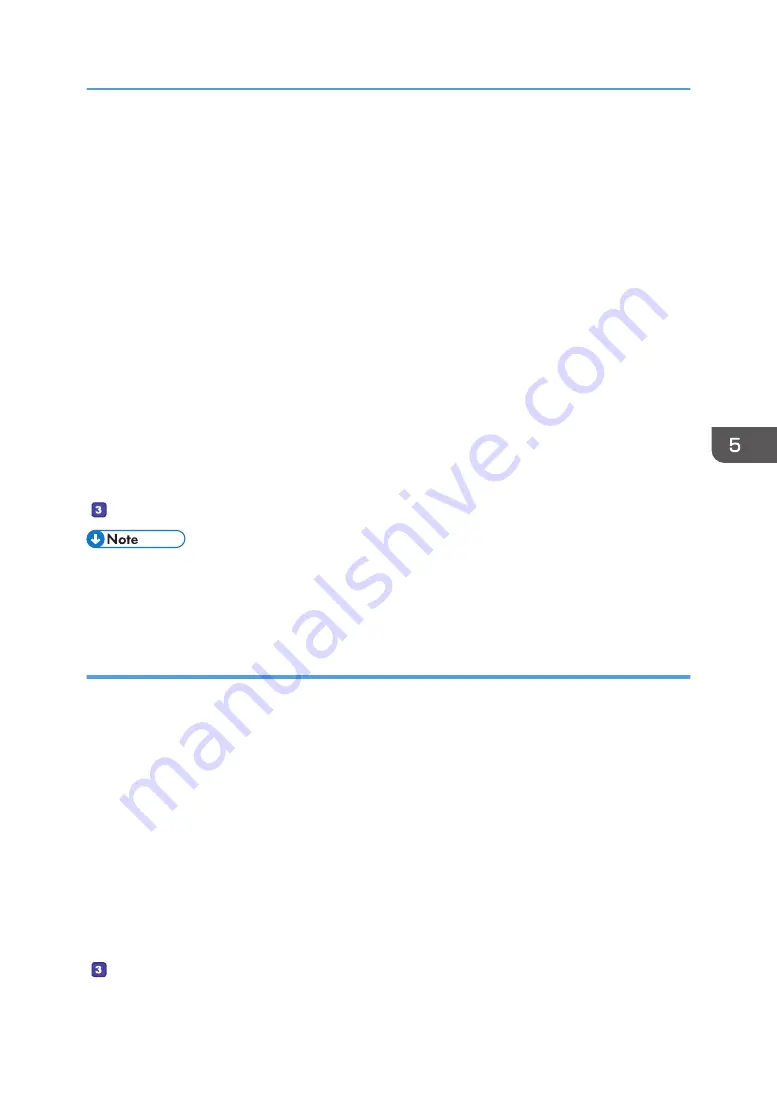
1.
On the [Start] menu, point to [All Programs], click [Accessories], and then click
[Command Prompt].
2.
Enter the command "ipconfig /all", and then press the [Enter] key.
3.
Confirm the name of the computer, the active settings of the DHCP server, and the IPv4
address, and then write them in [1] on the check sheet.
The computer's name is displayed under [Host Name].
The address displayed under [IPv4 Address] is the IPv4 address of the computer.
Active settings of DHCP server are displayed under [Enabled DHCP].
4.
Next, enter the command "set user", and then press the [Enter] key.
Be sure to put a space between "set" and "user".
5.
Confirm the domain name/working group name and the user name, and then write them
in [2] on the check sheet.
The user name is displayed under [USERNAME].
Confirm the computer's login password and write it in [3] on the check sheet.
• Depending on the operating system or security settings, it might be possible to specify a user name
that does not have a password assigned. However, we recommend that for greater security you
select a user name that has a password.
Confirming the User Name and Computer Name When Running OS X
Confirm the user name and the name of the computer you will send scanned documents to. Confirm the
values, and then write them on the check sheet.
1.
On the Apple menu, click [About This Mac].
The computer's information screen appears.
2.
Click [System Report...].
3.
In the left pane, click [Software], and then confirm the computer name and user name
under "System Software Overview:".
The computer name is displayed next to [Computer Name].
The user name is displayed next to [User Name].
On the check sheet, write the computer name in [1] and the user name in [2].
Basic Operation of Scan to Folder
105
Summary of Contents for SP 320SFN
Page 2: ......
Page 14: ...Smart Organizing Monitor 1 Click Help on the Printer Configuration screen DSG253 12 ...
Page 18: ...16 ...
Page 36: ...1 Guide to the Machine 34 ...
Page 81: ...2 Press the Clear Stop key DSG129 Basic Operation of Copying 79 ...
Page 136: ...5 Scanning Originals 134 ...
Page 138: ...DSG273 6 Sending and Receiving a Fax 136 ...
Page 222: ...7 Configuring the Machine Using the Control Panel 220 ...
Page 293: ...DSG187 5 Lower the ADF Clearing Misfeeds 291 ...
Page 320: ...11 Configuring Network Settings Using OS X 318 ...
Page 376: ...MEMO 374 ...
Page 377: ...MEMO 375 ...
Page 378: ...MEMO 376 EN GB EN US EN AU M289 8616A ...
Page 379: ... 2016 ...
Page 380: ...M289 8616A AU EN US EN GB EN ...






























