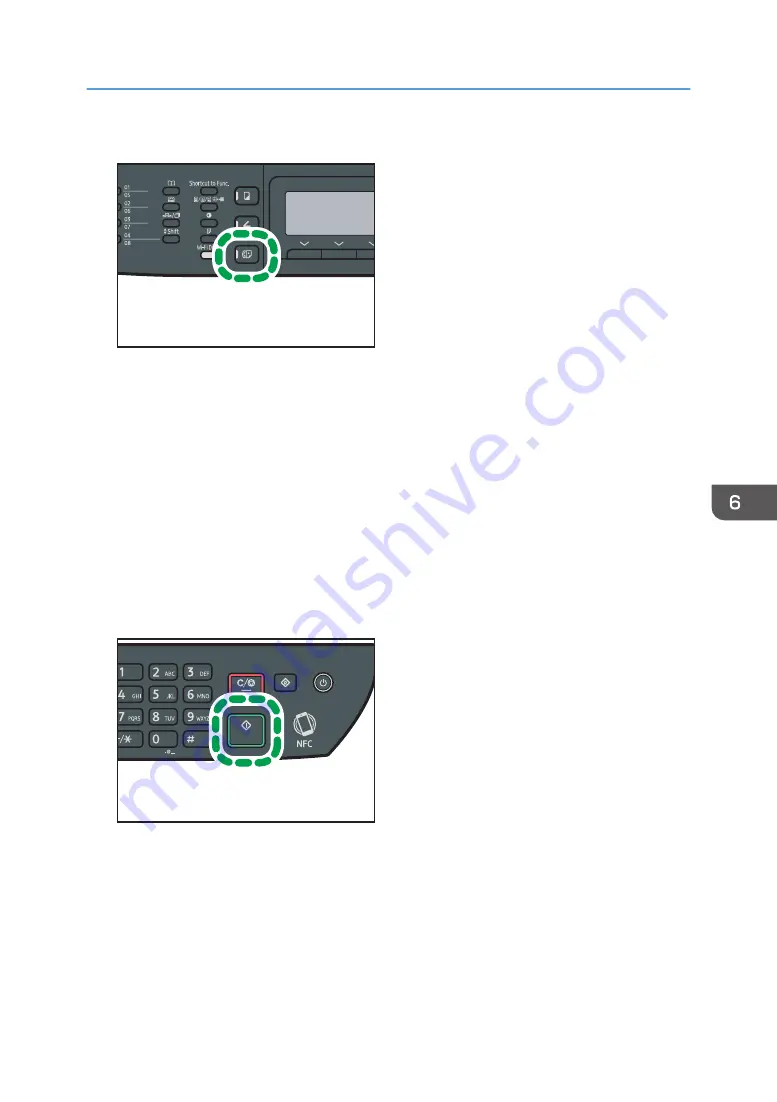
1.
Press the [Facsimile] key.
DSG153
2.
Place the original on the exposure glass or in the ADF.
To place the originals, see page 65 "Placing Originals".
3.
Enter the fax number (up to 40 characters) using the number keys, or specify a
destination using the One Touch buttons or Speed Dial function.
For details about entering characters, see page 32 "Entering Characters".
For details about specifying destinations using the One Touch buttons or Speed Dial function, see
page 149 "Specifying the Fax Destination".
If the machine is connected to the telephone network through a PBX, make sure to enter the outside
line access number specified in [PBX Access Number] before the fax number. For [PBX Access
Number], see page 206 "Administrator Settings".
4.
Press the [Start] key.
DSG133
• Depending on the machine's settings, you may be prompted to enter the fax number again if
you manually entered the destination fax number. In this case, re-enter the number within 60
seconds, and then press the [Start] key. If the fax numbers do not match, go back to Step 3.
For [Fax Number Confirmation], see page 206 "Administrator Settings".
• When using the exposure glass in Memory Transmission mode, you will be prompted to place
another original. In this case, proceed to the next step.
Sending a Fax
147
Summary of Contents for SP 320SFN
Page 2: ......
Page 14: ...Smart Organizing Monitor 1 Click Help on the Printer Configuration screen DSG253 12 ...
Page 18: ...16 ...
Page 36: ...1 Guide to the Machine 34 ...
Page 81: ...2 Press the Clear Stop key DSG129 Basic Operation of Copying 79 ...
Page 136: ...5 Scanning Originals 134 ...
Page 138: ...DSG273 6 Sending and Receiving a Fax 136 ...
Page 222: ...7 Configuring the Machine Using the Control Panel 220 ...
Page 293: ...DSG187 5 Lower the ADF Clearing Misfeeds 291 ...
Page 320: ...11 Configuring Network Settings Using OS X 318 ...
Page 376: ...MEMO 374 ...
Page 377: ...MEMO 375 ...
Page 378: ...MEMO 376 EN GB EN US EN AU M289 8616A ...
Page 379: ... 2016 ...
Page 380: ...M289 8616A AU EN US EN GB EN ...






























