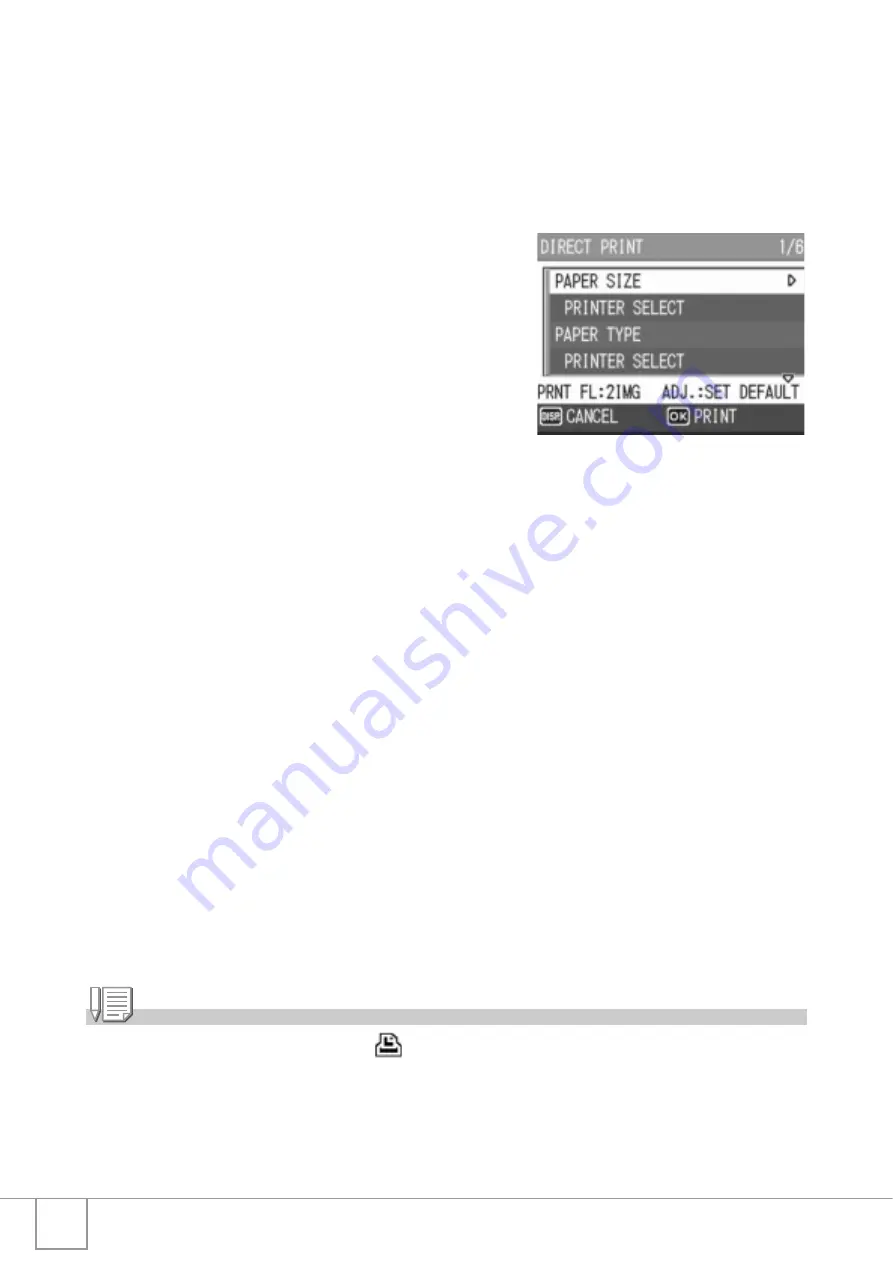
58
8.
Press the
!"
buttons to set the number of copies to print.
9.
Repeat Steps 7 and 8 to select all the still images to be
printed and the number of copies for each.
10.
Press the
C
/
D
button.
The Direct Print menu appears.
11.
Press the
!"
buttons to select an
item, and then press the
$
button
to display the detailed options
screen.
When [CONNECTING...] is displayed,
the connection to the printer is not yet
established.
When a connection is established,
[CONNECTING...] disappears and
[DIRECT PRINT] appears.
Proceed with this step after the
connection is established.
For available settings, see P.56.
12.
Press the
!"
buttons to select the setting, and then press
the
C
/
D
button.
The display returns to the Direct Print menu.
13.
Repeat Steps 11 and 12 to change other settings as
required.
14.
Press the
C
/
D
button.
The selected still images are sent to the printer and the [SENDING...]
screen appears.
Pressing the DISP. button cancels the operation.
When all the selected still images have been sent from the camera to the
printer, the camera display returns to the Direct Print playback mode
screen.
Note
•
Only images with a printer mark (
) are printed. If you cancel printing and then try to
print again, make sure that the printer mark is on the images you want to print.
•
The same still image can also be printed several times on a single sheet.
•
The available items vary depending on the functions of the printer.
•
To print images using the printer’s default settings, select [PRINTER SELECT] on the
detailed options screen.
Summary of Contents for R4
Page 54: ...52 ...
Page 111: ...Chapter 3 Changing Camera Settings Changing Camera Settings 110 ...
Page 136: ...134 ...
Page 186: ...184 ...
















































