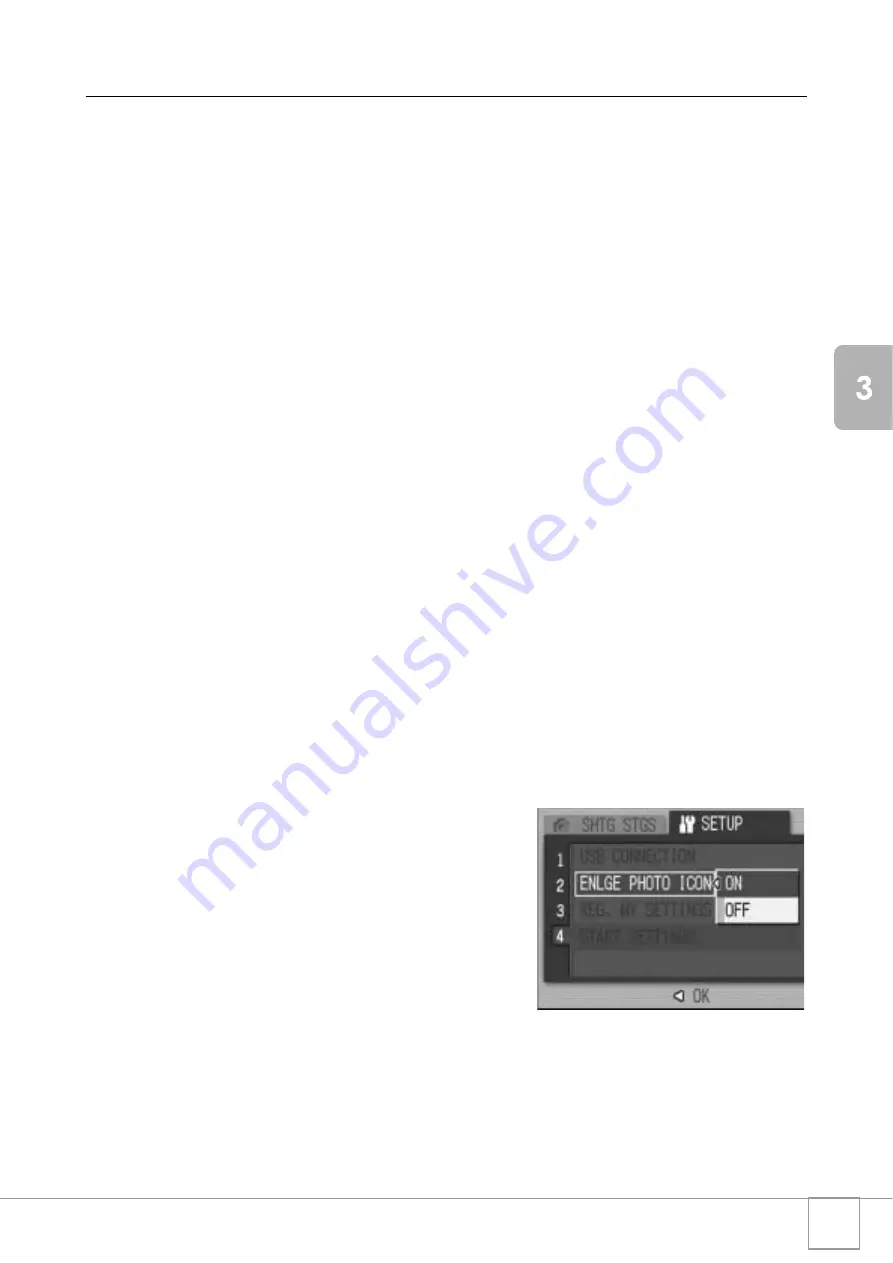
131
Chan
gi
ng Cam
era
S
e
ttings
Enlarging Icon Display (ENLGE PHOTO ICON)
You can enlarge the icons displayed on the screen during shooting.
The following icons are enlarged:
• Flash
• Macro Shooting
• Self-timer
• White balance
• Focus
• Exposure compensation
• ISO setting
When the icons are enlarged, the following items are not displayed:
• Zoom Bar/Focus Bar
• Date/Time
• Sharpness
• Color Depth
To enlarge the icons on the screen, follow the steps below:
1.
Display the SETUP menu.
For the operating procedure, see P.111.
2.
Press the
"
button to select [ENLGE PHOTO ICON] and
press the
$
button.
3.
Press the
!"
buttons to select
[ON].
4.
Press the
C
/
D
or
#
button.
5.
If you pressed the
#
button in
Step 4, press also the
C
/
D
button.
The Enlarging Icon Display setting is
completed.
This setting is used until it is changed.
Summary of Contents for R4
Page 54: ...52 ...
Page 111: ...Chapter 3 Changing Camera Settings Changing Camera Settings 110 ...
Page 136: ...134 ...
Page 186: ...184 ...






























