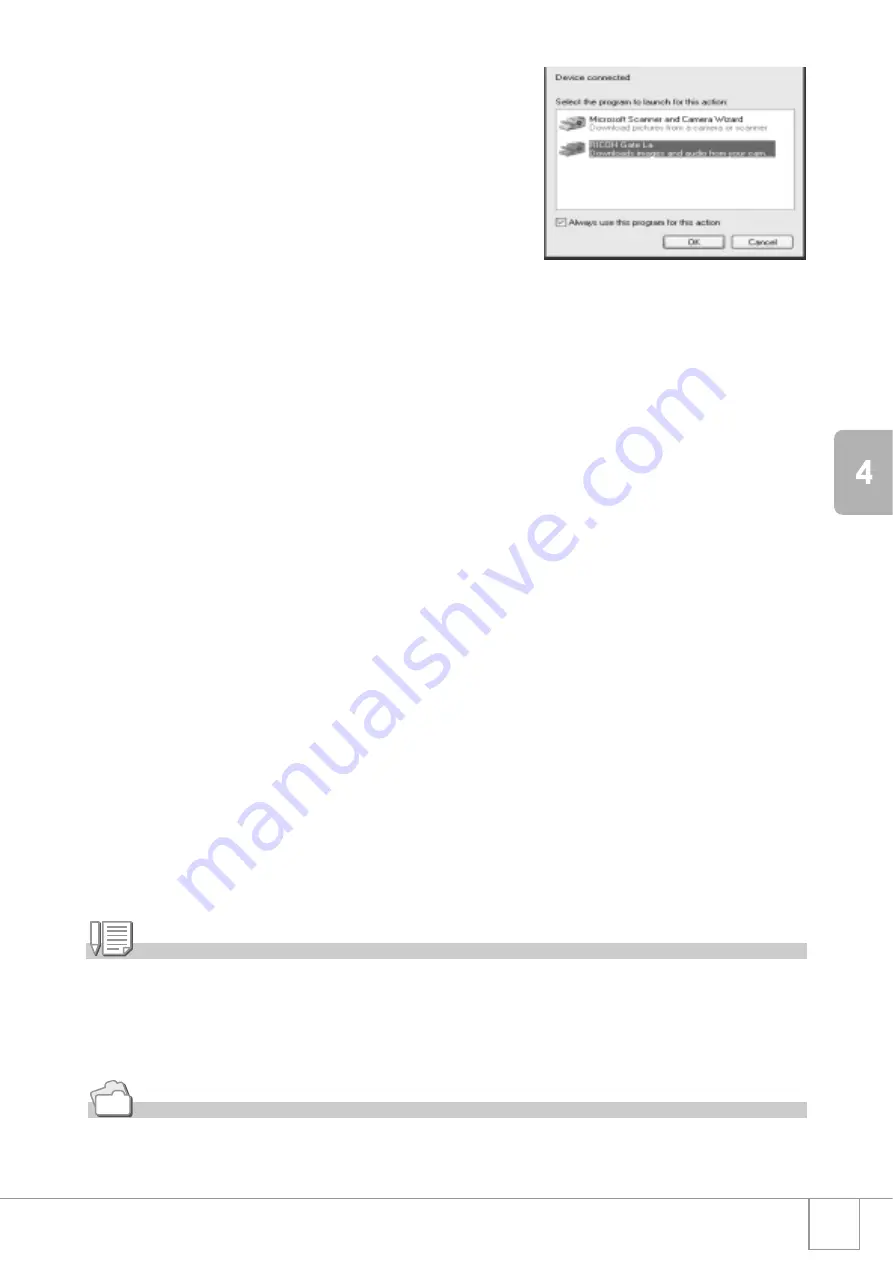
147
In
st
alli
ng Sof
tw
are
3.
Select [RICOH Gate La], check
[Always use this program for this
action] check box, and then click
[OK].
To load images from the camera with
assistance from the Windows XP “Scanner and Camera Wizard”, select
[Microsoft Scanner and Camera Wizard].
Leaving the [Always use this program for this action] check box
unchecked will cause the [Caplio R4] screen to be displayed each time
you transfer images from the camera, thereby allowing you to choose
whether to use [RICOH Gate La] or the [Microsoft Scanner and Camera
Wizard] for image transfers.
If your PC is installed with Windows XP Service Pack 2 and a warning
message is displayed, see P.167.
Disconnecting the Camera from Your Computer:
1.
Turn your camera off by pressing the POWER button.
2.
Unplug the USB cable.
Note
•
If the computer does not recognize the camera, uninstall the software (P.153) and install it
again.
•
When downloading images from the camera, use of the AC adapter (sold separately) is
recommended.
Reference
•
For how to turn the camera on/off, see P.22.
•
For details about [USB CONNECTION] (MASS STR/ORIGINAL), see P.127.
Summary of Contents for R4
Page 54: ...52 ...
Page 111: ...Chapter 3 Changing Camera Settings Changing Camera Settings 110 ...
Page 136: ...134 ...
Page 186: ...184 ...
















































