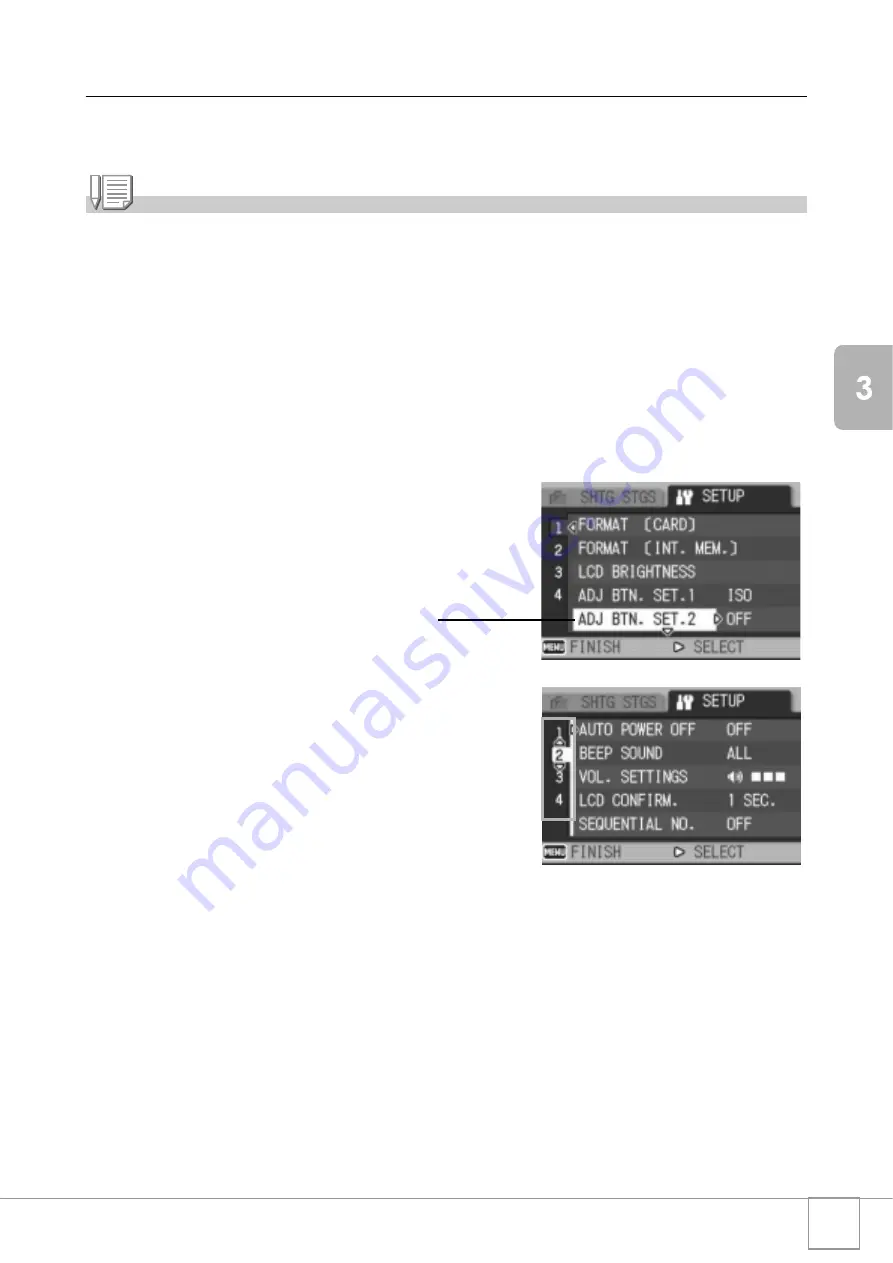
111
Chan
gi
ng Cam
era
S
e
ttings
Using the SETUP Menu
To display and use the SETUP menu, follow the steps below.
Note
For some functions, the setting selection method may differ from what is explained here. For
detailed operation, see the explanation of each function.
1.
Press the
C
/
D
button.
The Shooting Setting menu (or the Playback Setting menu) appears.
2.
Press the
$
button.
The SETUP menu appears.
3.
Press the
!"
buttons to select the desired item.
The menu items are provided on four screens.
To select a screen by screen number:
1. Press the
#
button to select a screen number on
the left of the screen.
2. With the screen number selected, press the
!"
buttons to change screens.
3. After selecting a screen, press the
$
button to
return to the menu item selection step.
4.
After selecting a menu item, press the
$
button.
The menu item settings are displayed.
5.
Press the
!"
buttons to select the setting.
6.
Press the
C
/
D
or
#
button.
7.
If you pressed the
#
button in Step 6, press also the
C
/
D
button.
The menu disappears and the camera is ready for shooting or playback.
Press the
"
button at the bottom
item to display the next screen.
Summary of Contents for R4
Page 54: ...52 ...
Page 111: ...Chapter 3 Changing Camera Settings Changing Camera Settings 110 ...
Page 136: ...134 ...
Page 186: ...184 ...






























