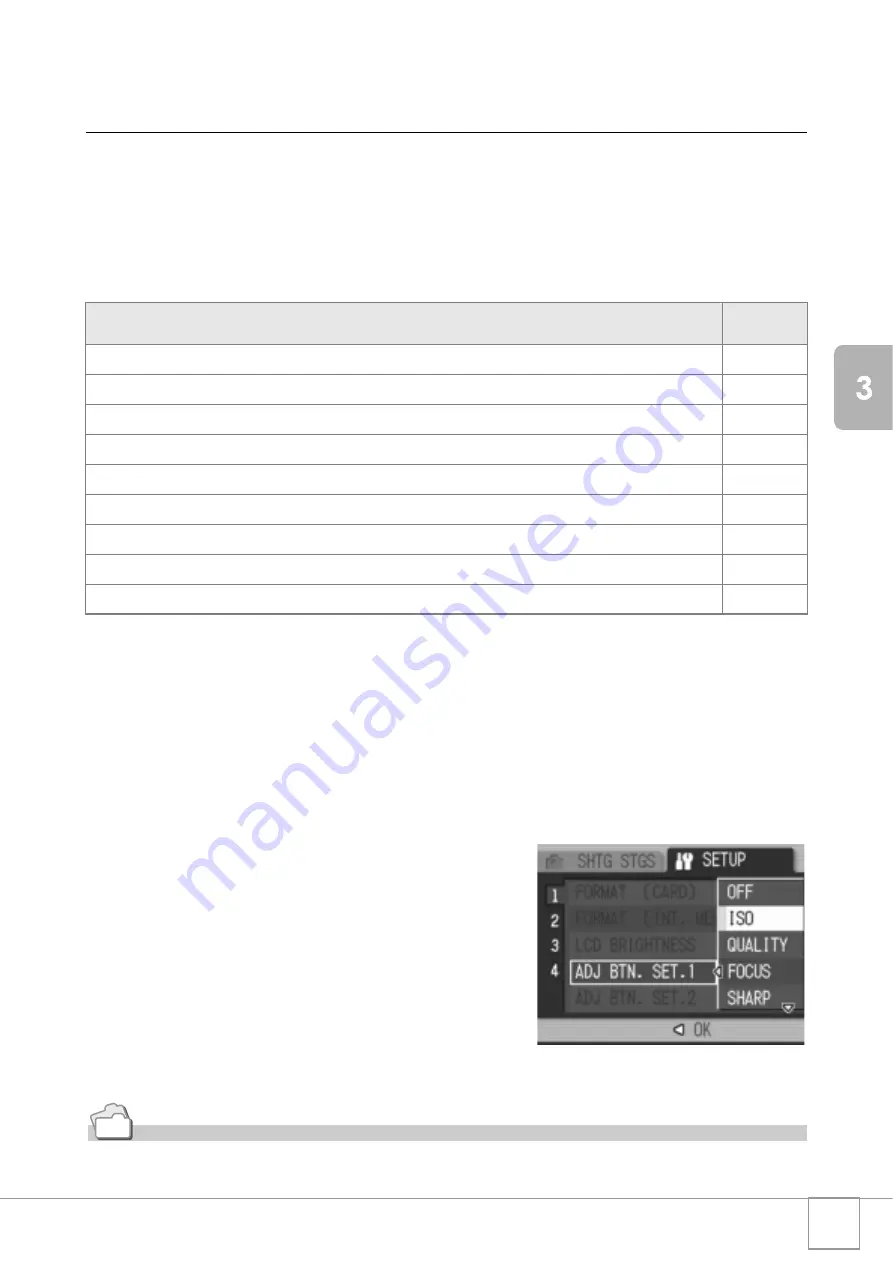
115
Chan
gi
ng Cam
era
S
e
ttings
Assigning a Function to the ADJ. Button
(ADJ BTN. SET.1/2)
Pressing the ADJ. button enables you to display the screens for
setting the exposure and white balance with fewer button
operations.
You can also use [ADJ BTN. SET.1] and [ADJ BTN. SET.2] to add a
camera function that can be activated by pressing the ADJ. button.
To assign a function to either [ADJ BTN. SET.1] or [ADJ BTN. SET.2],
follow the steps below.
1.
Display the SETUP menu.
For the operating procedure, see P.111.
2.
Press the
"
button to select [ADJ BTN. SET.1] or [ADJ BTN.
SET.2], and then press the
$
button.
3.
Press the
!"
buttons to select
the desired setting.
4.
Press the
C
/
D
or
#
button.
5.
If you pressed the
#
button in
Step 4, press also the
C
/
D
button.
This setting is used until it is changed.
Reference
For information on how to use the ADJ. button, see P.59.
Available Settings
Refer to
OFF *Default setting for [ADJ BTN. SET.2]
-
ISO (ISO SETTING) *Default setting for [ADJ BTN. SET.1]
P.83
QUALITY (PIC QUALITY/SIZE)
P.62
FOCUS
P.66
SHARP (SHARPNESS)
P.70
METERING (PHOTOMETRY)
P.69
AUTO BKT (AUTO BRACKET)
P.72
CONT MDE (CONT. MODE)
P.89
WITH SND (IMAGE WITH SOUND)
P.78
Summary of Contents for R4
Page 54: ...52 ...
Page 111: ...Chapter 3 Changing Camera Settings Changing Camera Settings 110 ...
Page 136: ...134 ...
Page 186: ...184 ...






























