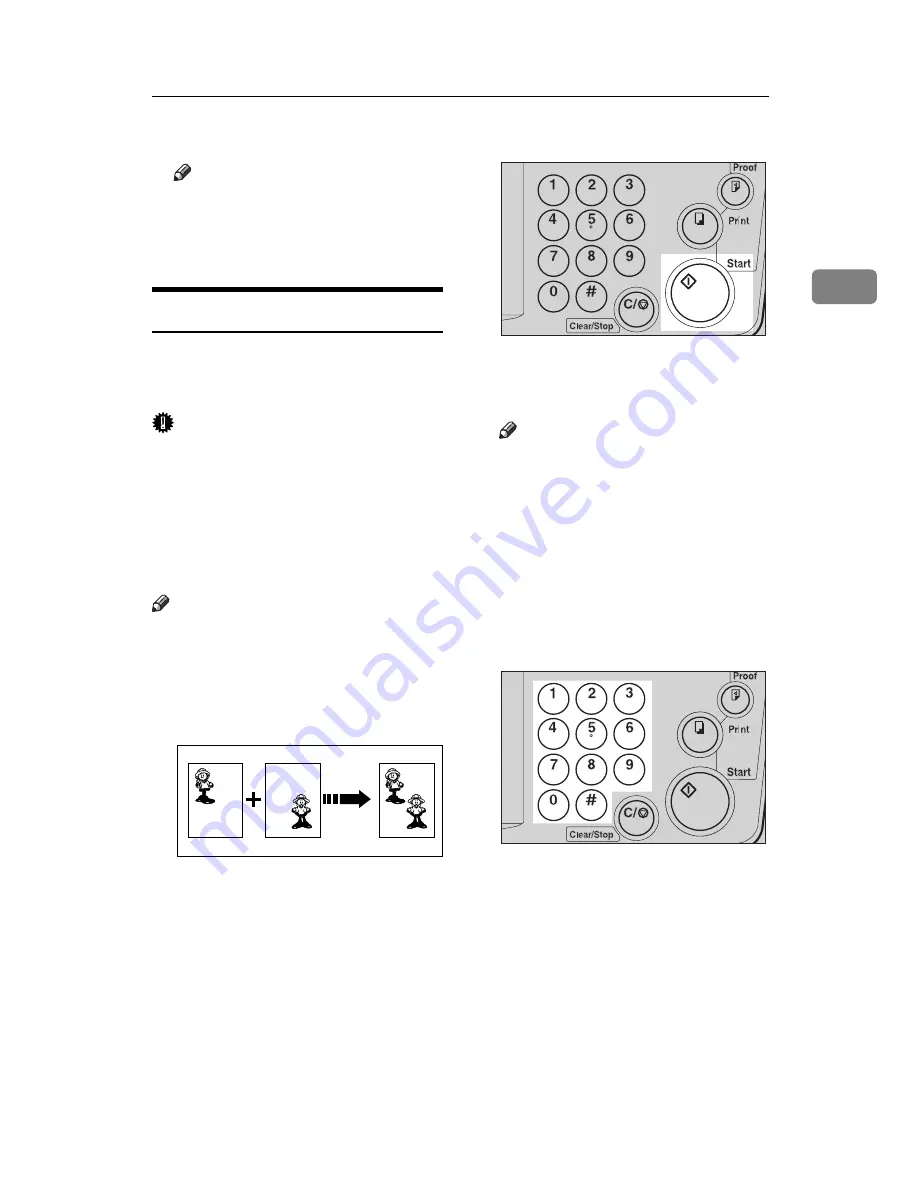
Color Printing Using The Optional Color Drum
51
2
I
Close the front door.
Note
❒
Make sure that the
Cover Open
indicator (
M
) turns off, and the
COLOR
is shown in the guid-
ance display.
Printing In Two Colors
After printing in one color, you can
print in another color on the same
side of the print.
Important
❒
Leave the prints for a while before
printing on them again to let the
ink dry.
❒
If the prints are not dry, the paper
feed roller might become dirty. In
this case, wipe off the roller with a
cloth.
Note
❒
You cannot print in two colors at
one time.
A
Prepare the two originals. Set the
first original on the exposure
glass.
B
Press the
{{{{
Start
}}}}
key.
C
Check the image position of the
trial or proof print.
Note
❒
If the image position is not cor-
rect, adjust it using the
{
Image
Position
}
keys (see
⇒
P.8
“Shift-
ing The Print Image Position For-
ward Or Backward”
) or the side
table fine adjusting dial (see
⇒
P.8
“Shifting The Print Image Po-
sition To The Right Or Left”
).
D
Enter the number of prints with
the
{{{{
Number
}}}}
keys.
GRPREP0E
TSLS012N
TSLS011N
Summary of Contents for Priport JP1030
Page 25: ...xviii This page is intentionally blank...
Page 93: ...SERVICE PROGRAM MODE 68 3 This page is intentionally blank...
Page 103: ...REPLENISHING SUPPLIES 78 4 This page is intentionally blank...
Page 148: ......
Page 168: ...xvi SilverV EN book Page xvi Monday May 15 2000 3 23 PM...
Page 224: ...Optional Functions 56 2 SilverV EN book Page 56 Monday May 15 2000 3 23 PM...
Page 240: ...Service Program Mode 72 3 SilverV EN book Page 72 Monday May 15 2000 3 23 PM...
Page 248: ...Replenishing Supplies 80 4 SilverV EN book Page 80 Monday May 15 2000 3 23 PM...
Page 284: ...Remarks 116 6 SilverV EN book Page 116 Monday May 15 2000 3 23 PM...
Page 357: ...Optional Functions 54 2...
Page 372: ...Master Roll Replacement 69 4 F F F F Close the plotter cover G G G G Push in the master tray...
Page 409: ...Remarks 106 6...
Page 418: ...115 MEMO...
Page 419: ...116 UE USA C238 MEMO...
















































