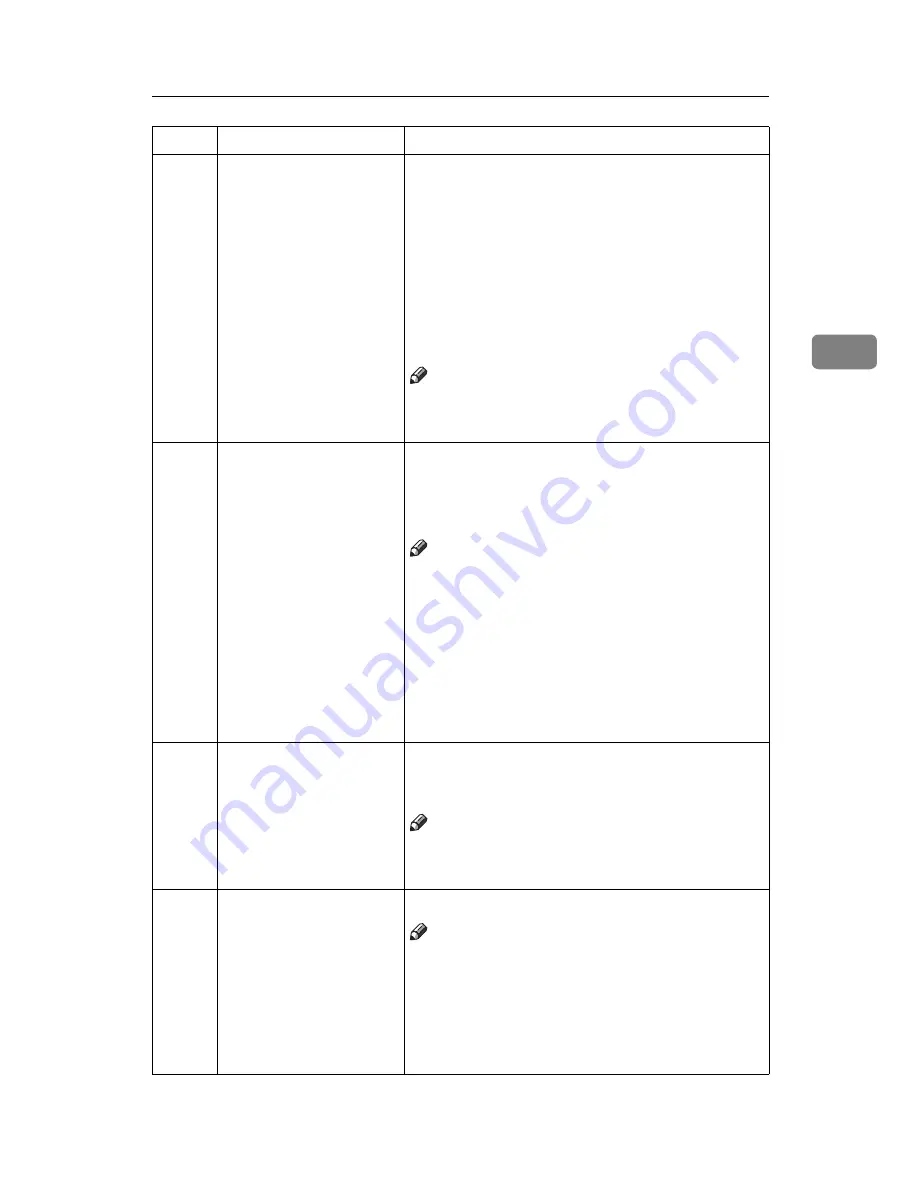
Changing The Settings Of Service Programs
57
3
21
PRINTS/MASTER
COST
The optional key counter usually counts the num-
ber of prints made regardless of the number of
masters used. For accounting purposes, it is possi-
ble for the key counter to be incremented by a val-
ue between 0 and 50 whenever a new master is
used.
Example: The key counter is adjusted to increase
by 20 for each master fed. If 100 copies have been
made and the master is replaced, the key counter
will increase by 120.
Note
❒
Default:
0
❒
Adjustment value: 0 – 50
25
CLEAR 2 IN 1
By default, when master making is finished in
Combine Copies mode, this mode stays selected
for the next master making.
If you want master making turned off, select “1”.
Note
❒
Default:
0
❒
Adjustable value: 0: No 1: Yes
❒
Even if you select “1” in this mode, Combine
Copies mode is not cleared when the next orig-
inal are set in the optional document feeder.
❒
For details about Combine Copies, See
⇒
P.32
“Combine Copies—Combining 2 Originals Into
One Print”
.
29
PHT BCKGRND COR-
RECT
When you make prints in Photo or Letter/Photo
mode, the background of the prints might become
dirty. You can prevent this using this function.
Note
❒
Default:
0
❒
Adjustment value: 0: No 1: Yes
40
ORIGINAL
Specifies the image mode at power on.
Note
❒
Default:
0
❒
Adjustment value:
• 0: Letter mode
• 1: Letter/Photo mode
• 2: Photo mode
SP No. Mode
Function
Summary of Contents for Priport JP1030
Page 25: ...xviii This page is intentionally blank...
Page 93: ...SERVICE PROGRAM MODE 68 3 This page is intentionally blank...
Page 103: ...REPLENISHING SUPPLIES 78 4 This page is intentionally blank...
Page 148: ......
Page 168: ...xvi SilverV EN book Page xvi Monday May 15 2000 3 23 PM...
Page 224: ...Optional Functions 56 2 SilverV EN book Page 56 Monday May 15 2000 3 23 PM...
Page 240: ...Service Program Mode 72 3 SilverV EN book Page 72 Monday May 15 2000 3 23 PM...
Page 248: ...Replenishing Supplies 80 4 SilverV EN book Page 80 Monday May 15 2000 3 23 PM...
Page 284: ...Remarks 116 6 SilverV EN book Page 116 Monday May 15 2000 3 23 PM...
Page 357: ...Optional Functions 54 2...
Page 372: ...Master Roll Replacement 69 4 F F F F Close the plotter cover G G G G Push in the master tray...
Page 409: ...Remarks 106 6...
Page 418: ...115 MEMO...
Page 419: ...116 UE USA C238 MEMO...
















































