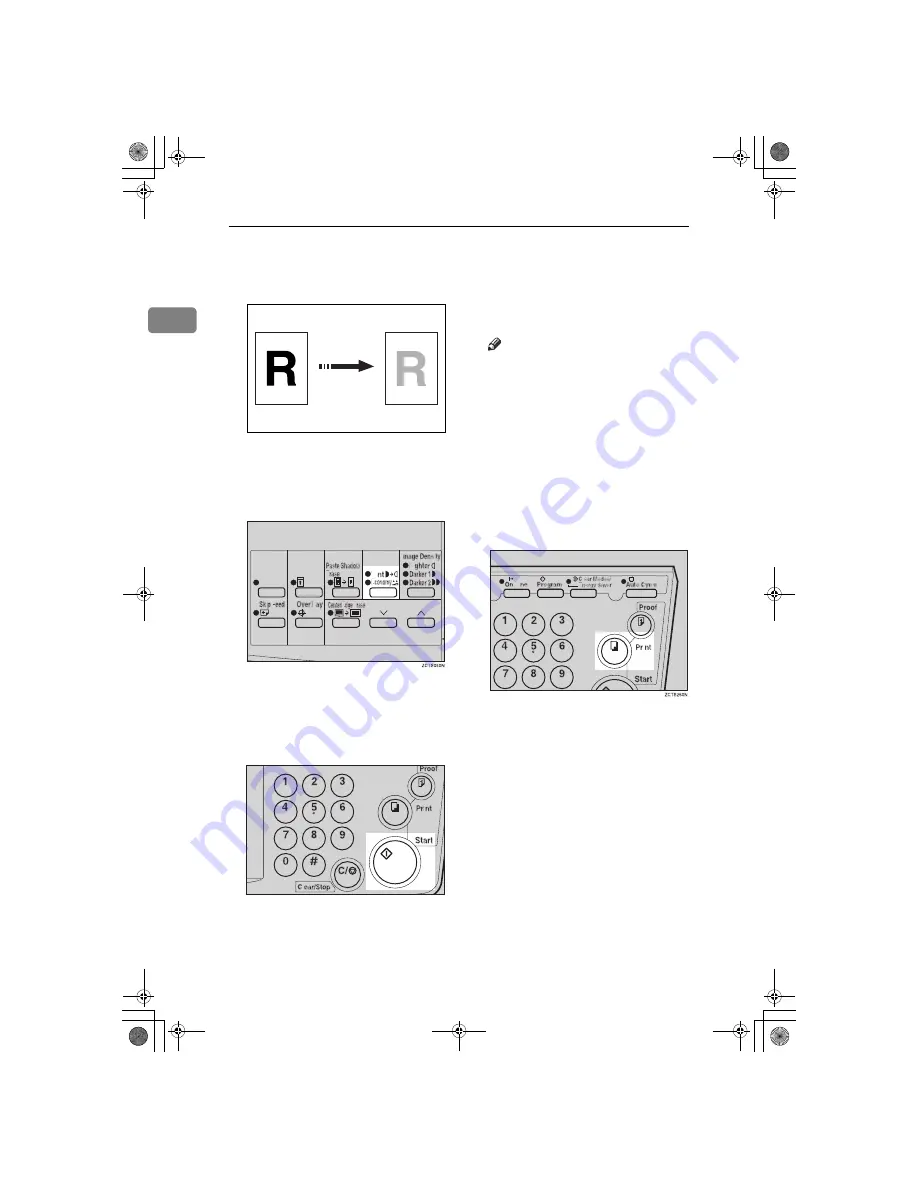
Operation
12
1
Tint Mode—Halftone Printing
Use the
{
Tint/Economy
}
key to make
halftone prints.
A
Press the
{{{{
Tint/Economy
}}}}
key to se-
lect Tint mode (Upper indicator).
B
Set your originals on the exposure
glass or in the optional document
feeder.
C
Press the
{{{{
Start
}}}}
key.
D
Check the image position of the
trial or proof print.
Note
❒
If the image position is not cor-
rect, adjust it using the
{
Image
Position
}
keys (see
⇒
P.9
“Ad-
justing the Print Image Position”
)
or the side tray fine adjusting
dial (see
⇒
P.10
“Shifting the
Print Image Position to the Right
or Left”
).
E
Enter the number of prints with
the number keys.
F
Press the
{{{{
}}}}
key.
GRTINT0E
TSLS012N
SilverV-EN.book Page 12 Monday, May 15, 2000 3:23 PM
Summary of Contents for Priport JP1030
Page 25: ...xviii This page is intentionally blank...
Page 93: ...SERVICE PROGRAM MODE 68 3 This page is intentionally blank...
Page 103: ...REPLENISHING SUPPLIES 78 4 This page is intentionally blank...
Page 148: ......
Page 168: ...xvi SilverV EN book Page xvi Monday May 15 2000 3 23 PM...
Page 224: ...Optional Functions 56 2 SilverV EN book Page 56 Monday May 15 2000 3 23 PM...
Page 240: ...Service Program Mode 72 3 SilverV EN book Page 72 Monday May 15 2000 3 23 PM...
Page 248: ...Replenishing Supplies 80 4 SilverV EN book Page 80 Monday May 15 2000 3 23 PM...
Page 284: ...Remarks 116 6 SilverV EN book Page 116 Monday May 15 2000 3 23 PM...
Page 357: ...Optional Functions 54 2...
Page 372: ...Master Roll Replacement 69 4 F F F F Close the plotter cover G G G G Push in the master tray...
Page 409: ...Remarks 106 6...
Page 418: ...115 MEMO...
Page 419: ...116 UE USA C238 MEMO...






























