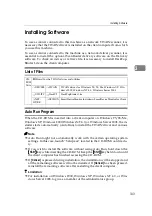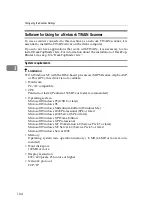Configuring Settings Using a Web Browser
89
3
To delete an existing e-mail
address
A
Display the item that you wish
to delete within the list on the
screen.
Note
❒
You can select the number of
items to be displayed at a
time by selecting a number in
the
[
Display Items
]
box.
❒
Click
[
Next
]
or
[
Prev
]
to dis-
play the next or previous
page. Click
[
Top
]
or
[
End
]
to
display the first or last page.
❒
If you wish to display a spe-
cific page, enter the page
number in the
[
Page(s)
]
box,
and then press
[
Go
]
.
B
Select an item that you wish to
delete, by clicking the option
button to the left of the item.
C
Click
[
Delete
]
.
D
On the confirmation dialog box
that appears, click
[
OK
]
to de-
lete the item.
To export the address data to a
CSV file
A
Click
[
Export
]
.
The
[
Export Data
]
page appears.
B
Click the
[
Download
]
button to
the right of
[
Entered Program In-
formation
]
.
C
On the dialog box that appear,
select
[
Save this file to disk
]
, and
then click
[
OK
]
.
Note
❒
The above dialog box varies
depending on the version of
the operating system (Win-
dows). When a save dialog
box appears here, click
[
Save
]
here.
The
[
Save As
]
dialog box ap-
pears.
D
Specify a file name and the lo-
cation to save the file, and then
click
[
Save
]
.
Note
❒
The default name that is auto-
matically assigned to the file
is “<device name_addr.csv.”
For “<device name”, the
name specified for the ma-
chine’s device name is used.
(You can specify the device
name using
[
Configuration
]
→
[
Basic Settings
]
→
[
General Set-
tings
]
→
[
Device Name
]
.)
This returns to the
[
Export Data
]
page.
Note
❒
When the
[
Close this dialog
when download completes
]
check box is not selected on
the dialog box that appears
when you click
[
Save
]
, the di-
alog box remains displayed
after the download is fin-
ished. In this case, press
[
Close
]
to close the dialog box
and return to the
[
Export Data
]
page.
E
If you wish to export a title in-
formation (device tag informa-
tion), click the
[
Download
]
button to the right of
[
Device
Tag Information
]
.
F
Repeat the steps
save the device tag informa-
tion.
Summary of Contents for Network Scanning Unit A
Page 8: ...vi ...
Page 28: ...What You Can Do With This Machine 20 1 ...
Page 36: ...Setting Up the Machine 28 2 ...
Page 118: ...Configuring the Scanner Settings 110 3 ...
Page 138: ...Sending Scan File by E mail 130 5 ...
Page 148: ...Sending Scan File by Scan to Folder 140 6 ...
Page 154: ...Sending Scan File by Scan to FTP 146 7 ...
Page 164: ...Printing Scanned Image Files 156 8 ...
Page 168: ...Sending Scan Files Using Delivery Server 160 9 ...
Page 172: ...Using the Network TWAIN Scanner Function 164 10 ...
Page 204: ...196 EN USA G829 8602 ...
Page 206: ...Network Scanning Unit Type A Operating Instructions EN USA G829 8602 ...