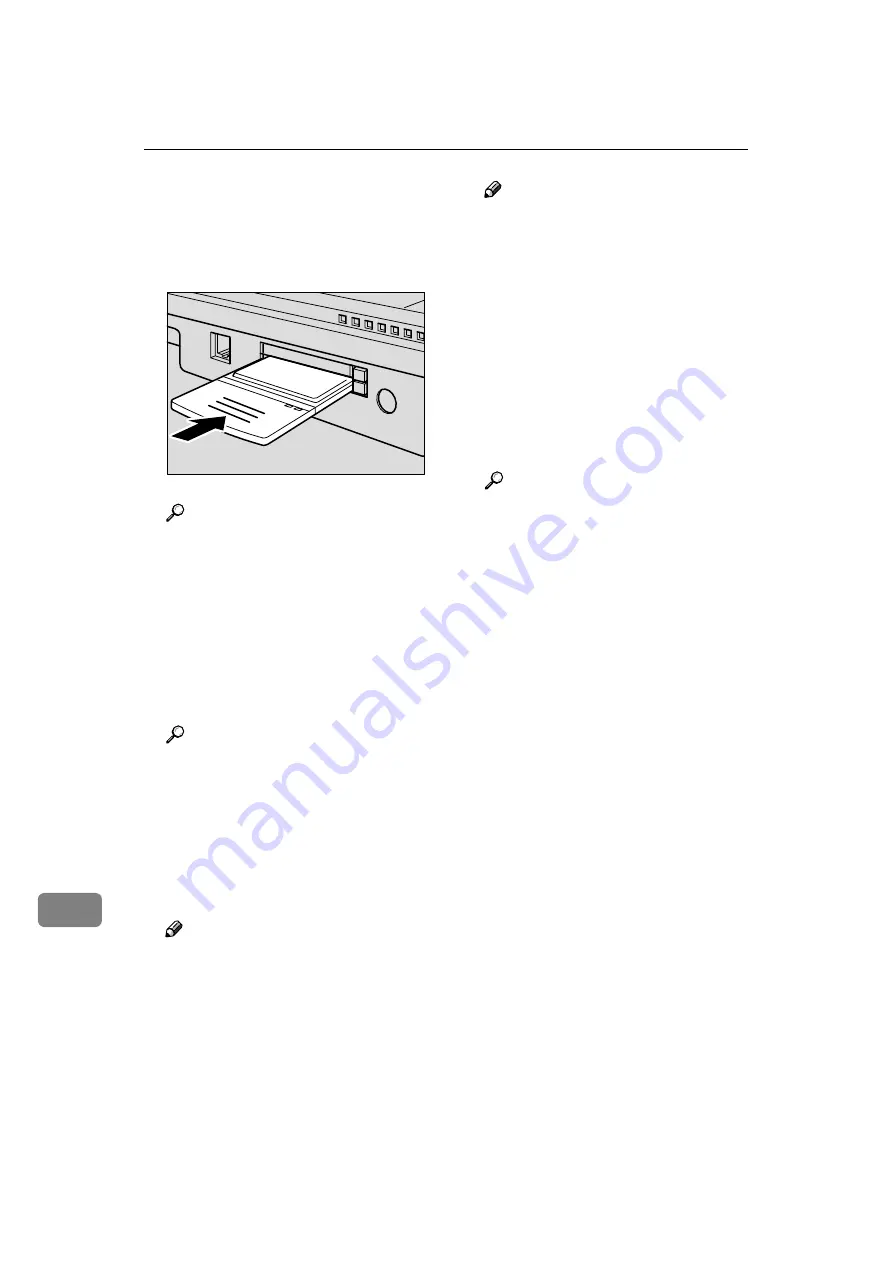
Appendix
180
11
PPPP
Turn off the power of this ma-
chine. Insert the wireless LAN
card to one of the PC Card slots on
the rear panel and then attach the
Wireless LAN Card cover.
Reference
See p.27 “Inserting a Wireless
LAN Card”
QQQQ
Turn on the powers of this ma-
chine.
RRRR
Start a Web browser on the client
c o m p u t e r , a n d e n t e r “ h t -
tp://192.168.1.2/” in the address
bar.
Reference
For details about the Web Sta-
tus Monitor, see p.84 “Access-
ing This Machine”.
SSSS
Click
[
Configuration
]
on the main
menu.
The password input dialog box
appears.
Note
❒
Once you set the password, the
password input dialog box will
not appear from the second
time. When the dialog doesn’t
appear, proceed to step
TTTT
Enter “scanner” for the user name,
enter the password, and then click
[
OK
]
.
Note
❒
User name is fixed to “scanner.”
❒
The initial factory default pass-
word is “password.” You can
change the password using
[
Configuration
]
→
[
Basic Settings
]
→
[
Password
]
.
The setup screen appears.
UUUU
Click
[
Basic Settings
]
, and then
[
TCP/IP
]
on the sub-menu.
VVVV
Make settings to each of the setup
items on the screen.
Reference
❖
❖
❖
❖
LAN Type
Switch between network inter-
face board and wireless LAN
(IEEE 802.11b) board. Be sure to
set this item to “IEEE 802.11b.”
❖
❖
❖
❖
Network Boot
Select
[
DHCP
]
to use the DHCP
server to make network settings
automatically. When using DH-
C P, th e IP add ress, s ubnet
mask, and default gateway ad-
dress obtained from the DHCP
server are used.
Select
[
NONE
]
to make network
settings manually.
❖
❖
❖
❖
Communication Mode
S e l e c t t h e c o m m u n i c a t i o n
mode.
• Infrastructure mode
A method of communicating
with other client computers
via an access point. The SSID
must be the same as the one
set for the access point.
AHQ003S
Summary of Contents for Network Scanning Unit A
Page 8: ...vi ...
Page 28: ...What You Can Do With This Machine 20 1 ...
Page 36: ...Setting Up the Machine 28 2 ...
Page 118: ...Configuring the Scanner Settings 110 3 ...
Page 138: ...Sending Scan File by E mail 130 5 ...
Page 148: ...Sending Scan File by Scan to Folder 140 6 ...
Page 154: ...Sending Scan File by Scan to FTP 146 7 ...
Page 164: ...Printing Scanned Image Files 156 8 ...
Page 168: ...Sending Scan Files Using Delivery Server 160 9 ...
Page 172: ...Using the Network TWAIN Scanner Function 164 10 ...
Page 204: ...196 EN USA G829 8602 ...
Page 206: ...Network Scanning Unit Type A Operating Instructions EN USA G829 8602 ...
















































