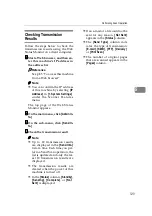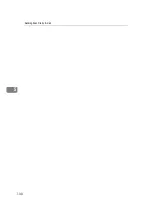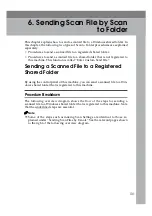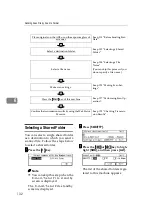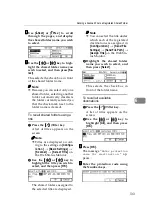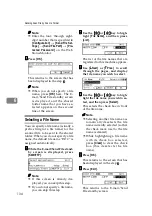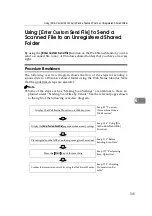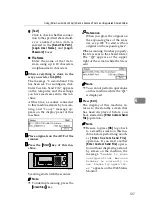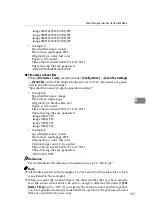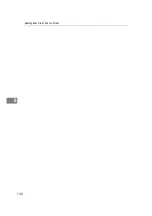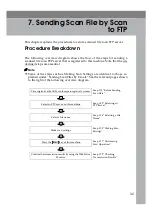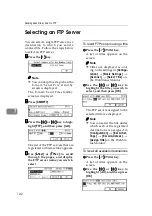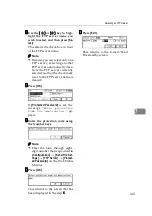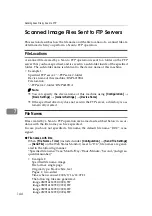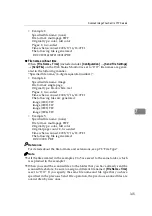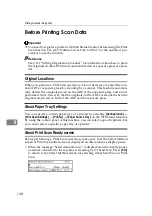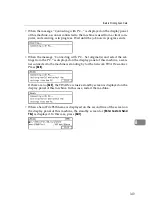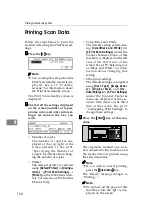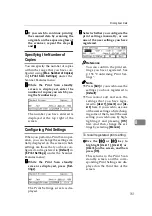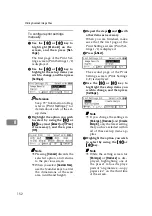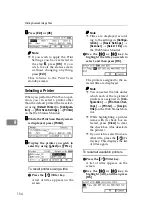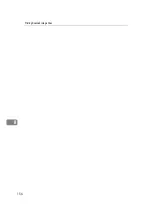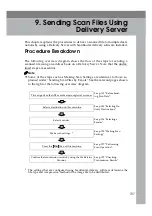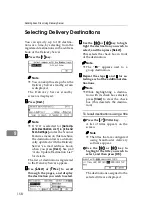Selecting an FTP Server
143
7
EEEE
Use the
{{{{
1
1
1
1
}}}}
or
{{{{
0
0
0
0
}}}}
key to high-
light the FTP server name you
wish to select, and then press
[
Se-
lect
]
.
This selects the check box in front
of the FTP server name.
Note
❒
Because you can select only one
FTP server, selecting another
FTP server automatically dese-
lects the FTP server currently
selected (so that the check mark
next to the FTP server name is
cleared).
FFFF
Press
[
OK
]
.
If
[
Protected Password
]
is set, the
message “
En te r pr ot ec ti on
code for destination.
” ap-
pears.
GGGG
Enter the protection code using
the Number keys.
Note
❒
Enter the four- through eight-
digit number that is specified in
[
Configuration
]
→
[
Send File Set-
tings
]
→
[
FTP Server
]
→
[
Protect-
ed Password
]
on the Web Status
Monitor.
HHHH
Press
[
OK
]
.
This returns to the screen that has
been displayed in the step
IIII
Press
[
Exit
]
.
This returns to the E-mail/Send
File standby screen.
Summary of Contents for Network Scanning Unit A
Page 8: ...vi ...
Page 28: ...What You Can Do With This Machine 20 1 ...
Page 36: ...Setting Up the Machine 28 2 ...
Page 118: ...Configuring the Scanner Settings 110 3 ...
Page 138: ...Sending Scan File by E mail 130 5 ...
Page 148: ...Sending Scan File by Scan to Folder 140 6 ...
Page 154: ...Sending Scan File by Scan to FTP 146 7 ...
Page 164: ...Printing Scanned Image Files 156 8 ...
Page 168: ...Sending Scan Files Using Delivery Server 160 9 ...
Page 172: ...Using the Network TWAIN Scanner Function 164 10 ...
Page 204: ...196 EN USA G829 8602 ...
Page 206: ...Network Scanning Unit Type A Operating Instructions EN USA G829 8602 ...