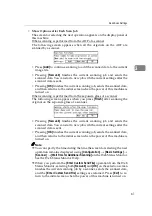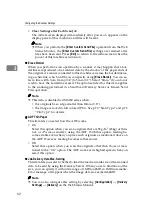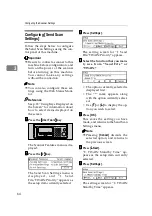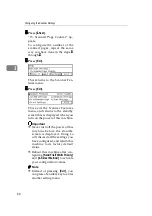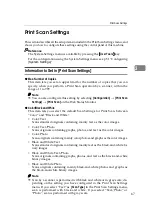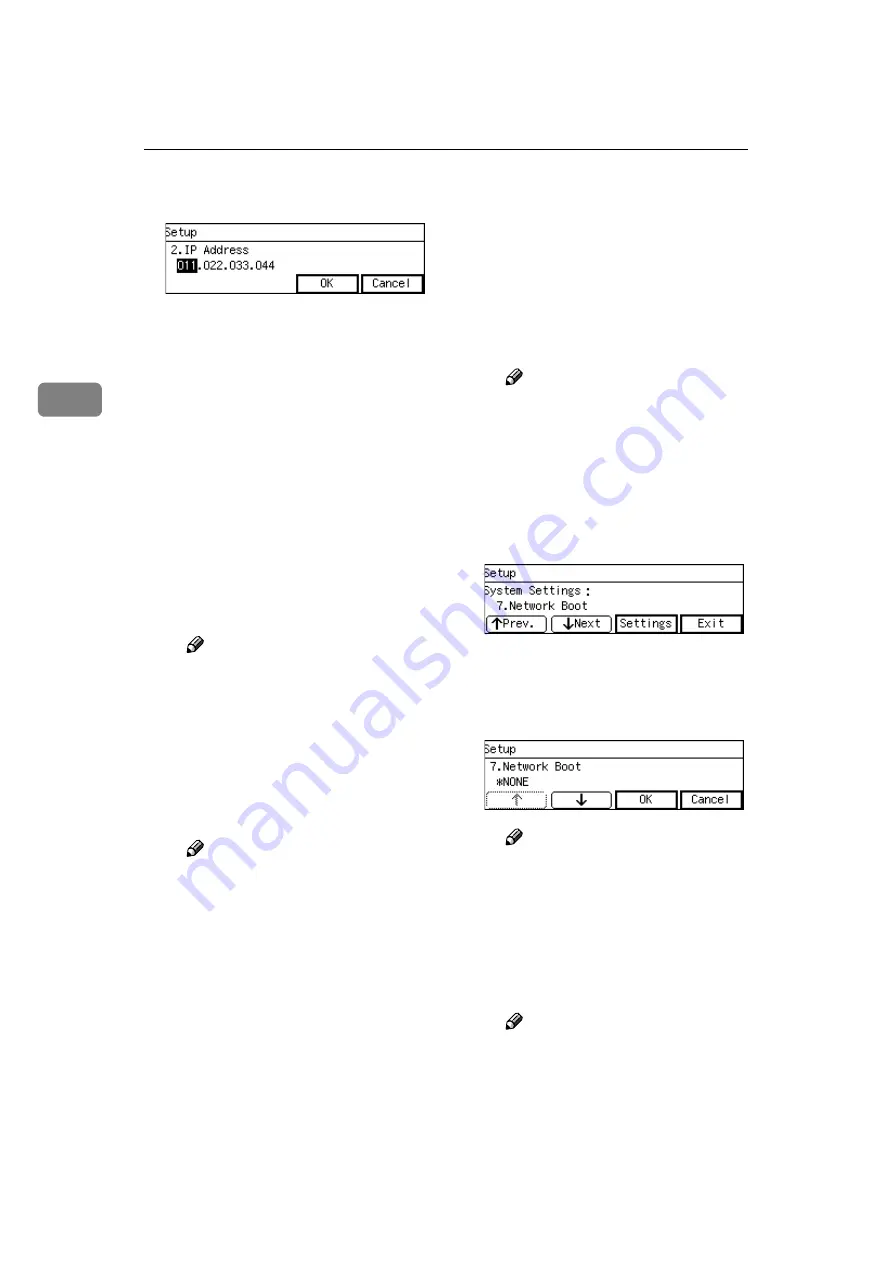
Configuring the Scanner Settings
52
3
C
Specify the IP address of this
machine.
• Enter the IP address using
the Number keys.
• An IP address consists of
four parts, and each part has
a number within the range of
0 to 255. Make sure that you
enter each part of the IP ad-
dress in three digits. For ex-
ample, when you wish to
specify “8” for a part, high-
light the part and then enter
“008” using the Number
keys.
You can use
{{{{
1
1
1
1
}}}}
(or
{{{{
#
}}}}
) or
{{{{
0
0
0
0
}}}}
key to move the high-
lighting to right or left.
Note
❒
You can use the
{{{{
Clear/Stop
}}}}
key to clear the three-digit
number currently highlight-
ed.
D
When you are finished, press
[
OK
]
.
This returns to the System Set-
tings menu.
Note
❒
Pressing
[
Cancel
]
discards the
value that you have speci-
fied, and returns to the previ-
ous screen.
E
Press
[
↓↓↓↓
Next
]
.
“3. Subnet Mask” appears as the
setup item currently selected.
F
Specify the respective values
for “3. Subnet Mask”, “4. De-
fault Gateway Address”, “5.
Access Control” and “6. Access
Mask” in the same way you
h a v e d o ne in th e s t e p s
through
“7. Network Boot” appears as the
setup item currently selected.
Note
❒
When you wish to set no lim-
itation of access to this ma-
chine, it is not necessary to
specify “5. Access Control”,
while you need to confirm
that “6. Access Mask” is set
to “000.000.000.000.”
G
Press
[
Settings
]
.
The setting screen for “7. Net-
work Boot” appears.
H
Use
[
↑↑↑↑
]
or
[
↓↓↓↓
]
to display
“NONE.”
Note
❒
The “*” mark appears along
with the option currently se-
lected.
I
While “NONE” is displayed,
press
[
OK
]
.
This returns to the System Set-
tings menu.
Note
❒
Pressing
[
Cancel
]
leaves the
setting as it has been (the op-
tion marked with “*” re-
mains active), and returns to
the previous screen.
Summary of Contents for Network Scanning Unit A
Page 8: ...vi ...
Page 28: ...What You Can Do With This Machine 20 1 ...
Page 36: ...Setting Up the Machine 28 2 ...
Page 118: ...Configuring the Scanner Settings 110 3 ...
Page 138: ...Sending Scan File by E mail 130 5 ...
Page 148: ...Sending Scan File by Scan to Folder 140 6 ...
Page 154: ...Sending Scan File by Scan to FTP 146 7 ...
Page 164: ...Printing Scanned Image Files 156 8 ...
Page 168: ...Sending Scan Files Using Delivery Server 160 9 ...
Page 172: ...Using the Network TWAIN Scanner Function 164 10 ...
Page 204: ...196 EN USA G829 8602 ...
Page 206: ...Network Scanning Unit Type A Operating Instructions EN USA G829 8602 ...