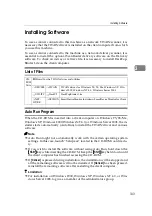Configuring the Scanner Settings
88
3
Note
❒
The user name is fixed to “scan-
ner”.
❒
The password is set to “pass-
word” as the factory default.
You can change the password
using
[
Configuration
]
→
[
Basic
Settings
]
→
[
Password
]
.
CCCC
Click
[
OK
]
.
The settings screen appears.
DDDD
Click
[
E-mail Settings
]
, and then
[
E-
mail Address
]
in the sub-menu ar-
ea.
EEEE
Follow the steps below to register
e-mail addresses, change or delete
the existing e-mail addresses, ex-
port address data to a CSV file, or
import address data from a CSV
file.
To register an e-mail address
A
Click
[
Add
]
.
B
Make entry to or select an op-
tion for each of the setup items
on the screen.
C
Click
[
OK
]
.
Note
❒
Be sure to click
[
OK
]
to save
the settings you have made
on the currently displayed
screen. Once you move to an-
other page without clicking
[
OK
]
, all the settings that you
have made on the previous
page will be cleared.
❒
The entered information will
be cleared when you click
[
Cancel
]
.
To change an existing e-mail
address
A
Display the item that you wish
to change within the list on the
screen.
Note
❒
You can select the number of
items to be displayed at a
time by selecting a number in
the
[
Display Items
]
box.
❒
Click
[
Next
]
or
[
Prev
]
to dis-
play the next or previous
page. Click
[
Top
]
or
[
End
]
to
display the first or last page.
❒
If you wish to display a spe-
cific page, enter the page
number in the
[
Page(s)
]
box,
and then press
[
Go
]
.
B
Select the item that you wish to
change, by clicking the option
button to the left of the item.
C
Click
[
Change
]
.
D
Make necessary changes.
E
Click
[
OK
]
.
Note
❒
Be sure to click
[
OK
]
to save
the settings you have made
on the currently displayed
screen. Once you move to an-
other page without clicking
[
OK
]
, all the settings that you
have made on the previous
page will be cleared.
❒
The changes will be discard-
ed if
[
Cancel
]
is clicked.
Summary of Contents for Network Scanning Unit A
Page 8: ...vi ...
Page 28: ...What You Can Do With This Machine 20 1 ...
Page 36: ...Setting Up the Machine 28 2 ...
Page 118: ...Configuring the Scanner Settings 110 3 ...
Page 138: ...Sending Scan File by E mail 130 5 ...
Page 148: ...Sending Scan File by Scan to Folder 140 6 ...
Page 154: ...Sending Scan File by Scan to FTP 146 7 ...
Page 164: ...Printing Scanned Image Files 156 8 ...
Page 168: ...Sending Scan Files Using Delivery Server 160 9 ...
Page 172: ...Using the Network TWAIN Scanner Function 164 10 ...
Page 204: ...196 EN USA G829 8602 ...
Page 206: ...Network Scanning Unit Type A Operating Instructions EN USA G829 8602 ...