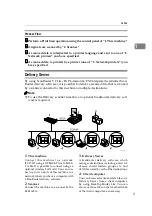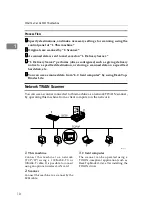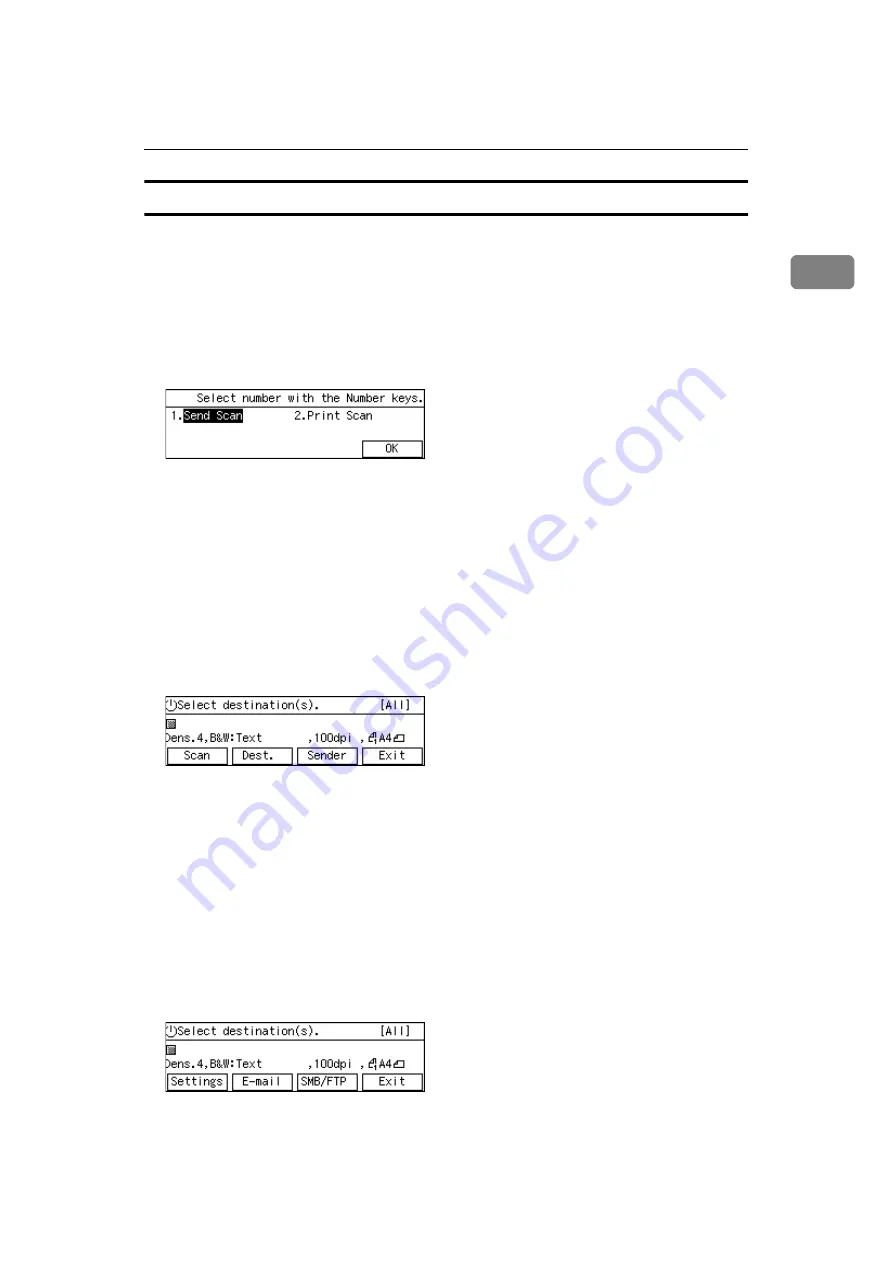
Guide to This Machine
17
1
Standby screens
• Select Method screen
While this screen is displayed, pressing the
{{{{
1
}}}}
key displays either Delivery
Server standby screen, E-mail/Send File standby screen, TWAIN standby
screen, or TWAIN exclusive standby screen. Pressing the
{{{{
2
}}}}
key displays the
Print Scan standby screen.
When you start the TWAIN driver from a TWAIN-compliant application on
a client computer, the TWAIN standby screen is displayed. Press
[
Exit
]
to re-
turn to the Select Method screen.
• Delivery Server standby screen
While this screen is displayed, pressing
[
Dest.
]
enables you to deliver a
scanned data using the address book in ScanRouter delivery software. You
can also configure various settings using the control panel of this machine, or
using a Web browser on a client computer.
You can send any file by using a Web browser on a client computer; however,
you cannot send an e-mail or a file by SMB/FTP using the control panel of this
machine.
When you start the TWAIN driver from a TWAIN-compliant application on
a client computer, the TWAIN standby screen is displayed. Press
[
Exit
]
to re-
turn to the Delivery Server standby screen.
• E-mail/Send File standby screen
While this screen is displayed, pressing
[
]
enables you to send an e-mail.
Pressing
[
SMB/FTP
]
enables you to send a file by SMB or FTP. You can also
send any file by using a Web browser on a client computer, and configure var-
ious settings using the control panel of this machine or a Web browser on a
client computer.
You cannot deliver a scanned data by using Delivery Server.
If you wish to print a scanned data, press
[
Exit
]
and display the Select Method
screen.
When you start the TWAIN driver from a TWAIN-compliant application on
a client computer, the TWAIN standby screen is displayed. Press
[
Exit
]
to re-
turn to the E-mail/Send File standby screen.
Summary of Contents for Network Scanning Unit A
Page 8: ...vi ...
Page 28: ...What You Can Do With This Machine 20 1 ...
Page 36: ...Setting Up the Machine 28 2 ...
Page 118: ...Configuring the Scanner Settings 110 3 ...
Page 138: ...Sending Scan File by E mail 130 5 ...
Page 148: ...Sending Scan File by Scan to Folder 140 6 ...
Page 154: ...Sending Scan File by Scan to FTP 146 7 ...
Page 164: ...Printing Scanned Image Files 156 8 ...
Page 168: ...Sending Scan Files Using Delivery Server 160 9 ...
Page 172: ...Using the Network TWAIN Scanner Function 164 10 ...
Page 204: ...196 EN USA G829 8602 ...
Page 206: ...Network Scanning Unit Type A Operating Instructions EN USA G829 8602 ...