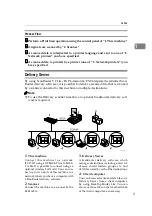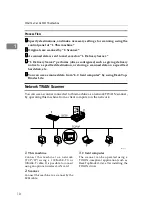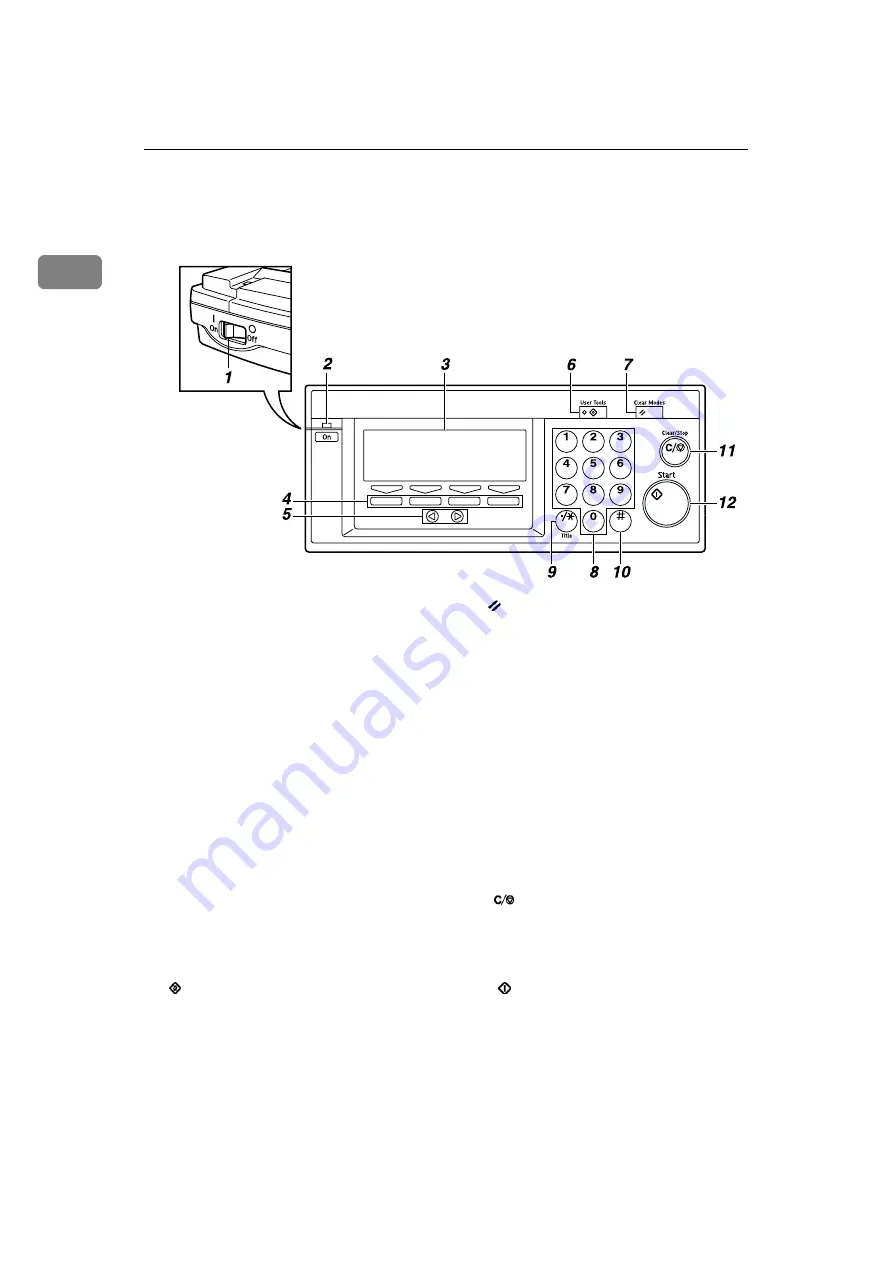
What You Can Do With This Machine
12
1
Guide to This Machine
1.
Power switch
Turns on and off the power of this ma-
chine.
2.
Power indicator
Lights up in green when the power is
turned on.
3.
Display panel
Displays items to configure and the con-
tents.
4.
Function keys
Used to select functions that appear on
the display panel of this machine. See
p.13 “Using Keys Displayed on the
Screen” for details.
5.
{{{{
0
0
0
0
}}}}
/
{{{{
1
1
1
1
}}}}
(Cursor) keys
Used to move highlight on the screen for
selecting an option.
6.
(User Tools) key
Press this key to configure various set-
tings such as Send Scan, Print Scan, Net-
work, etc.
7.
(Clear Modes) key
Press this key to return to the initial
screen that is displayed when you turn
on the power of this machine.
8.
Number keys
Used to select a menu item displayed on
the screen, or enter numeric values.
9.
{{{{
./*
}}}}
(Title) key
Press this key to display a list of titles.
10.
{{{{
#
}}}}
key
Used to enter various IP addresses. You
can move by every 3 digits toward the
right.
11.
(Clear/Stop) key
Press this key when you wish to clear the
value that you have entered, or stop scan-
ning by a scanner currently in progress.
12.
(Start) key
Press this key to start scanning by a scan-
ner.
AHQ102S
Summary of Contents for Network Scanning Unit A
Page 8: ...vi ...
Page 28: ...What You Can Do With This Machine 20 1 ...
Page 36: ...Setting Up the Machine 28 2 ...
Page 118: ...Configuring the Scanner Settings 110 3 ...
Page 138: ...Sending Scan File by E mail 130 5 ...
Page 148: ...Sending Scan File by Scan to Folder 140 6 ...
Page 154: ...Sending Scan File by Scan to FTP 146 7 ...
Page 164: ...Printing Scanned Image Files 156 8 ...
Page 168: ...Sending Scan Files Using Delivery Server 160 9 ...
Page 172: ...Using the Network TWAIN Scanner Function 164 10 ...
Page 204: ...196 EN USA G829 8602 ...
Page 206: ...Network Scanning Unit Type A Operating Instructions EN USA G829 8602 ...