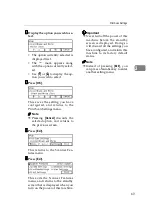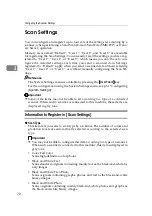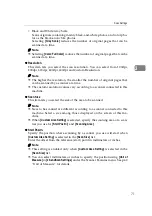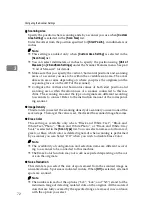Print Settings
83
3
KKKK
Press
[
↓↓↓↓
Next
]
, and then select an
option for “4. Reduce/Enlarge” in
the same way you have done in
the steps
through
Note
❒
When you select the “Custom
Ratio” option, use the Number
keys or
[
-
]
/
[
+
]
to enter the val-
ue.
LLLL
By pressing
[
↓↓↓↓
Next
]
to display “5.
Create Margin” and “6. Quali-
ty/Speed” as the setup items, se-
lect the options for each of them
in the same way you have done in
the steps
through
MMMM
After all the settings are done in
the way you wish, press
[
Exit
]
.
This registers the Print Settings
you have configured in the “De-
fault” memory area, and returns to
the Print Settings menu.
NNNN
While the Print Settings menu is
displayed, press
{{{{
2
}}}}
,
{{{{
3
}}}}
or
{{{{
4
}}}}
key to display the corresponding
User Print Settings menu.
For example, press the
{{{{
2
}}}}
key to
display the User 1 Print Settings
menu.
OOOO
Repeat the steps
through
for
each of “User 1”, “User 2”, and
“User 3” memory areas.
PPPP
When you are finished, press
[
Exit
]
.
This returns to the Scanner Fea-
tures menu.
QQQQ
Press
[
Exit
]
.
This exits the Scanner Features
menu, and returns to the standby
screen that is displayed when you
turn on the power of this machine.
Important
❒
Never turn off the power of this
machine before the standby
screen is displayed. Doing so
will discard all the settings you
have configured, and return this
machine to its factory default
status.
Summary of Contents for Network Scanning Unit A
Page 8: ...vi ...
Page 28: ...What You Can Do With This Machine 20 1 ...
Page 36: ...Setting Up the Machine 28 2 ...
Page 118: ...Configuring the Scanner Settings 110 3 ...
Page 138: ...Sending Scan File by E mail 130 5 ...
Page 148: ...Sending Scan File by Scan to Folder 140 6 ...
Page 154: ...Sending Scan File by Scan to FTP 146 7 ...
Page 164: ...Printing Scanned Image Files 156 8 ...
Page 168: ...Sending Scan Files Using Delivery Server 160 9 ...
Page 172: ...Using the Network TWAIN Scanner Function 164 10 ...
Page 204: ...196 EN USA G829 8602 ...
Page 206: ...Network Scanning Unit Type A Operating Instructions EN USA G829 8602 ...