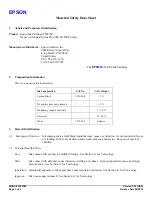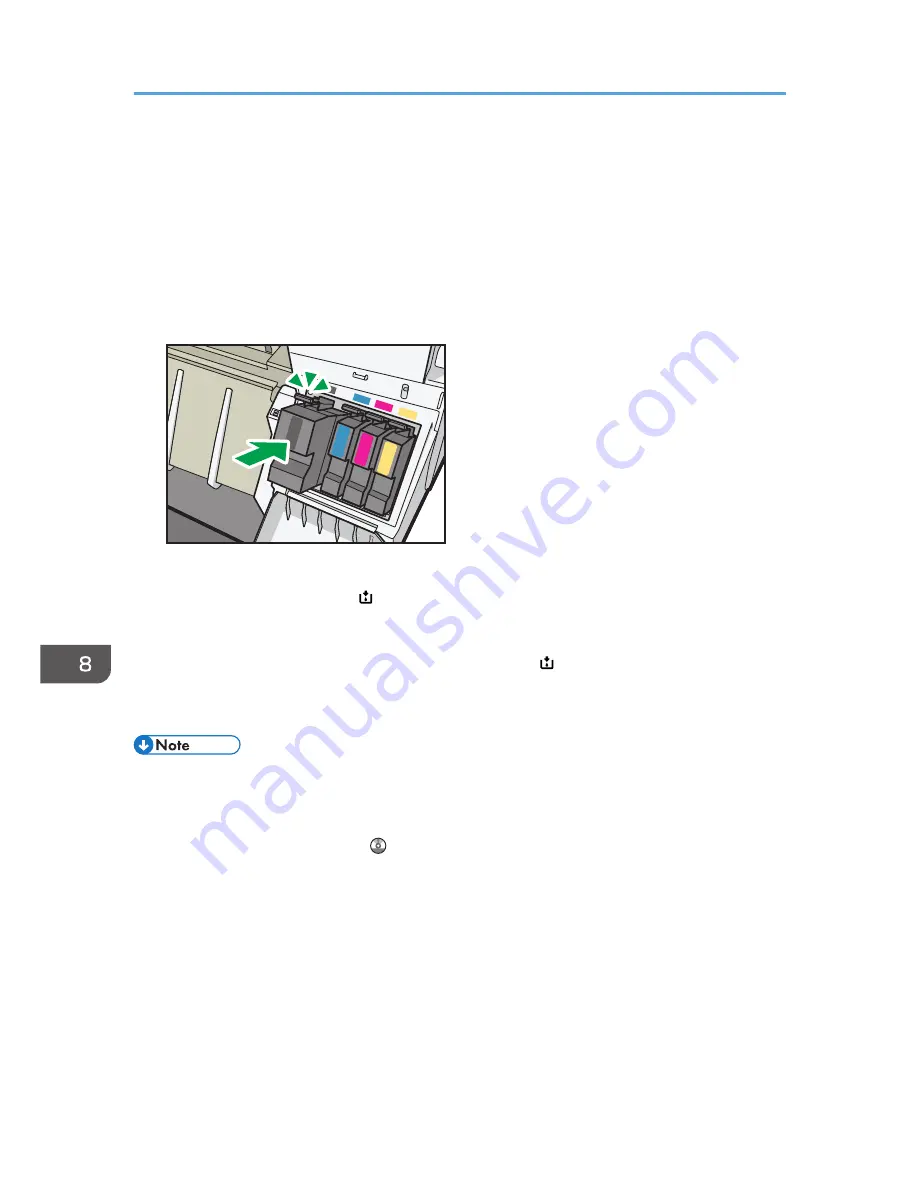
• If you load paper into the paper bypass location while the cartridge cover is open, "Paper
Misfeed" may appear on the screen. If "Paper Misfeed" appears, follow the on-screen instructions
to clear the misfeed.
• Do not touch the IC (integrated circuit) chip on ink cartridges.
• Do not open the cartridge cover other than when replacing the print cartridges. Doing so may
result in misfeeds.
• Push in the print cartridge until the lever clicks. If it does not click into place, ink may leak inside the
machine.
CPW008
When "Ink is almost empty." appears on the control panel, approximately 35% of the original amount of
ink remains in the print cartridge. If " Ink is almost empty." appears on the control panel, prepare the
appropriate color print cartridge. When this message appears, approximately 20% of the original
amount of ink remains in the print cartridge. Have parts necessary for replacing print cartridges. Note
that printing is not possible if only one cartridge is empty. When " No ink." appears on the control
panel, replace corresponding color print cartridges.
Follow the instruction on the screen regarding how to replace a print cartridge.
• You can check the name of the required print cartridge and the replacement procedure using the
[Replace Print Cartridge] screen.
• For details about how to check contact number where you can order supplies, see "Enquiry",
Maintenance and Specifications .
• For details about storing print cartridges, see p.143 "Ink".
• To protect the print head and ensure print quality, ink is consumed not only when printing, but also
when the power switch is turned to "On", during head cleaning, flushing, and loading of cartridges.
Therefore, the frequency of head cleaning or flushing will be increased and the print cartridge
might run out of ink quickly even if the number of pages printed is extremely small.
• The reductions shown by the remaining ink indicator vary depending on the capacity of the
cartridge.
• Be sure to check the color before inserting the print cartridges so as not to replace the wrong color.
8. Adding Paper and Ink
142
Summary of Contents for MP CW2200
Page 2: ......
Page 10: ...8...
Page 82: ...4 Print 80...
Page 102: ...6 Document Server 100...
Page 150: ...8 Adding Paper and Ink 148...
Page 218: ...MEMO 216 EN GB EN US D124 7502...
Page 219: ...2012...
Page 220: ...D124 7502 US EN GB EN...