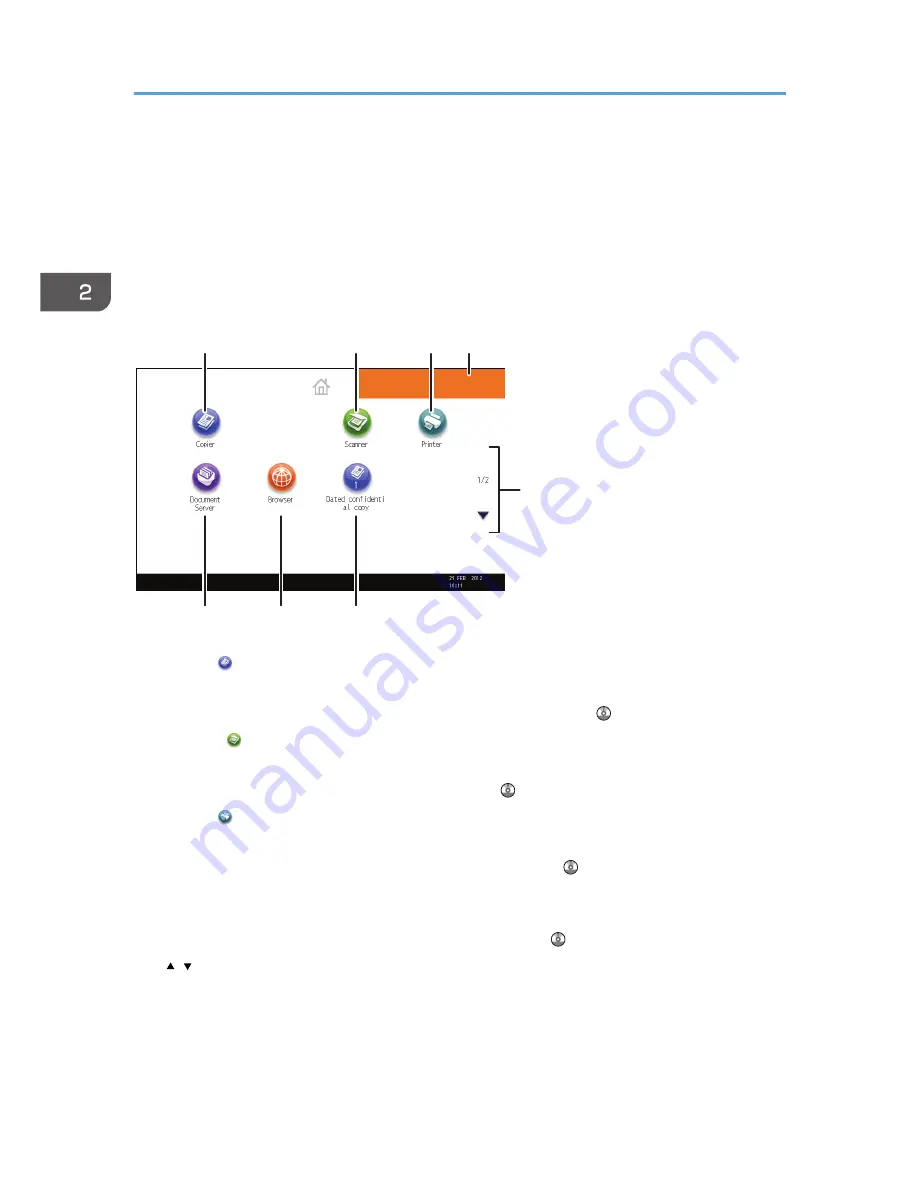
How to Use the [Home] Screen
The icons of each function are displayed on the [Home] screen.
You can add shortcuts to frequently used programs or Web pages to the [Home] screen. The icons of
added shortcuts appear on the [Home] screen. The programs or Web pages can be recalled easily by
pressing the shortcut icons.
To display the [Home] screen, press the [Home] key.
CPL015
1
2
3
6
7
8
4
5
1. [Copier]
Press to make copies.
For details about how to use the copy function, see Copy/ Document Server .
2. [Scanner]
Press to scan originals and save images as files.
For details about how to use the scanner function, see Scan .
3. [Printer]
Press to make settings for using the machine as a printer.
For details about how to make settings for the printer function, see Print .
4. Home screen image
You can display an image on the [Home] screen, such as a corporate logo. To change the image, see
"Displaying the Image on the [Home] Screen", Convenient Functions .
5. /
Press to switch pages when the icons are not displayed on one page.
2. Getting Started
28
Summary of Contents for MP CW2200
Page 2: ......
Page 10: ...8...
Page 82: ...4 Print 80...
Page 102: ...6 Document Server 100...
Page 150: ...8 Adding Paper and Ink 148...
Page 218: ...MEMO 216 EN GB EN US D124 7502...
Page 219: ...2012...
Page 220: ...D124 7502 US EN GB EN...






























