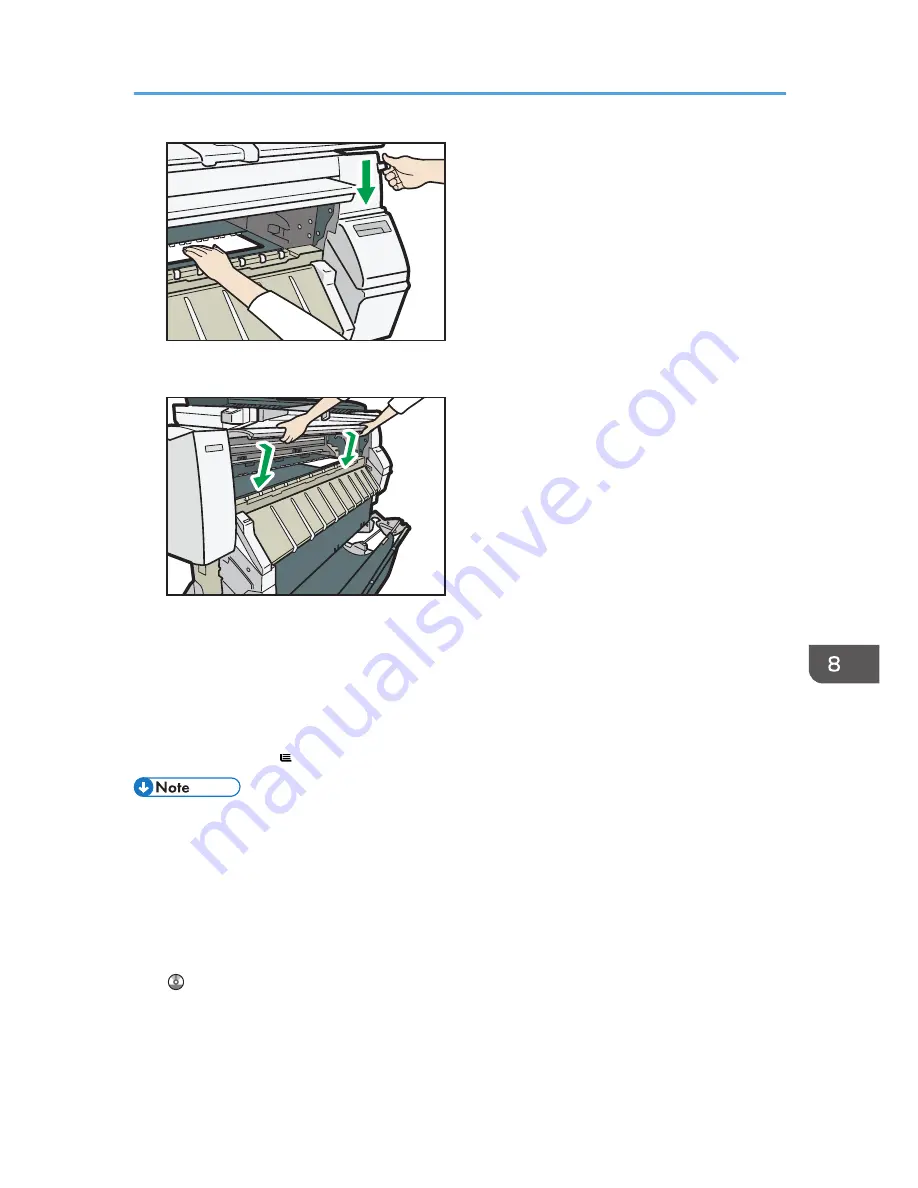
CPT029
7.
Close the front cover.
CPT030
8.
Follow the on-screen instructions to specify the paper type and thickness of the paper.
Press [Matches] if the paper type and thickness of paper you loaded are the same as those
displayed on the screen.
If the paper type and thickness are different from those displayed, press [Does not Match]. Select
the proper items according to the paper type and thickness you want to use, and then press [OK].
9.
Make sure that [ ] appears at the paper bypass location on the screen.
• Do not operate the machine while "Please wait." is displayed when the machine is turned on.
• Press the rewind button to rewind the roll of paper. Rewinding it manually may cause paper jams.
• When [Film (Matted)] is specified for Paper Type or when Prevent Paper Abrasion is specified,
press [Exit] on the screen after closing the front cover. You can change the Prevent Paper Abrasion
setting in System Settings if necessary. However, if you specify [Film (Matted)] for Paper Type, the
Prevent Paper Abrasion setting is automatically selected, and you cannot change it. For details
about Prevent Paper Abrasion, see "System Settings", Connecting the Machine/ System Settings
.
• Do not print on both sides of the paper.
• Do not use paper already printed on.
• Do not insert multiple sheets at one time. Doing so can result in jams and poor quality prints.
Loading Paper into the Paper Bypass Location
121
Summary of Contents for MP CW2200
Page 2: ......
Page 10: ...8...
Page 82: ...4 Print 80...
Page 102: ...6 Document Server 100...
Page 150: ...8 Adding Paper and Ink 148...
Page 218: ...MEMO 216 EN GB EN US D124 7502...
Page 219: ...2012...
Page 220: ...D124 7502 US EN GB EN...
















































