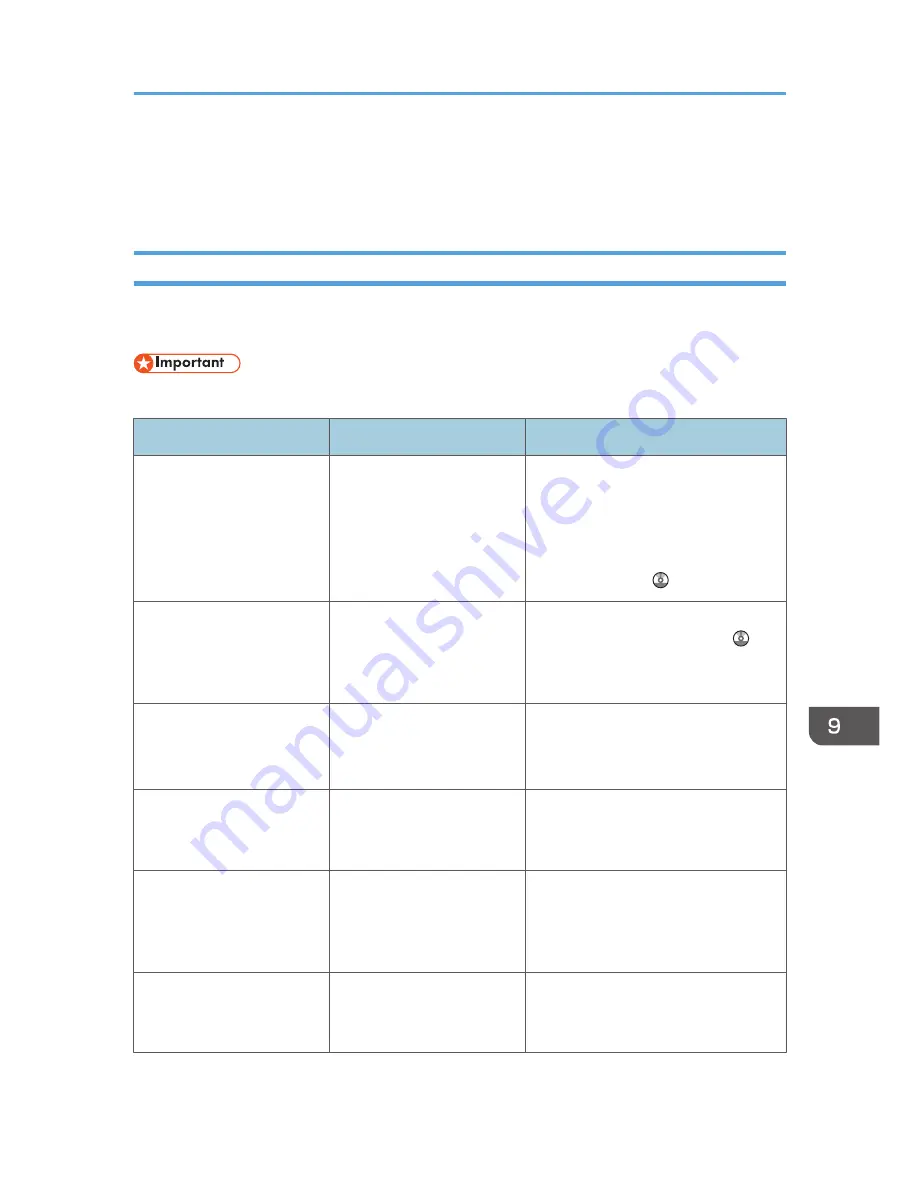
When Messages Are Displayed on Your
Computer Screen
Messages Displayed When Using the Scanner Function
This section describes likely causes of and possible solutions for the main error messages displayed on
the client computer when using the TWAIN driver.
• If a message not described here appears, act according to the message.
Message
Causes
Solutions
"Any of Login User Name,
Login Password or Driver
Encryption Key is incorrect."
The entered Login User
Name, Login Password, or
Driver Encryption Key was
invalid.
Check your Login User Name, Login
Password, or Driver Encryption Key,
and then enter them correctly. For
details about Login User Name, Login
Password, and Driver Encryption Key,
see Security Guide .
"Authentication succeeded.
However, the access
privileges for scanner
function has been denied."
The logged in user name
does not have permission for
scanner function.
For details about how to set
permissions, see Security Guide .
"Call Service"
"Please call your service
representative."
An unrecoverable error has
occurred in the machine.
Contact your service representative.
"Cannot add any more
scanning mode."
The maximum number of
registerable scan modes has
been exceeded.
The maximum number of modes that
can be stored is 100. Delete unneeded
modes.
"Cannot connect to the
scanner. Check the network
Access Mask settings in User
Tools."
An access mask is set.
For details about an access mask,
contact your administrator.
"Cannot detect the paper
size of the original. Specify
the scanning size."
The set original was
misaligned.
• Place the original correctly.
• Specify the scan size.
When Messages Are Displayed on Your Computer Screen
205
Summary of Contents for MP CW2200
Page 2: ......
Page 10: ...8...
Page 82: ...4 Print 80...
Page 102: ...6 Document Server 100...
Page 150: ...8 Adding Paper and Ink 148...
Page 218: ...MEMO 216 EN GB EN US D124 7502...
Page 219: ...2012...
Page 220: ...D124 7502 US EN GB EN...














































