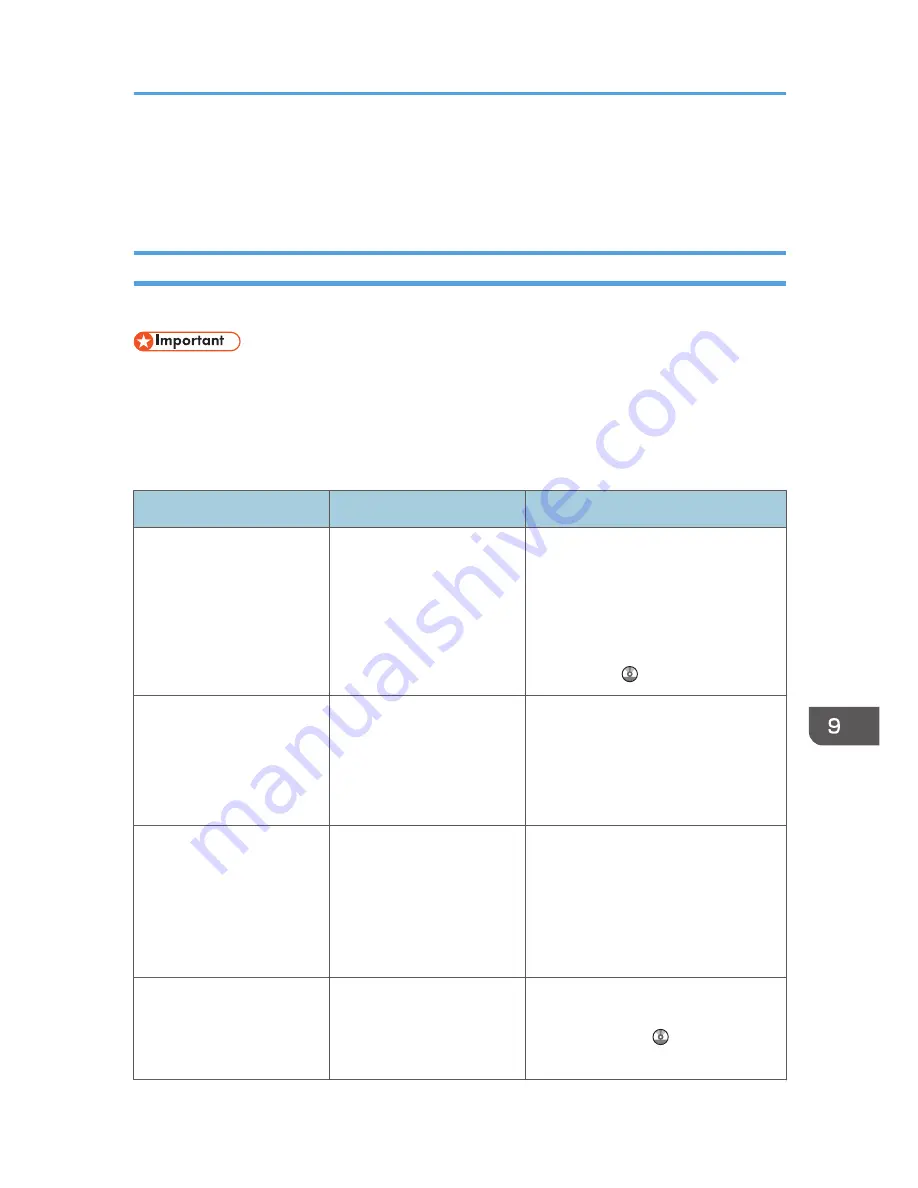
When Messages Are Displayed on the Control
Panel
Messages Displayed When Using the Copy/Document Server Function
This section describes the machine's main messages. If other messages appear, follow their instructions.
• If you cannot make copies as you want because of the paper type, paper size or paper capacity
problems, use recommended paper. For details about recommended paper, see p.126
"Recommended Paper Sizes and Types".
• For messages that are not listed here, see p.153 "When You Have Problems Operating the
Machine".
Message
Causes
Solutions
"Cannot detect original
size."
The machine cannot detect
the size of the original.
Specify the size manually. Do not use
Auto Paper Select mode or the Auto
Reduce / Enlarge function. For details
about specifying the settings, see
"Sizes Detectable with Auto Paper
Select", Paper Specifications and
Adding Paper .
"Check paper size."
An irregular paper size is
set.
• Check the settings for [Reduce /
Enlarge], etc., and then try again.
• If you press the [Start] key, the
copy will start using the selected
paper.
"Exceeded max. number of
pages per file. Do you want
to store the scanned pages
as 1 file?"
The number of scanned
pages exceeds the capacity
per file of the Document
Server.
• If you want to store the scanned
pages as a file in the Document
Server, press [Yes].
• If you do not want to store
scanned pages, press [No].
Scanned data is deleted.
"Exceeded the maximum
number of sheets that can be
used. Copying will be
stopped."
The number of pages the
user is permitted to copy has
been exceeded.
For details about how to check the
number of copies available per user,
see Security Guide .
When Messages Are Displayed on the Control Panel
177
Summary of Contents for MP CW2200
Page 2: ......
Page 10: ...8...
Page 82: ...4 Print 80...
Page 102: ...6 Document Server 100...
Page 150: ...8 Adding Paper and Ink 148...
Page 218: ...MEMO 216 EN GB EN US D124 7502...
Page 219: ...2012...
Page 220: ...D124 7502 US EN GB EN...
















































