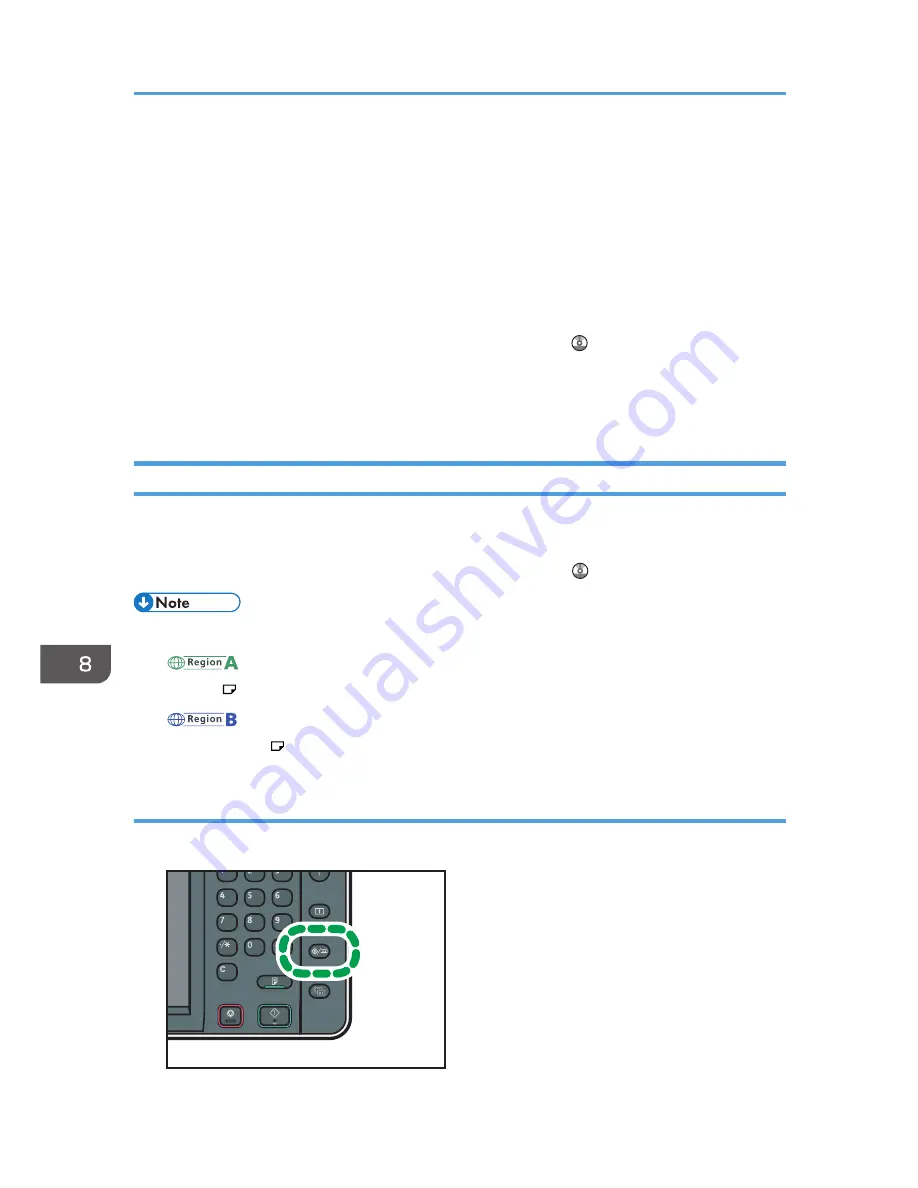
• If you are printing multiple pages, insert each additional sheet after the preceding sheet is fully
ejected from the machine.
• If you load paper that curls severely, the edge of the paper may be caught when it is fed into the
paper bypass location. Flatten the curled paper with your hands before loading the paper.
• If the edge of the roll paper is ejected from the machine, load it again after copying or printing
from the paper bypass location. For details about how to load the paper roll, see p.105 "Loading
Paper into the Paper Input Location".
• You can specify the types of paper you load in the paper bypass location in advance. For details,
see "System Settings", Connecting the Machine/ System Settings .
• When copying from the paper bypass location, see p.59 "Copying from the Paper Bypass
Location". When printing from a computer, see p.122 "Printing from the Paper Bypass Location
Using the Printer Function".
Printing from the Paper Bypass Location Using the Printer Function
When using the printer function to print on paper fed from the paper bypass location, you can specify
the paper size and type from the control panel.
For details about setting printer drivers, see "Printing Documents", Print .
• The settings made will remain valid until they are changed.
•
(mainly Europe)
• [A4 ] is the default setting for [Printer Bypass Paper Size].
•
(mainly North America)
• [8
1
/
2
× 11 ] is the default setting for [Printer Bypass Paper Size].
Specifying regular sizes using the control panel
1.
Press the [User Tools/Counter] key.
CJS039
8. Adding Paper and Ink
122
Summary of Contents for MP CW2200
Page 2: ......
Page 10: ...8...
Page 82: ...4 Print 80...
Page 102: ...6 Document Server 100...
Page 150: ...8 Adding Paper and Ink 148...
Page 218: ...MEMO 216 EN GB EN US D124 7502...
Page 219: ...2012...
Page 220: ...D124 7502 US EN GB EN...






























