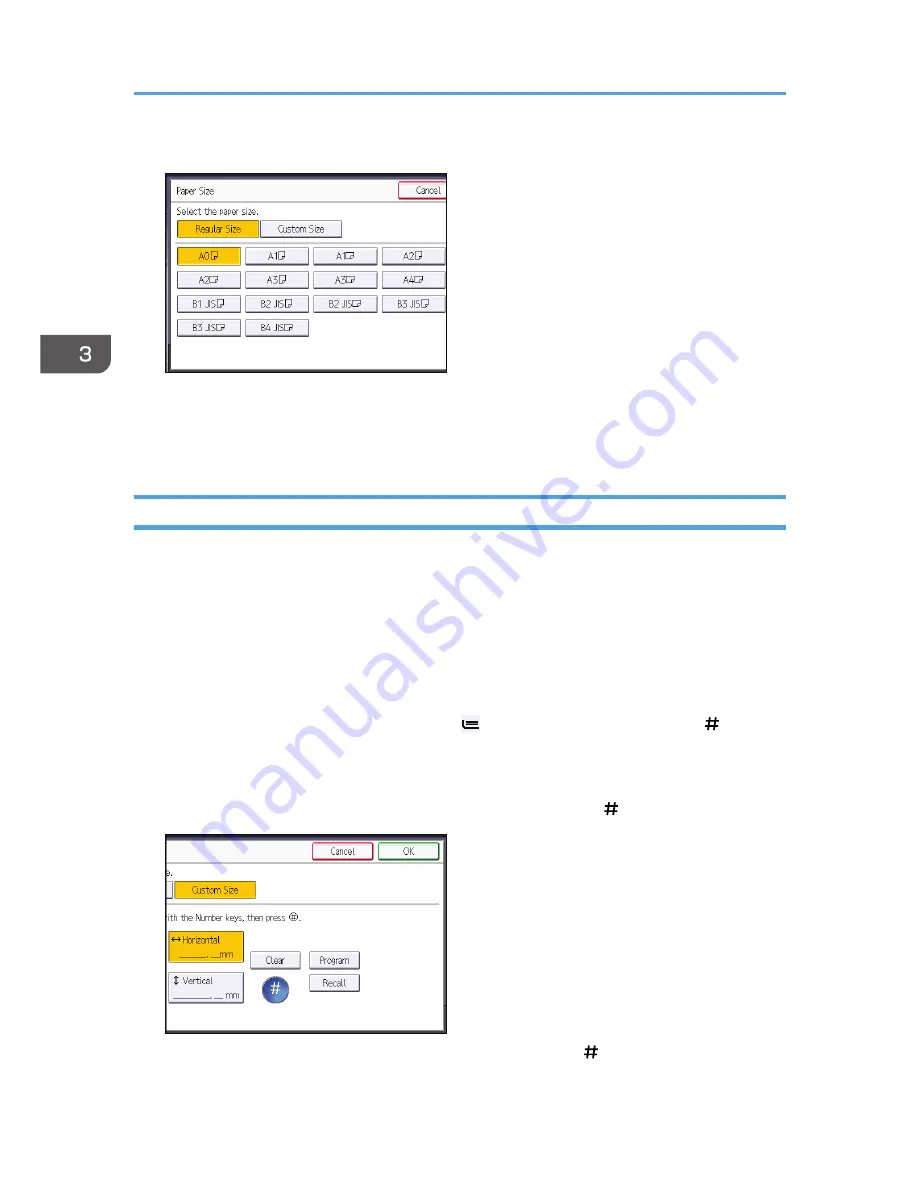
7.
Select the paper size.
8.
Press [OK] twice.
9.
Place the original, and start scanning.
Copying starts automatically.
Copying onto Custom Size Paper from the Paper Bypass Location
Paper that has a horizontal length of 279.4–914.4 mm (11.00–36.00 inches) and a vertical length of
210.0–2000.0 mm (8.27–78.74 inches) can be fed in from the paper bypass location.
1.
Open the front cover, and then pull up the paper holding lever.
2.
Insert the paper copy side up into the paper bypass location.
3.
Lower the paper holding lever, and then close the front cover.
4.
Specify the type of the paper as necessary.
5.
Make sure that the paper bypass location ( ) is selected, and then press the [ ] key.
6.
Press [Paper Size].
7.
Press [Custom Size].
8.
Enter the horizontal size with the number keys, and then press [ ].
9.
Enter the vertical size with the number keys, and then press [ ].
3. Copy
60
Summary of Contents for MP CW2200
Page 2: ......
Page 10: ...8...
Page 82: ...4 Print 80...
Page 102: ...6 Document Server 100...
Page 150: ...8 Adding Paper and Ink 148...
Page 218: ...MEMO 216 EN GB EN US D124 7502...
Page 219: ...2012...
Page 220: ...D124 7502 US EN GB EN...






























