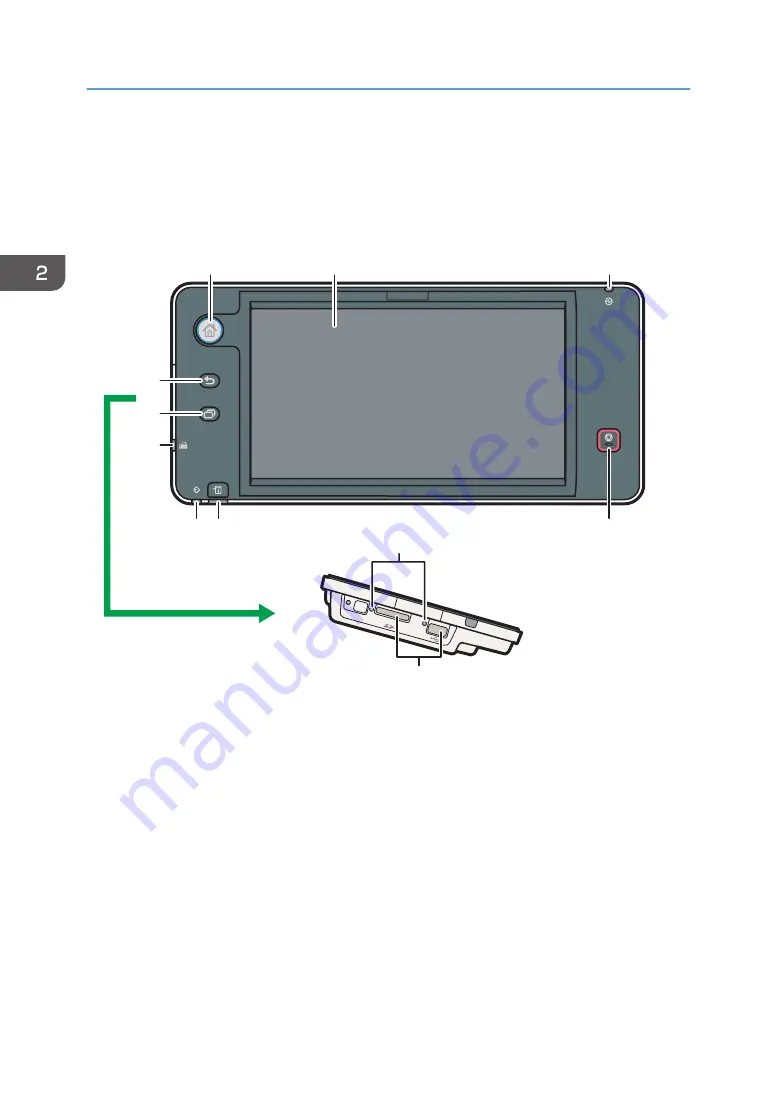
Guide to the Names and Functions of the
Machine's Control Panel (When Using the
Smart Operation Panel)
CXV208
1
2
3
4
5
6
9
8
7
10
11
1. [Home] key
2. Display panel
This is a touch panel display that features icons, keys, shortcuts, and widgets that allow you to navigate the
screens of the various functions and applications and provide you with information about operation status and
other messages. See "How to Use the Standard Applications' Screen (When Using the Smart Operation
Panel)", Getting Started.
3. Main power indicator
The main power indicator goes on when you turn on the main power switch. When the machine is in Low
Power mode or Fusing Unit Off mode, the main power indicator is lit. In Sleep mode, the main power indicator
flashes slowly.
4. [Stop] key
Press to stop a job in progress, such as copying, scanning, faxing, or printing.
2. Getting Started
34
Summary of Contents for MP C401
Page 2: ......
Page 8: ...INDEX 219 6 ...
Page 12: ...10 ...
Page 42: ...3 Press Edit Home 4 Press Add Icon 5 Press the Program tab 2 Getting Started 40 ...
Page 102: ...4 Pages per Sheet Right then Down Down then Right Left then Down Down then Left 5 Print 100 ...
Page 126: ...6 Scan 124 ...
Page 130: ...7 Document Server 128 ...
Page 156: ...9 Adding Paper and Toner 154 ...
Page 216: ...10 Troubleshooting 214 ...
Page 220: ...11 Information for This Machine 218 ...
Page 224: ...MEMO 222 ...
Page 225: ...MEMO 223 ...
Page 226: ...MEMO 224 EN GB EN US D193 7501 ...
Page 227: ... 2013 ...
Page 228: ...D193 7501 US EN GB EN ...
















































