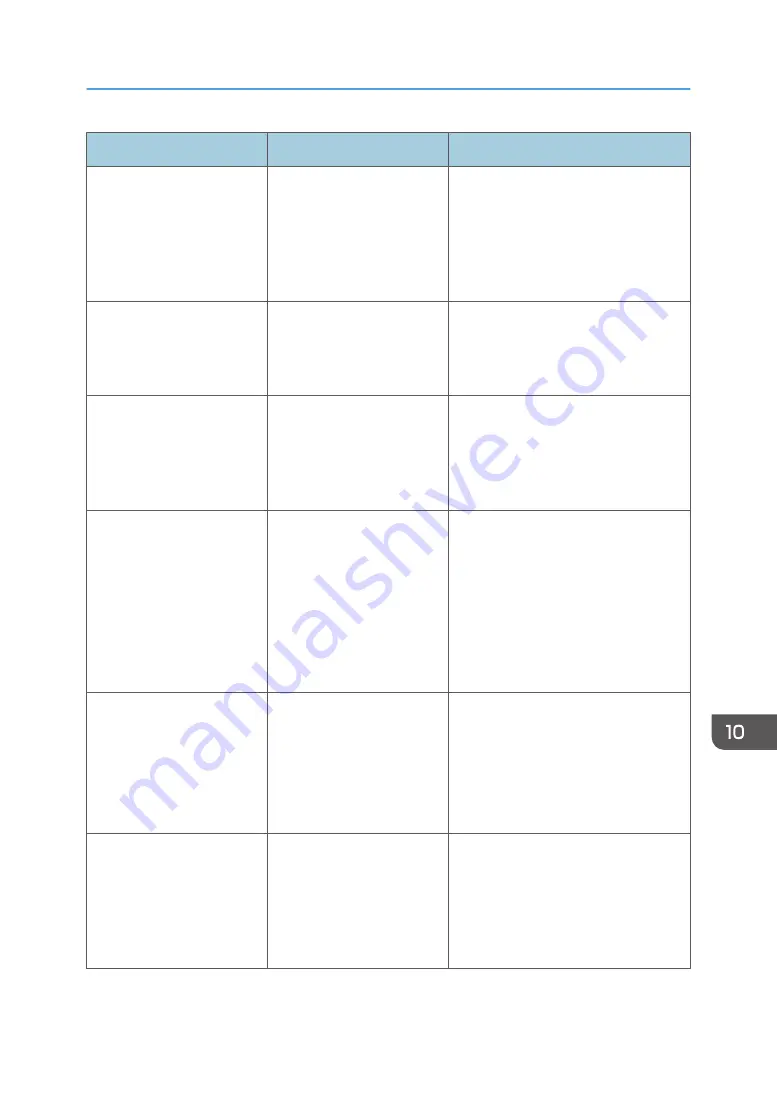
Problem
Causes
Solutions
Cannot print in duplex
mode.
You have selected a paper
type that cannot be used for
duplex printing.
In [Tray Paper Settings], select a paper
type that can be used for duplex
printing. For details about setting
"Paper Type", see "Tray Paper
Settings", Connecting the Machine/
System Settings.
The machine does not turn
off in 2 minutes after the
main power is turned off.
The machine cannot perform
the shutdown procedure.
Repeat the shutdown procedure. If the
machine does not turn off, disconnect
the machine's power cord from the
wall outlet.
An error has occurred when
the Address Book is
changed from the display
panel or Web Image
Monitor.
The Address Book cannot be
changed while you delete
the multiple stored
documents.
Wait a while, and then retry the
operation.
Cannot use Web Image
Monitor to print documents
stored in Document Server.
When print volume limits are
specified, users cannot print
beyond their print volume
limit. Print jobs selected by
users who have reached
their print volume limits will
be canceled.
• For details about specifying print
volume limits, see Security Guide.
• To view the status of a print job,
see [Print Job History]. In Web
Image Monitor, click [Job] on the
[Status/Information] menu. And
then click [Print Job History] in
"Document Server".
The function does not run or
cannot be used.
If you cannot carry out your
job, it may be that the
machine is being used by
another function.
Wait until the current job is completed
before trying again.
For details about Function
Compatibility, see "When Multiple
Functions Cannot Be Executed
Simultaneously", Troubleshooting.
The function does not run or
cannot be used.
The function cannot be
executed while the address
book is being backed up
from Web Image Monitor or
a similar tool running on the
computer.
Wait a while. When the address book
has been backed up, the function will
be executed.
When You Have Problems Operating the Machine
163
Summary of Contents for MP C401
Page 2: ......
Page 8: ...INDEX 219 6 ...
Page 12: ...10 ...
Page 42: ...3 Press Edit Home 4 Press Add Icon 5 Press the Program tab 2 Getting Started 40 ...
Page 102: ...4 Pages per Sheet Right then Down Down then Right Left then Down Down then Left 5 Print 100 ...
Page 126: ...6 Scan 124 ...
Page 130: ...7 Document Server 128 ...
Page 156: ...9 Adding Paper and Toner 154 ...
Page 216: ...10 Troubleshooting 214 ...
Page 220: ...11 Information for This Machine 218 ...
Page 224: ...MEMO 222 ...
Page 225: ...MEMO 223 ...
Page 226: ...MEMO 224 EN GB EN US D193 7501 ...
Page 227: ... 2013 ...
Page 228: ...D193 7501 US EN GB EN ...
















































