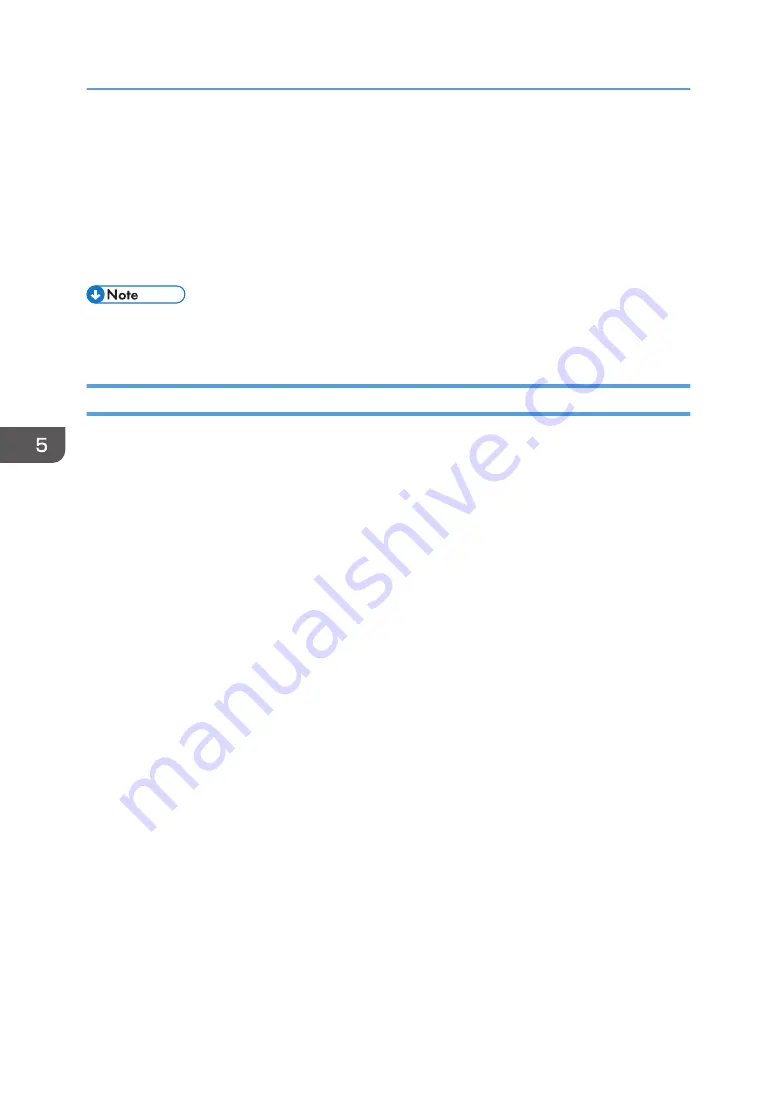
8.
If the folder is protected by a password, enter the password in the "Folder Password:"
box.
9.
Click [OK].
10.
Change any other print settings if necessary.
11.
Click [OK].
12.
Start printing from the application's [Print] dialog box.
• You can print the documents stored in the Document Server using the control panel. For details, see
page 127 "Printing Stored Documents".
Managing Documents Stored in Document Server
If this machine is configured as a network printer using TCP/IP, you can view or delete the documents
stored in the machine's Document Server using Web Image Monitor from a client computer connected to
the network. You can print and operate this machine remotely without operating the control panel.
5. Print
104
Summary of Contents for MP C401
Page 2: ......
Page 8: ...INDEX 219 6 ...
Page 12: ...10 ...
Page 42: ...3 Press Edit Home 4 Press Add Icon 5 Press the Program tab 2 Getting Started 40 ...
Page 102: ...4 Pages per Sheet Right then Down Down then Right Left then Down Down then Left 5 Print 100 ...
Page 126: ...6 Scan 124 ...
Page 130: ...7 Document Server 128 ...
Page 156: ...9 Adding Paper and Toner 154 ...
Page 216: ...10 Troubleshooting 214 ...
Page 220: ...11 Information for This Machine 218 ...
Page 224: ...MEMO 222 ...
Page 225: ...MEMO 223 ...
Page 226: ...MEMO 224 EN GB EN US D193 7501 ...
Page 227: ... 2013 ...
Page 228: ...D193 7501 US EN GB EN ...






























