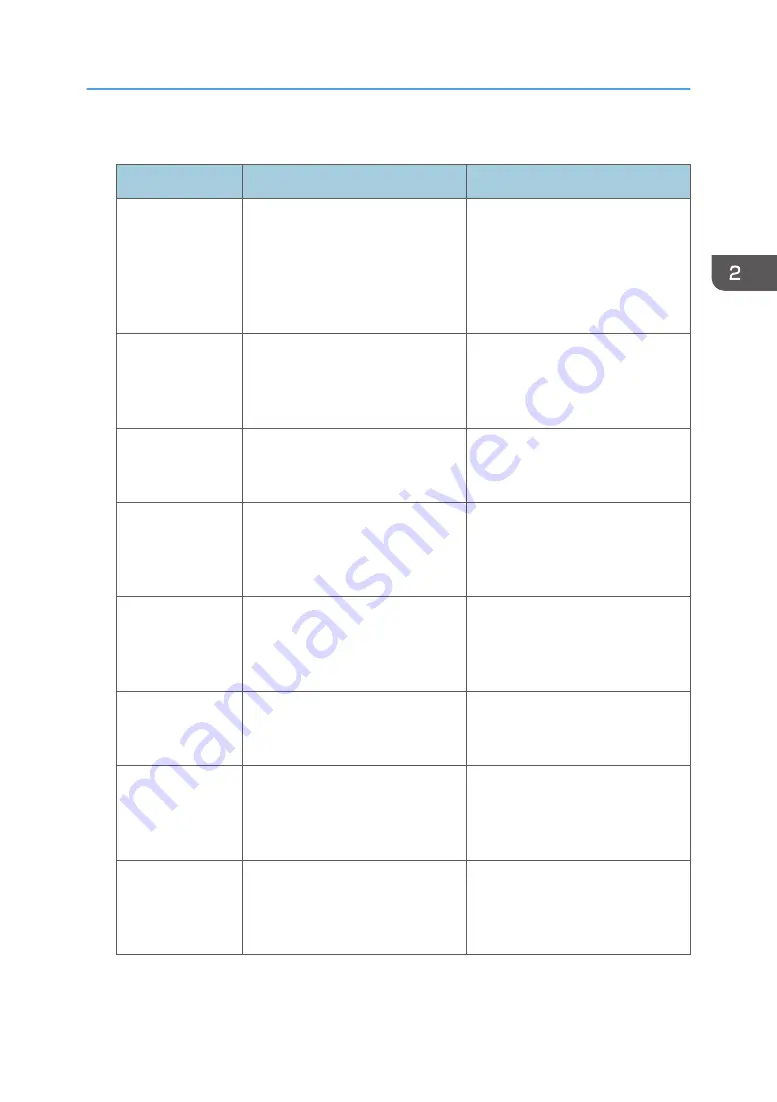
Scanner mode
Program name
Program description
Effect
Easy PDF scan
Select [Full Color: Text / Photo] in
[Scan Settings]. In [Send File Type /
Name], select [PDF] under [File
Type] and enter the business details
such as "London branch: daily
report" under [File Name].
You can scan documents efficiently.
High compression
PDF scan
Select [Full Color: Text / Photo] in
[Scan Settings] and [High
Compression PDF] in [Send File
Type / Name].
You can compress the data size of
scanned documents, so that you can
send and store them.
Long-term storage
scan
Select [PDF/A] in [Send File Type /
Name].
You can easily digitize documents
to "PDF/A" file format, which is
suitable for long-term storage.
Digital signature
scan
In [Send File Type / Name], specify
[PDF] in [File Type], and also
specify [Digital Signature].
You can add a digital signature to
an important document such as a
contract, so that any data tampering
can be detected.
Dividing file scan
Specify [Divide] in [Original Feed
Type].
You can scan a multiple page
original as one file by splitting it into
groups of a specified number of
pages.
High resolution
scan
Specify settings to save scanned
data in TIFF format. Also, specify a
higher resolution in [Scan Settings].
Scanned documents maintain much
of the detail of the originals, but the
size of the data may be quite large.
Batch document
scan
Select [Batch] in [Original Feed
Type].
You can apply multiple scans to a
large volume of originals and send
the scanned originals as a single
job.
Scan to XXXX
(replace XXXX by a
destination name)
Select e-mail or folder destinations
from the list that is registered in the
machine's Address Book, and then
specify the scan settings.
If you register destinations and scan
settings that you use often, you can
skip the procedures to specify them
when sending a scanned file.
Registering Functions in a Program
51
Summary of Contents for MP C401
Page 2: ......
Page 8: ...INDEX 219 6 ...
Page 12: ...10 ...
Page 42: ...3 Press Edit Home 4 Press Add Icon 5 Press the Program tab 2 Getting Started 40 ...
Page 102: ...4 Pages per Sheet Right then Down Down then Right Left then Down Down then Left 5 Print 100 ...
Page 126: ...6 Scan 124 ...
Page 130: ...7 Document Server 128 ...
Page 156: ...9 Adding Paper and Toner 154 ...
Page 216: ...10 Troubleshooting 214 ...
Page 220: ...11 Information for This Machine 218 ...
Page 224: ...MEMO 222 ...
Page 225: ...MEMO 223 ...
Page 226: ...MEMO 224 EN GB EN US D193 7501 ...
Page 227: ... 2013 ...
Page 228: ...D193 7501 US EN GB EN ...






























