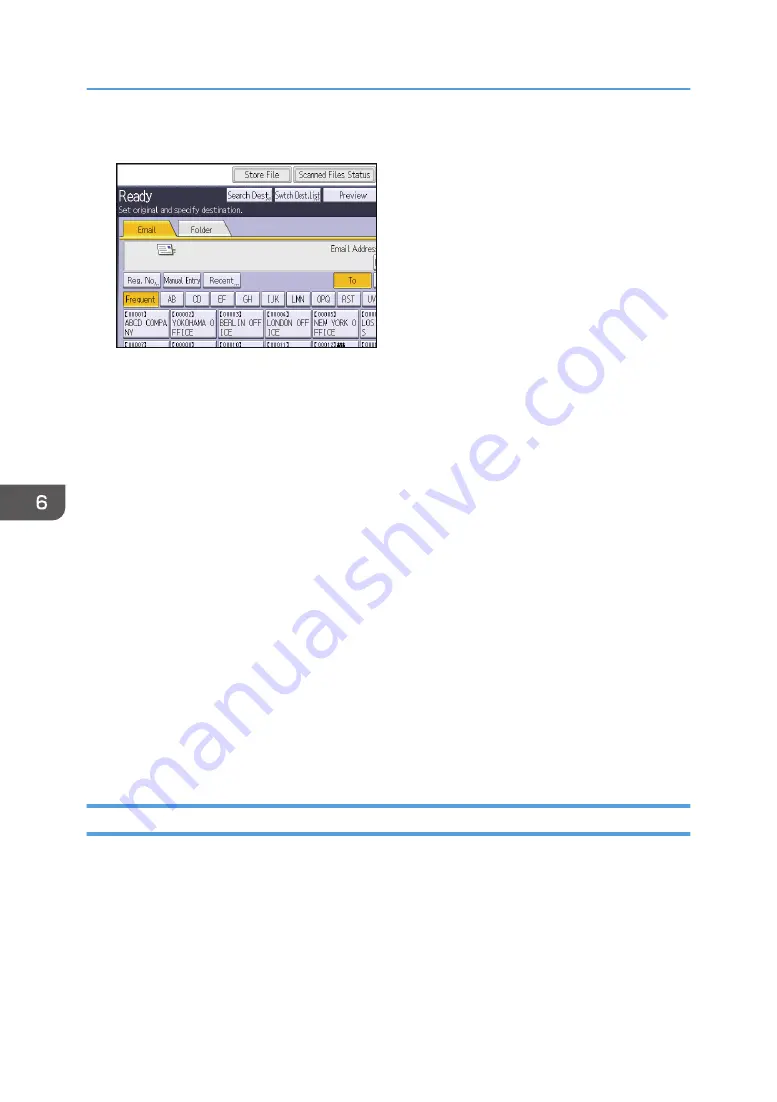
4.
Press [Store File].
5.
Press [Store to HDD].
6.
If necessary, specify the stored file's information, such as [User Name], [File Name],
[Password], and [Select Folder].
• User Name
Press [User Name], and then select a user name. To specify an unregistered user name, press
[Manual Entry], and then enter the name. After specifying a user name, press [OK].
• File Name
Press [File Name], enter a file name, and then press [OK].
• Password
Press [Password], enter a password, and then press [OK]. Re-enter the password for
confirmation, and then press [OK].
• Select Folder
Press [Select Folder], specify the folder in which to save the stored files, and then press [OK].
7.
Press [OK].
8.
If necessary, press [Scan Settings] to specify scanner settings such as resolution and scan
size.
9.
Press the [Start] key.
Checking a Stored File Selected from the List
This section explains how to preview a file selected from the list of stored files.
6. Scan
120
Summary of Contents for MP C401
Page 2: ......
Page 8: ...INDEX 219 6 ...
Page 12: ...10 ...
Page 42: ...3 Press Edit Home 4 Press Add Icon 5 Press the Program tab 2 Getting Started 40 ...
Page 102: ...4 Pages per Sheet Right then Down Down then Right Left then Down Down then Left 5 Print 100 ...
Page 126: ...6 Scan 124 ...
Page 130: ...7 Document Server 128 ...
Page 156: ...9 Adding Paper and Toner 154 ...
Page 216: ...10 Troubleshooting 214 ...
Page 220: ...11 Information for This Machine 218 ...
Page 224: ...MEMO 222 ...
Page 225: ...MEMO 223 ...
Page 226: ...MEMO 224 EN GB EN US D193 7501 ...
Page 227: ... 2013 ...
Page 228: ...D193 7501 US EN GB EN ...






























