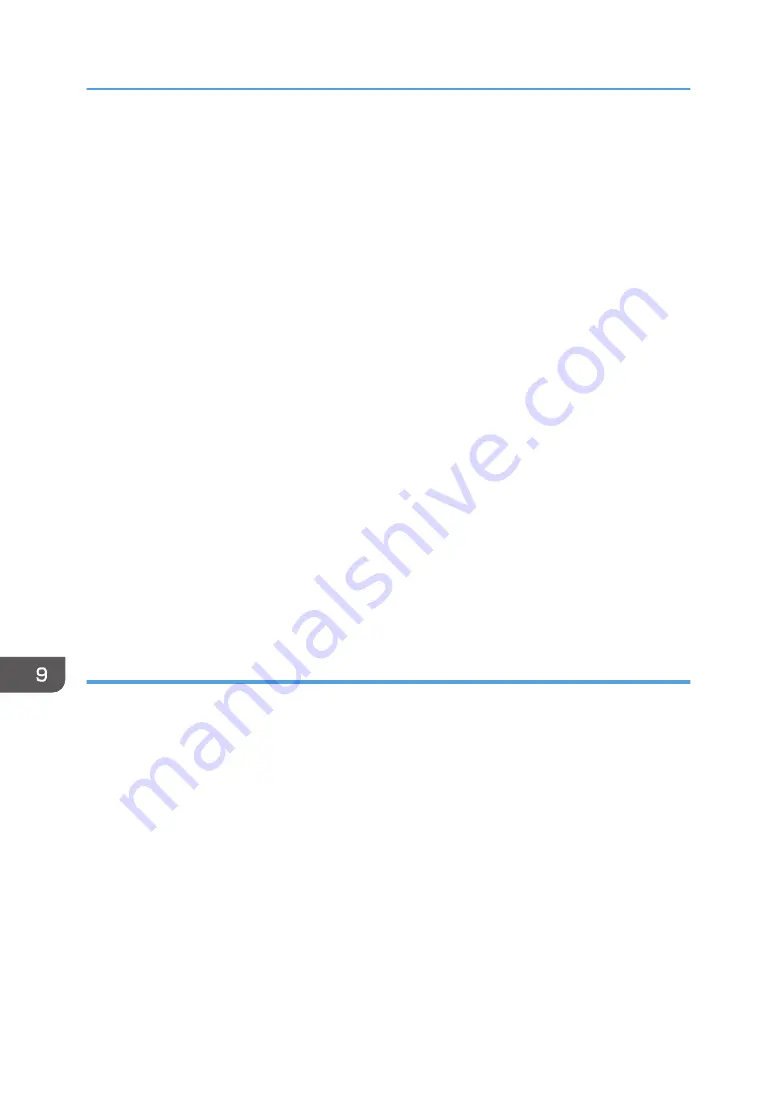
• Specify [Label Paper] for paper type and select an appropriate paper thickness in [Tray Paper
Settings].
• When loading OHP transparencies:
• We recommend that you use specified OHP transparencies.
• When copying onto OHP transparencies, see "Copying onto OHP Transparencies", Copy/
Document Server.
• When printing on OHP transparencies from the computer, see page 137 "Specifying thick
paper, thin paper, or OHP transparencies for paper type using the control panel".
• Fan OHP transparencies thoroughly whenever you use them. This prevents OHP
transparencies from sticking together, and from feeding incorrectly.
• Remove copied or printed sheets one by one.
• When loading coated paper:
• To print on coated paper: press the [User Tools/Counter] key, press [Tray Paper Settings],
and then, for each tray's [Paper Type] be sure to specify [Paper Type] to [Coated: Matted],
and [Paper Thickness] to the appropriate paper thickness.
• To print on high-gloss coated paper: press the [User Tools/Counter] key, press [Tray Paper
Settings], and then, for each tray's [Paper Type], be sure to set [Paper Type] to [Coated:
Glossy].
• When loading coated paper or glossy paper, always fan the paper before using it.
• If a paper jam occurs or if the machine makes a strange noise when feeding stacks of coated
paper, feed the coated paper from the bypass tray one sheet at a time.
Thick paper
This section gives you various details about and recommendations concerning thick paper.
When loading thick paper of 106–220 g/m
2
(28 lb. Bond–80 lb. Cover) in Trays 1–4 or 106–256
g/m
2
(28 lb. Bond–140 lb. Index) in the bypass tray, follow the recommendations below to prevent
misfeeds and loss of image quality.
• Store all your paper in the same environment - a room where the temperature is 20–25°C (68–
77°F) and the humidity is 30–65%.
• When loading thick paper into Trays 1–4, be sure to load at least 20 sheets. Also, be sure to
position the side fences flush against the paper stack.
• Jams and misfeeds can occur when printing on thick smooth paper. To prevent such problems, be
sure to fan smooth paper thoroughly before loading them. If paper continues to become jammed or
feed in together even after they are fanned, load them one by one from the bypass tray.
• When loading thick paper, set the paper direction according to its grain, as shown in the following
diagram.
9. Adding Paper and Toner
146
Summary of Contents for MP C401
Page 2: ......
Page 8: ...INDEX 219 6 ...
Page 12: ...10 ...
Page 42: ...3 Press Edit Home 4 Press Add Icon 5 Press the Program tab 2 Getting Started 40 ...
Page 102: ...4 Pages per Sheet Right then Down Down then Right Left then Down Down then Left 5 Print 100 ...
Page 126: ...6 Scan 124 ...
Page 130: ...7 Document Server 128 ...
Page 156: ...9 Adding Paper and Toner 154 ...
Page 216: ...10 Troubleshooting 214 ...
Page 220: ...11 Information for This Machine 218 ...
Page 224: ...MEMO 222 ...
Page 225: ...MEMO 223 ...
Page 226: ...MEMO 224 EN GB EN US D193 7501 ...
Page 227: ... 2013 ...
Page 228: ...D193 7501 US EN GB EN ...






























