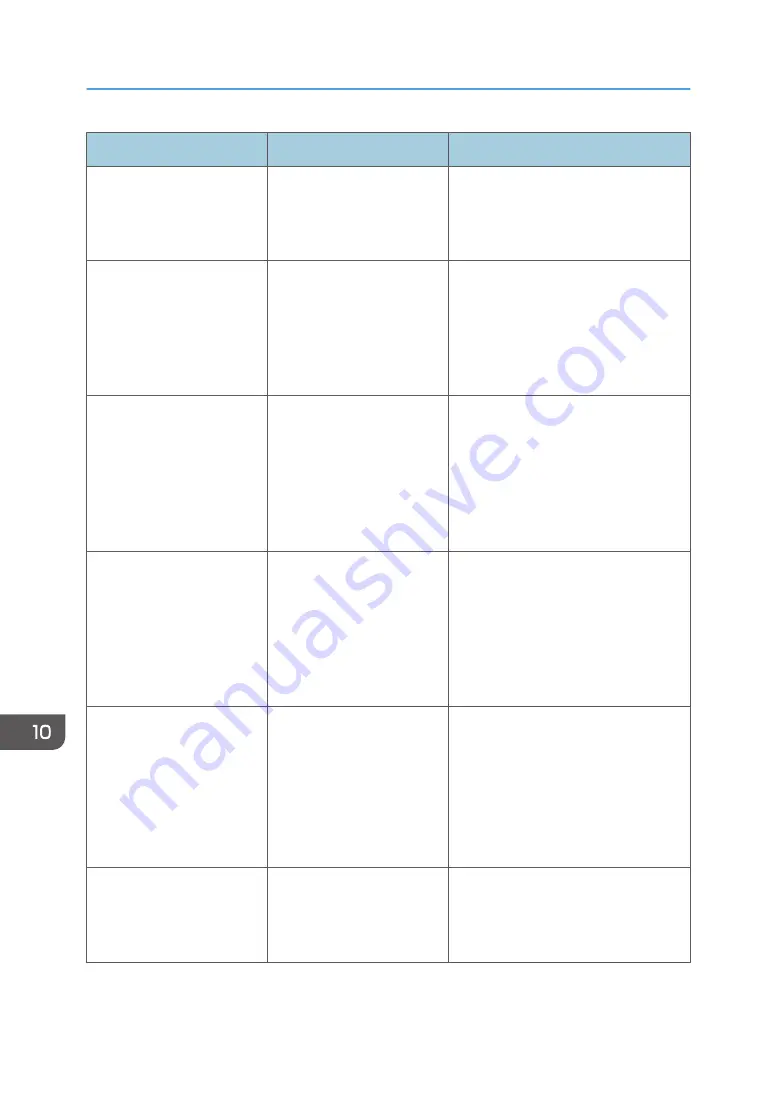
Message
Causes
Solutions
"File being stored exceeded
max. number of pages per
file. Copying will be
stopped."
The scanned originals have
too many pages to store as
one document.
Press [Exit], and then store again with
an appropriate number of pages.
"Magazine or Booklet mode
is not available due to mixed
image mode."
You selected the
"Magazine" or "Booklet"
function for originals
scanned using different
functions, such as copy and
printer.
Make sure originals to which the
"Magazine" or "Booklet" function is
applied are scanned using the same
function.
"Magazine or Booklet mode
is not available due to mixed
color modes."
You selected the
"Magazine" or "Booklet"
function for originals stored
using a copier function with
different color mode, such as
full color mode and black-
and-white mode.
Make sure originals to which the
"Magazine" or "Booklet" function is
applied are stored using the same
color mode.
"Maximum number of sets is
n."
("n" is replaced by a
variable.)
The number of copies
exceeds the maximum copy
quantity.
You can change the maximum copy
quantity from [Max. Copy Quantity] in
[General Features] under [Copier /
Document Server Features]. For details
about Max. Copy Quantity, see
"General Features", Copy/ Document
Server.
"Memory is full. nn originals
have been scanned. Press
[Print] to copy scanned
originals. Do not remove
remaining originals."
("n" is replaced by a
variable.)
The number of scanned
originals exceed the number
of pages that can be stored
in memory.
Press [Print] to copy scanned originals
and cancel the scanning data. Press
[Clear Memory] to cancel the scanning
data and not copy.
"Press [Continue] to scan
and copy remaining
originals."
The machine checked if the
remaining originals should
be copied, after the scanned
originals were printed.
Remove all copies, and then press
[Continue] to continue copying. Press
[Stop] to stop copying.
10. Troubleshooting
166
Summary of Contents for MP C401
Page 2: ......
Page 8: ...INDEX 219 6 ...
Page 12: ...10 ...
Page 42: ...3 Press Edit Home 4 Press Add Icon 5 Press the Program tab 2 Getting Started 40 ...
Page 102: ...4 Pages per Sheet Right then Down Down then Right Left then Down Down then Left 5 Print 100 ...
Page 126: ...6 Scan 124 ...
Page 130: ...7 Document Server 128 ...
Page 156: ...9 Adding Paper and Toner 154 ...
Page 216: ...10 Troubleshooting 214 ...
Page 220: ...11 Information for This Machine 218 ...
Page 224: ...MEMO 222 ...
Page 225: ...MEMO 223 ...
Page 226: ...MEMO 224 EN GB EN US D193 7501 ...
Page 227: ... 2013 ...
Page 228: ...D193 7501 US EN GB EN ...
















































