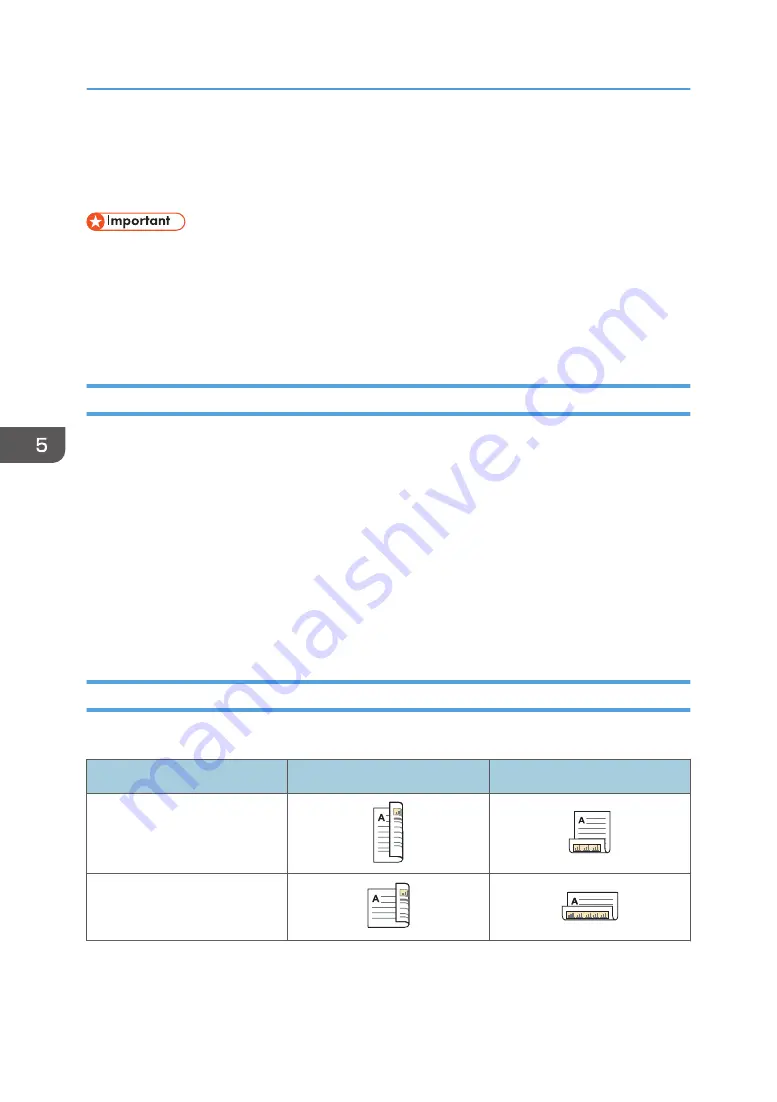
Printing on Both Sides of Sheets
This section explains how to print on both sides of each page using the printer driver.
• The types of paper that can be printed on both sides are as follows:
• Plain (61 to 90 g/m2), Recycled, Special 1, Special 2, Special 3, Middle Thick (91 to 105
g/m2), Thick 1(106 to 130 g/m2), Thick 2(131 to 163 g/m2), Color, Letterhead, Thick 1
(Back Side), Thick 2 (Back Side), Coated (Glossy), Coated (Matted)
• The bypass tray does not support duplex printing.
When Using the PCL 6 Printer Driver
1.
Click the WordPad menu button in the upper left corner of the window, and then click
[Print].
2.
In the [Select Printer] list, select the printer you want to use.
3.
Click [Preferences].
4.
Select the method for binding the output pages in the "2 sided:" list in the [Frequently
Used Settings] tab.
5.
Change any other print settings if necessary.
6.
Click [OK].
7.
Start printing from the application's [Print] dialog box.
Types of 2 Sided Printing
You can select which way the bound pages open by specifying which edge to bind.
Orientation
Open to Left
Open to Top
Portrait
Landscape
5. Print
98
Summary of Contents for MP C401
Page 2: ......
Page 8: ...INDEX 219 6 ...
Page 12: ...10 ...
Page 42: ...3 Press Edit Home 4 Press Add Icon 5 Press the Program tab 2 Getting Started 40 ...
Page 102: ...4 Pages per Sheet Right then Down Down then Right Left then Down Down then Left 5 Print 100 ...
Page 126: ...6 Scan 124 ...
Page 130: ...7 Document Server 128 ...
Page 156: ...9 Adding Paper and Toner 154 ...
Page 216: ...10 Troubleshooting 214 ...
Page 220: ...11 Information for This Machine 218 ...
Page 224: ...MEMO 222 ...
Page 225: ...MEMO 223 ...
Page 226: ...MEMO 224 EN GB EN US D193 7501 ...
Page 227: ... 2013 ...
Page 228: ...D193 7501 US EN GB EN ...






























