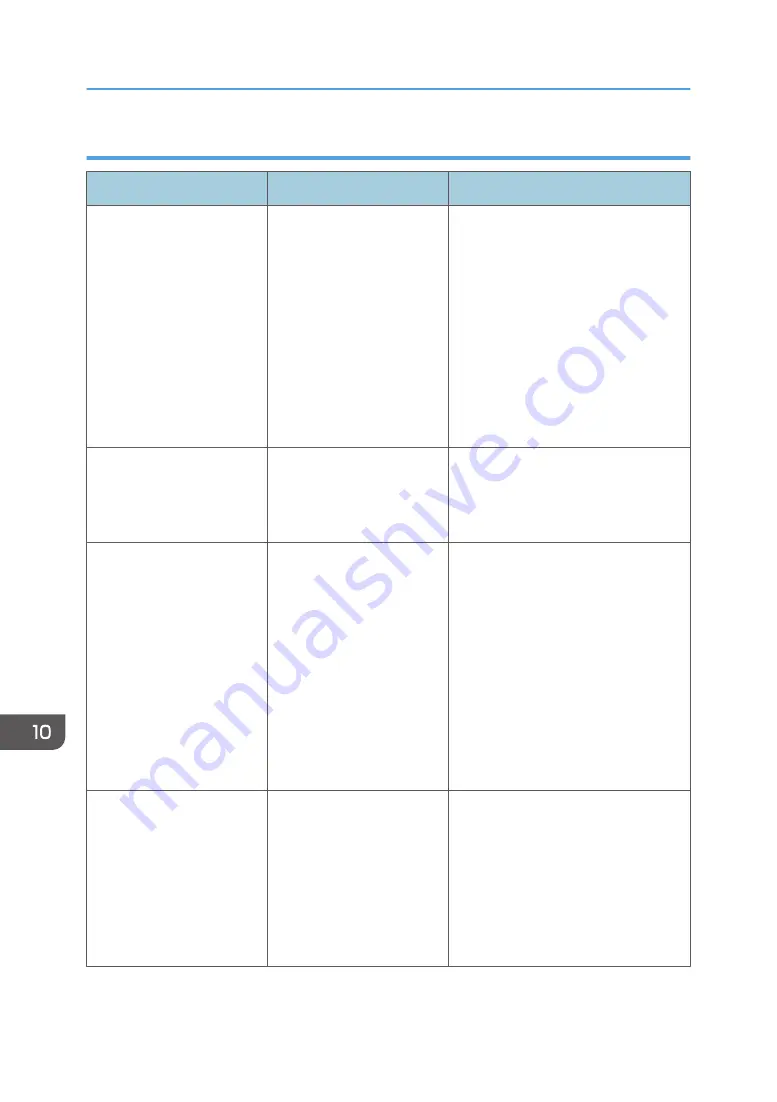
When documents cannot be stored on a memory storage device
Message
Causes
Solutions
"Cannot write on the
memory storage device
because remaining free
space is insufficient."
The memory storage device
is full and scan data cannot
be saved. Even if the
memory storage device
appears to have sufficient
free space, data might not
be saved if the maximum
number of files that can be
saved is exceeded.
• Replace the memory storage
device.
• If the document is scanned as
single-page or divided into
multiple pages, data already
written to the memory storage
device is saved as is. Replace the
memory storage device, and then
press [Retry] to save the
remaining data, or press [Cancel]
to redo the scan.
"Cannot write on the
memory storage device
because the device is write-
protected."
The memory storage device
is write-protected.
Unlock the write-protection on the
memory storage device.
"Cannot write on the
memory storage device.
Check the memory storage
device and machine
settings."
The memory storage device
is faulty, or the file name
contains a character that
cannot be used.
• Check to see if the memory
storage device is defective.
• Check the memory storage
device. It might be unformatted,
or its format might be
incompatible with this machine.
• Check the file name set at the time
of scanning. For details about the
characters that can be used in file
names, see "Specifying the File
Name", Scan.
"Exceeded max. page
capacity per file. Press
[Write] to write the scanned
data to the memory storage
device, or press [Cancel] to
delete."
The scan could not be
completed because the
maximum number of pages
that can be scanned by this
machine was exceeded
during the scanned data
was written to the memory
storage device.
Reduce the number of documents to be
written to the memory storage device,
and then try again.
10. Troubleshooting
200
Summary of Contents for MP C401
Page 2: ......
Page 8: ...INDEX 219 6 ...
Page 12: ...10 ...
Page 42: ...3 Press Edit Home 4 Press Add Icon 5 Press the Program tab 2 Getting Started 40 ...
Page 102: ...4 Pages per Sheet Right then Down Down then Right Left then Down Down then Left 5 Print 100 ...
Page 126: ...6 Scan 124 ...
Page 130: ...7 Document Server 128 ...
Page 156: ...9 Adding Paper and Toner 154 ...
Page 216: ...10 Troubleshooting 214 ...
Page 220: ...11 Information for This Machine 218 ...
Page 224: ...MEMO 222 ...
Page 225: ...MEMO 223 ...
Page 226: ...MEMO 224 EN GB EN US D193 7501 ...
Page 227: ... 2013 ...
Page 228: ...D193 7501 US EN GB EN ...
















































