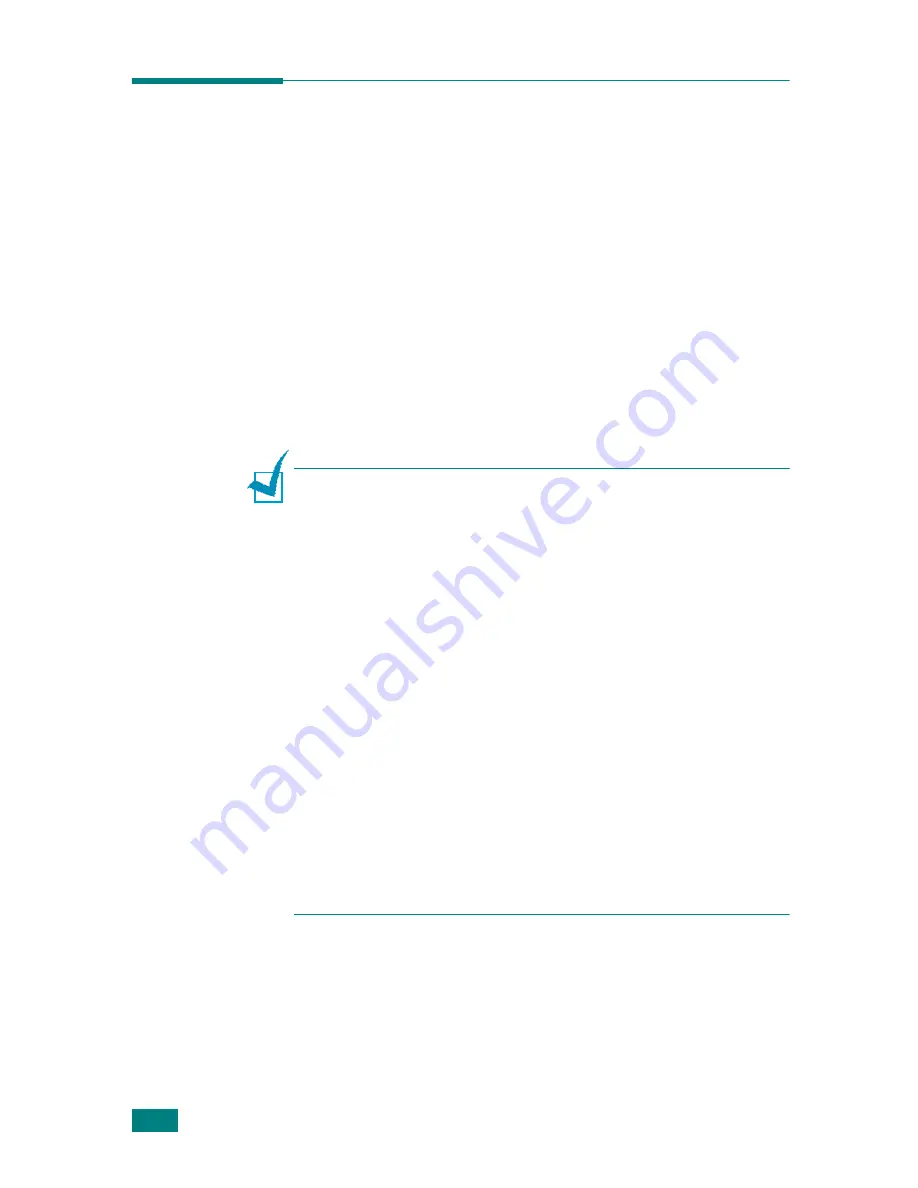
P
RINTING
T
ASKS
4.4
Printer Settings
You can use the printer properties window, which allows you to
access all of the printer options you need when using your
machine. When the printer properties are displayed, you can
review and change whatever settings are needed for your print
job.
The printer’s properties window may differ, depending on your
operating system. This User’s Guide shows the Printing
Preferences window for Windows XP.
Your printer’s Printing Preferences window consists of 5 tabs:
Layout
,
Paper
,
Graphics
,
Extras
, and
About
.
If you access printer properties through the
Printers
folder, you
can view additional Windows-based tabs (refer to your Windows
User’s Guide) and the
Printer
tab (see page 4.11).
N
OTES
:
• Most Windows applications will override the settings you specify
in the printer driver. Change all of the print settings available in
the software application first, and change any remaining settings
using the printer driver.
• Printer driver does not support Windows 95.
• The settings you change remain in effect only while you are
using the current program. To make your changes permanent,
make them in the
Printers
folder. Follow this procedure:
1. Click the Windows
Start
menu.
2. For Windows 98/Me/NT 4.0/2000, select
Settings
and then
Printers
.
For Windows XP, select
Printers and Faxes
.
3. Select the
Printer Driver Type 103 PCL 6
machine icon.
4. Click the right mouse button on the printer icon and:
• In Windows 98/Me, select
Properties
.
• In Windows 2000/XP, select
Printing Preferences
.
• In Windows NT 4.0, select
Document Default
.
5. Change the settings on each tab, and click
OK
.
Summary of Contents for AC122
Page 11: ...x ...
Page 25: ...INTRODUCTION 1 8 MEMO ...
Page 77: ...GETTING STARTED 2 52 MEMO ...
Page 129: ...COPYING 5 16 MEMO ...
Page 147: ...SCANNING 6 18 MEMO ...
Page 187: ...FAXING 7 40 MEMO ...
Page 261: ...INSTALLING MACHINE OPTIONS B 8 MEMO ...
Page 278: ...B273 8650 ...






























