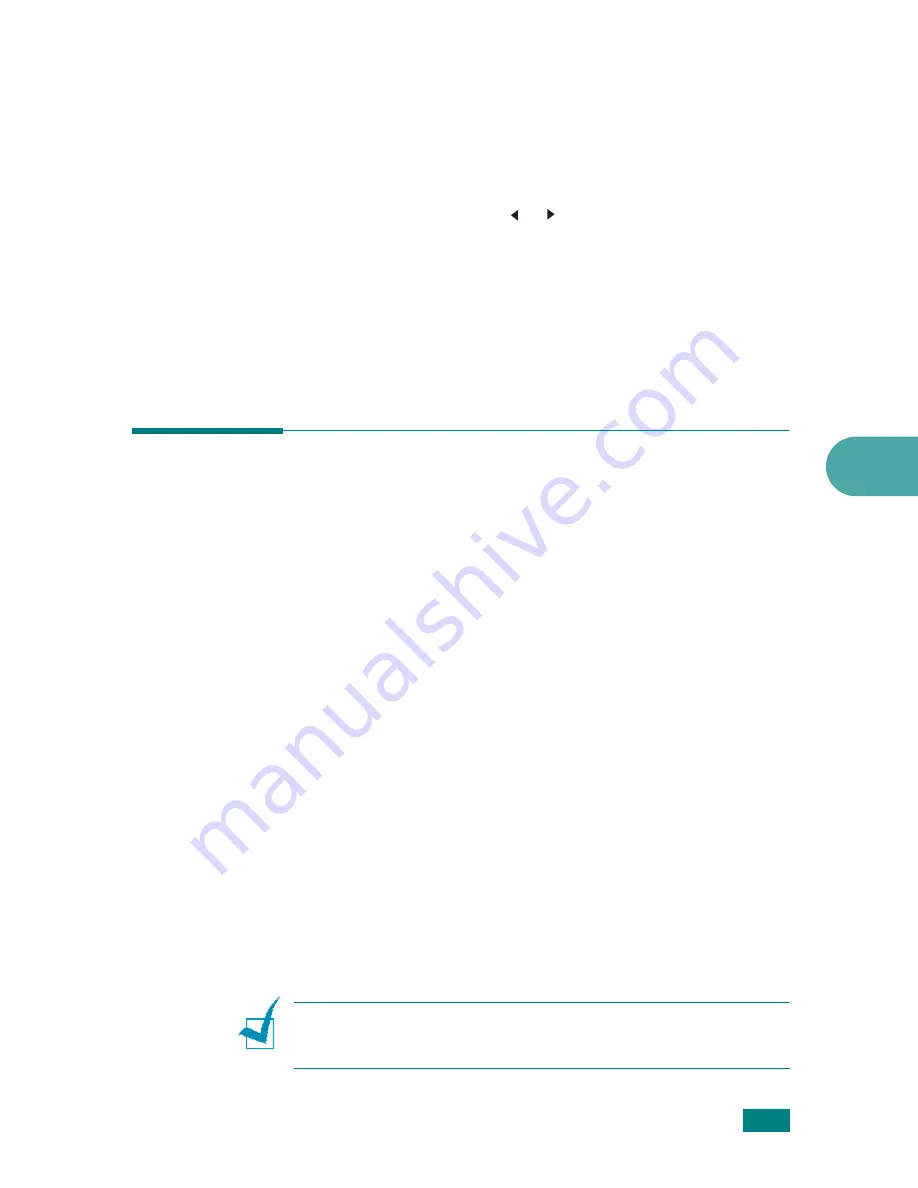
5
C
OPYING
5.9
Number of Copies
Using the
No. of Copies
button, you can select the number of
copies from 1 to 99.
1
Press
No. of Copies
.
2
Press the scroll button ( or ) until the number you want
appears on the display.
Pressing and holding the button allows you to quickly scroll
to the number you want.
You can enter the value using the number keypad.
3
Press
Enter
to save the selection.
Using Special Copy Features
You can use the following copy features using the
Special Copy
button on the control panel:
•
Off
: Prints in normal mode.
•
Clone
: Prints multiple image copies from the original
document on a single page. The number of images is
automatically determined by the original image and paper
size. See page 5.10.
•
Copy Collate
: Sorts the copy job. For example, if you make
2 copies of a 3 page document, one complete 3 page
document will print followed by the second complete
document. See page 5.10.
•
Auto Fit
: Automatically reduces or enlarges the original
image to fit on the paper currently loaded in the machine.
See page 5.11.
•
2 sides in 1pg
: Prints 2-sided original document on one
sheet of paper. See page 5.11.
•
2
/
4 Up
: Prints 2/4 original images reduced to fit onto one
sheet of paper. See page 5.12.
•
Poster
: Prints an image onto 9 sheets of paper (3x3). You
can paste the printed pages together to make one poster-
sized document. See page 5.13.
N
OTE
: Some features may not be available depending on where
you loaded the document, on the document glass or in the
Automatic Document Feeder.
Summary of Contents for AC122
Page 11: ...x ...
Page 25: ...INTRODUCTION 1 8 MEMO ...
Page 77: ...GETTING STARTED 2 52 MEMO ...
Page 129: ...COPYING 5 16 MEMO ...
Page 147: ...SCANNING 6 18 MEMO ...
Page 187: ...FAXING 7 40 MEMO ...
Page 261: ...INSTALLING MACHINE OPTIONS B 8 MEMO ...
Page 278: ...B273 8650 ...
















































