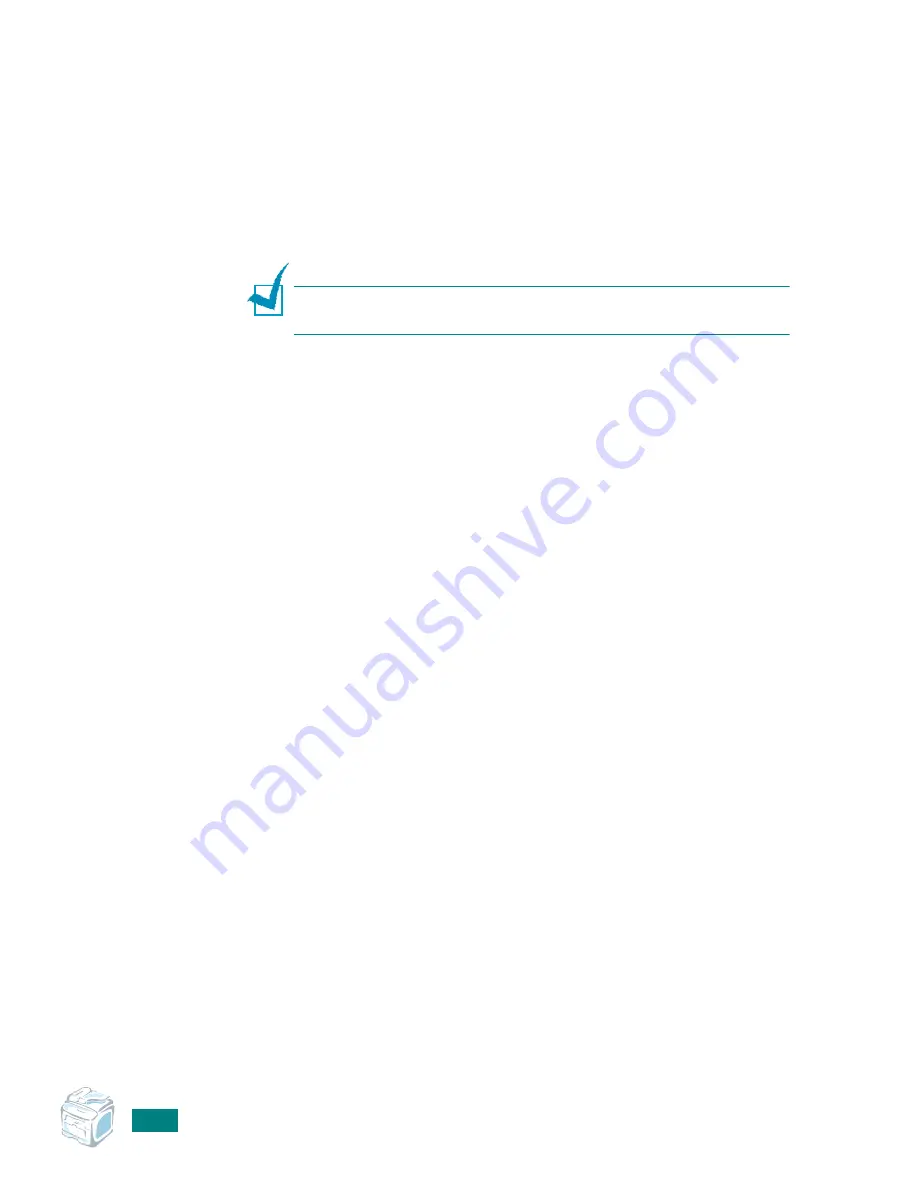
P
RINTING
T
ASKS
4.24
Answering
Yes
in the window means that the selected
overlay prints with your document. Answering
No
to the
window cancels overlay printing.
If this box is empty and an overlay has been selected, the
overlay will be automatically printed with your document.
7
Click
OK
or
Yes
until the printing starts.
The overlay downloads with your print job and prints on
your document.
N
OTE
: The resolution of the overlay document must be the same
as that of the document you will print with the overlay.
Deleting a Page Overlay
You can delete page overlays that you no longer use.
1
In the printer properties window, click the
Extras
tab.
2
Click
Edit
in the Overlay section.
3
Select the overlay you want to delete from the Overlay List
box.
4
Click
Delete Overlay
.
5
When a confirmation message window appears, click
Yes
.
6
Click
OK
until you exit the Print window.
Summary of Contents for AC122
Page 11: ...x ...
Page 25: ...INTRODUCTION 1 8 MEMO ...
Page 77: ...GETTING STARTED 2 52 MEMO ...
Page 129: ...COPYING 5 16 MEMO ...
Page 147: ...SCANNING 6 18 MEMO ...
Page 187: ...FAXING 7 40 MEMO ...
Page 261: ...INSTALLING MACHINE OPTIONS B 8 MEMO ...
Page 278: ...B273 8650 ...






























