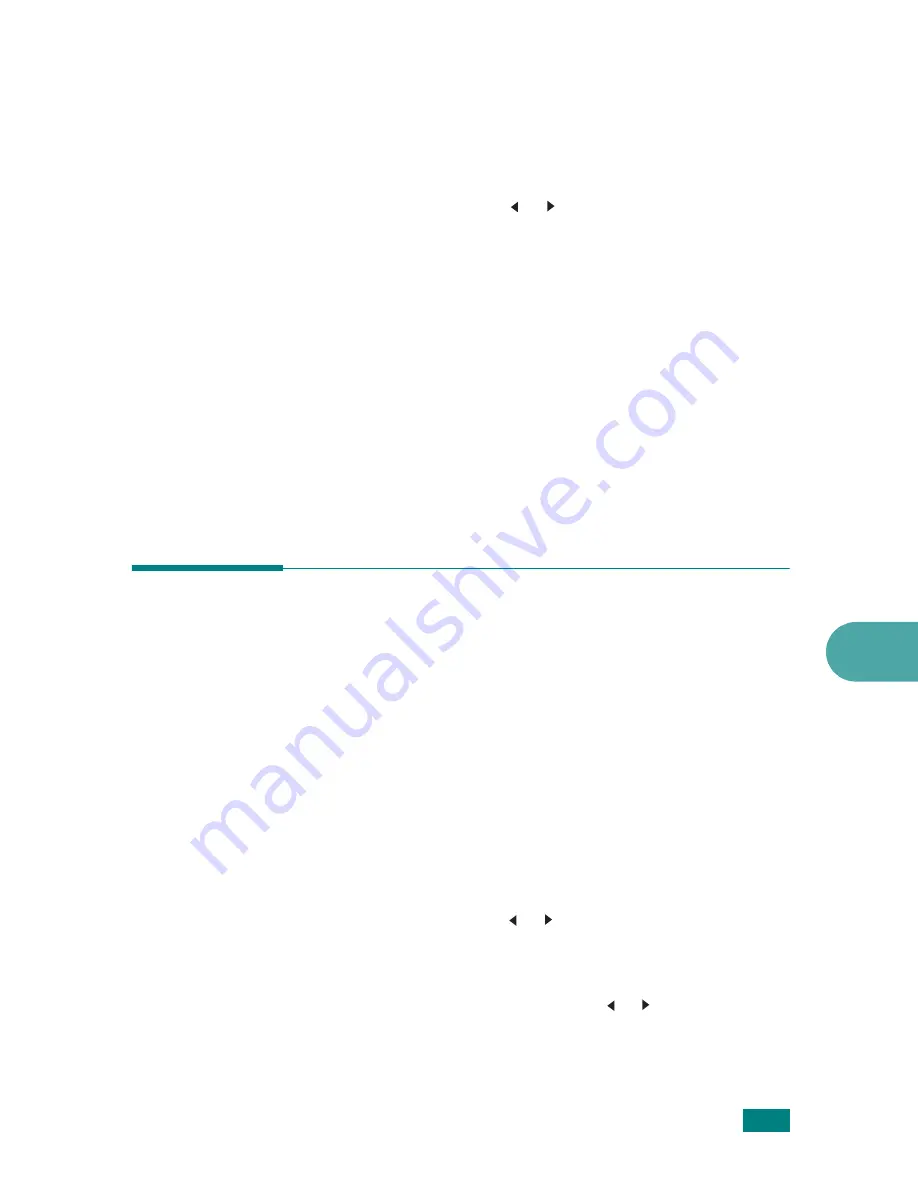
7
F
AXING
7.37
Printing a Report
1
Press
Menu
until “Report” appears on the top line of the
display. The first available menu item, “Phone Book,”
displays on the bottom line.
2
Press the scroll button ( or ) to display the report or list
you want to print on the bottom line.
• Phone Book: Phone Book list
• Sent Report: Sent Fax Report (Transmission Journal)
• RCV Report: Received Fax Report (Reception Journal)
• System Data: System Data List
• Scheduled Jobs: Schedule Information List
• MSG Confirm: Message Confirmation Report
• Junk Fax List: Junk Fax Number List
• Scan Journal: Network Scan sessions list
3
Press
Enter
.
The selected information prints out.
Using Advanced Fax Settings
Your machine has various user-selectable setting options for
sending or receiving faxes. These options are preset at the
factory, but you may need to change them. To find out how the
options are currently set, print the System Data list. For details
about printing the list, see above.
Changing Setting Options
1
Press
Menu
until “Advanced Fax” appears on the top line of
the display. The first available menu item, “Send Forward,”
displays on the bottom line.
2
Press the scroll button ( or ) until you see the menu item
you want on the bottom line and press
Enter
.
3
When the option you want appears on the display, choose a
status by pressing the scroll button ( or ) or enter a value
using the number keypad.
4
Press
Enter
to save the selection.
Summary of Contents for AC122
Page 11: ...x ...
Page 25: ...INTRODUCTION 1 8 MEMO ...
Page 77: ...GETTING STARTED 2 52 MEMO ...
Page 129: ...COPYING 5 16 MEMO ...
Page 147: ...SCANNING 6 18 MEMO ...
Page 187: ...FAXING 7 40 MEMO ...
Page 261: ...INSTALLING MACHINE OPTIONS B 8 MEMO ...
Page 278: ...B273 8650 ...






























