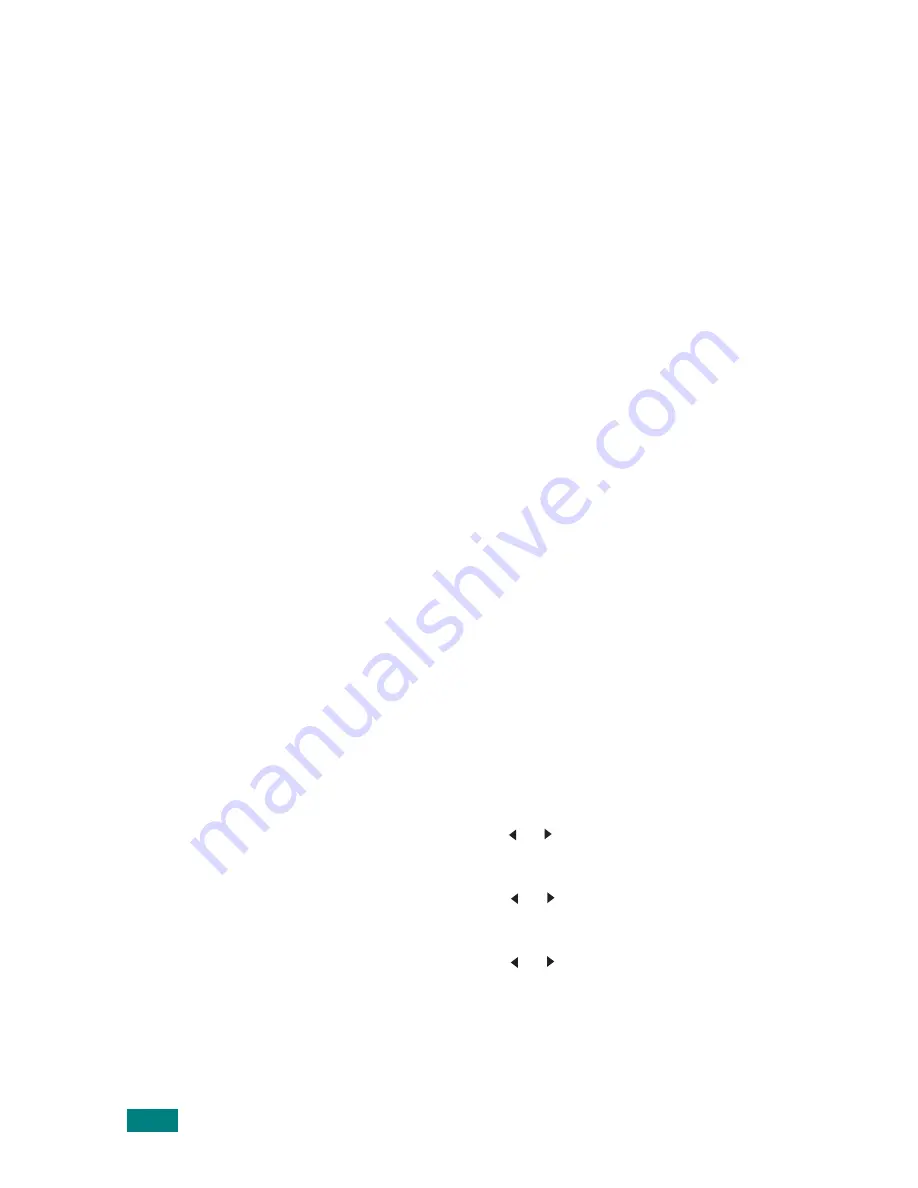
U
SING
USB F
LASH
D
RIVE
10.4
5
Press
Enter
to start scanning. The scanned image is saved
on the USB flash drive.
6
When a document is loaded on the document glass, the
display shows “Another Page?” on the top line after the
page has been scanned into memory. If you have another
page, remove the scanned page and place the next page on
the glass. Select “Yes”. Repeat as necessary.
After all of the pages have been scanned, select “No” when
the display asks “Another Page?.”
7
To return to Standby mode, press
Clear/Stop
.
Scanning With Your Own Settings
1
Load the document face up into the ADF.
OR
Place a single document face down on the document glass.
For details about loading a document, see page 7.6.
2
Make sure that the USB flash drive is inserted into the USB
port in the front of the machine. If necessary, insert the
flash drive. See page 10.2.
3
Press
Scan-to
on the control panel.
The first available menu item, “USB Memory,” appears on
the bottom line of the display.
4
Press
Enter
. The display shows the available memory space
for about 2 seconds and the first available menu item, “Auto
Scan,” appears on the bottom line of the display.
5
Press the scroll button ( or ) until “Manual Scan” appears
on the bottom line of the display. Press
Enter
.
6
Press the scroll button ( or ) and select the size of the
image to be scanned. Press
Enter
.
7
Press the scroll button ( or ) and select the file format in
which the document is to be scanned.
8
Press
Enter
.
Summary of Contents for AC122
Page 11: ...x ...
Page 25: ...INTRODUCTION 1 8 MEMO ...
Page 77: ...GETTING STARTED 2 52 MEMO ...
Page 129: ...COPYING 5 16 MEMO ...
Page 147: ...SCANNING 6 18 MEMO ...
Page 187: ...FAXING 7 40 MEMO ...
Page 261: ...INSTALLING MACHINE OPTIONS B 8 MEMO ...
Page 278: ...B273 8650 ...
















































