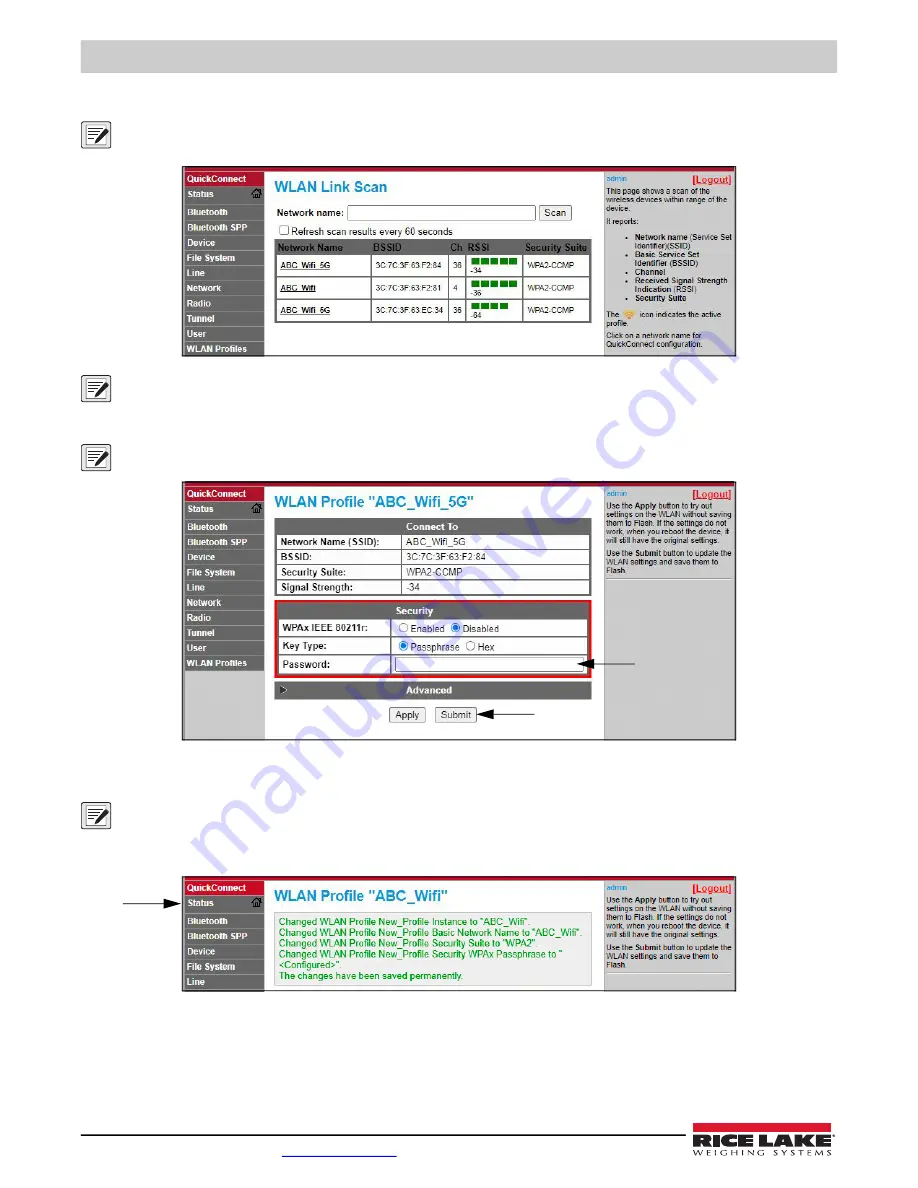
682 Synergy Plus
66
Visit our website
8. A list of wireless networks appear. Click the network name intended to connect the wireless module’s Wi-Fi network to.
NOTE: If the necessary network does not display, click the Scan button again. It may take a few tries to show the network. If
the network is hidden, enter the network name in the box provided.
NOTE: The Web Manager provides notes and information related to the current page in the far right column. Descriptions
for options and settings are also provided when hovering over the item in question.
9. The wireless network information page appears. Enter the network password (if applicable).
NOTE: Contact location’s IT administrator to obtain network credentials as needed based on the security in place.
10. Click
Submit
to apply and save the settings. A message displays at the top of the page to indicate if the new network’s
Profile saved successfully. It does not necessarily mean it is connected to the network.
NOTE: The Apply button only applies the settings for the current session, but does NOT save them.
11. To verify wireless module is connected to the location’s network, click
Status
near the top of the left navigation panel.
Summary of Contents for REVOLUTION 682 Synergy Plus
Page 129: ......






























