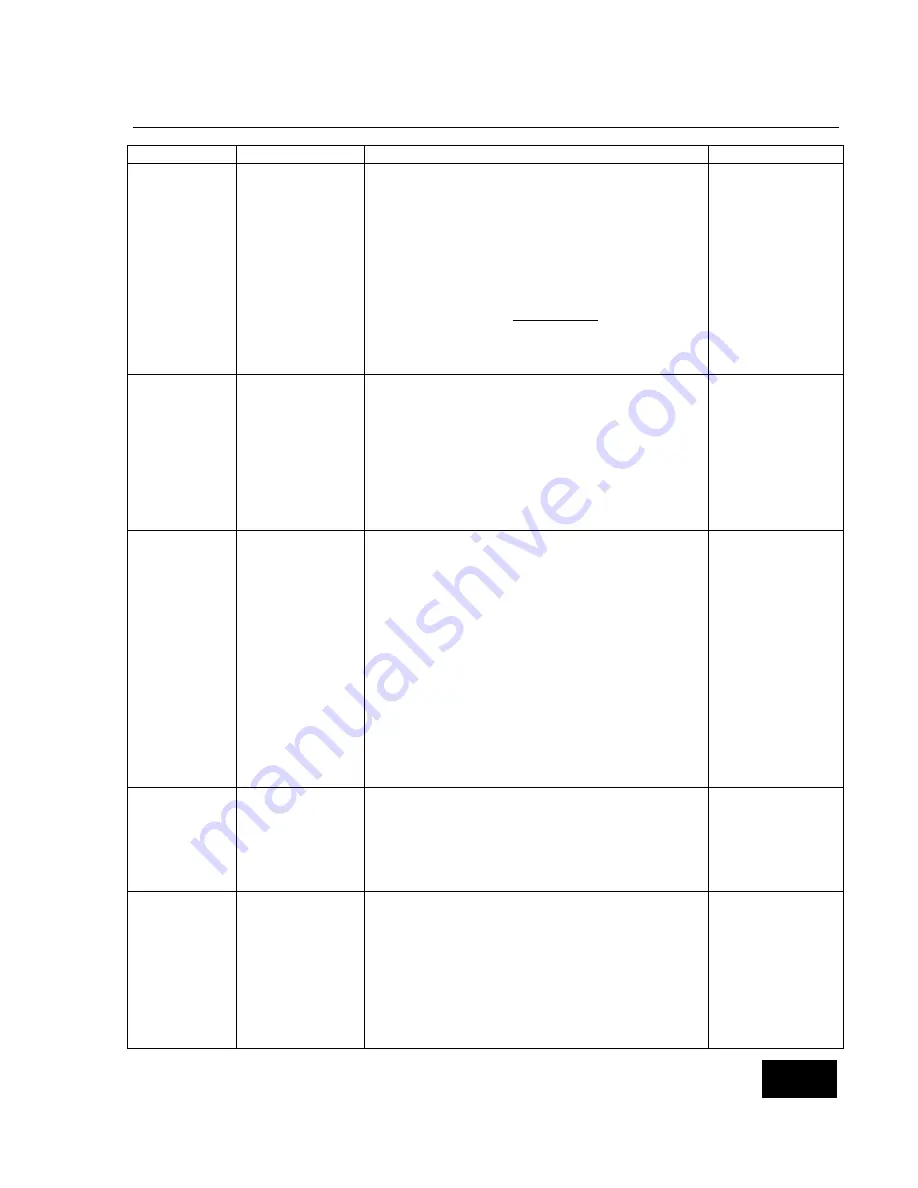
Setting Alarm and Recording Limits
26
Menu Option
LCD Display
Description of Option or Instructions
Menu Path
Time To Call
the Computer
WHEN TO
CALL
To enter the Time to call
:
Press
t
or
u
until
WHEN To CALL
is
displayed.
Press
Enter
to activate.
Press
t
or
u
to browse through the
numbers and select the digit you need.
When the digit you want displays, press
Enter
.
Enter the time in Military Time.
When you have finished, press
Enter
.
Press
t
to proceed to the next menu or
u
to move to the previous menu.
All Menus
System Menu
Call
Computer
when
memory is full
DIAL IF
MEMORY FULL
You may select from On or Off.
Once the Memory Full Alert is reached the
monitor will attempt to call at the next scheduled
calling time.
As an example, if the Dial If Memory Full is
turned
ON
and the call date and time is set to
3-1-01 at 4:00AM, but the memory reaches the
Memory Full Alert at 3:00PM on 2-1-01, then the
monitor will initiate a call at 4:00AM on 2-2-01.
All Menus
System Menu
Move Data to
Card
MOVE DATA
TO CARD?
(other possible
messages)
Insert Card –
Retry
Transferring
Data…
Data
Transferred
This menu is used to down load the recorded
data to the PCMCIA card. To move data to the
PCMCIA card:
Press
the
ENTER
button. The word
NO
will
begin to blink.
To
select
YES
press either arrow button.
Should a PCMCIA card not be inserted the
monitor will ask for the card.
Place card in slot located just below the
display.
Press
the
ENTER
button.
The display will now show
“Transferring
Data….”.
Once the transfer is complete the
display will show
“Data Transferred”.
All Menus
System Menu
Memory
Status
MEMORY
STATUS
X PERCENT
FULL
This is a display-only menu. It provides an
indication of the amount of memory in use by the
SmartMonitor 2. This display cannot be changed.
The Memory Status setting takes into account
the Patient Event Log, Equipment Event Log,
and Waveform Memory.
All Menus
System Menu
Clear
Memory
CLEAR
MEMORY?
Permits the memory to be erased. NOTE:
Erasing memory does not affect the alarm and /
or the record parameters.
The memory should be cleared before using
the SmartMonitor 2 on a new patient or after
the data has been downloaded and saved.
Once the memory is cleared the unit will
display the following:
“
It Is Cleared
”.
All Menus
System Menu
Summary of Contents for SmartMonitor2
Page 1: ...Professional Operator s Manual ...
Page 6: ...Table of Contents ...
Page 12: ...Introduction 6 ...
Page 16: ...Warnings and Cautions 10 ...
Page 36: ...Using Auxiliary Equipment 30 ...
Page 38: ...Dealer Preparation for Home Setup 32 ...
Page 42: ...Home Setup 36 Baby s right side Baby s left side ...
Page 50: ...Reducing False Alarms 44 ...
Page 54: ...Monitoring the Baby 48 ...
Page 58: ...Transferring SmartMonitor 2 Information 52 ...
Page 64: ...Transferring SmartMonitor 2 Information 58 ...
Page 68: ...Caring for the SmartMonitor 2 62 ...
Page 72: ...Ordering Information 66 ...
Page 74: ...Appendices 68 ...
Page 76: ...Appendices 70 ...
Page 78: ...Specifications 72 ...
Page 80: ...H577 4000 10 KK 5 3 06 ...






























