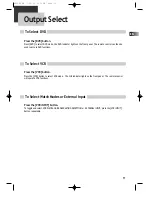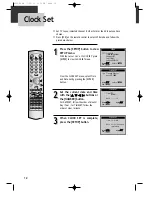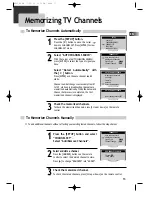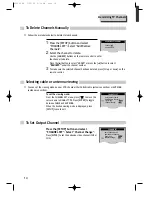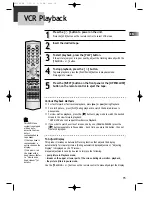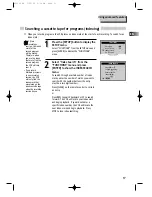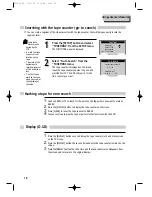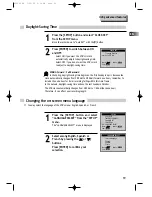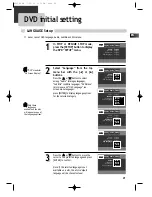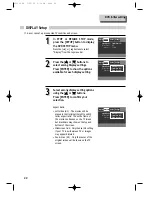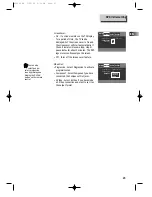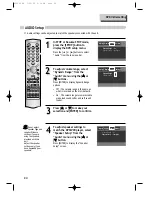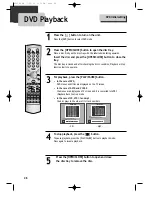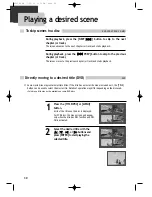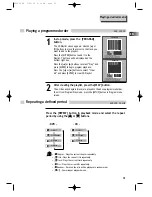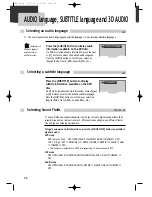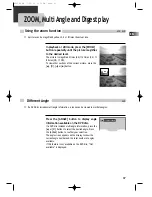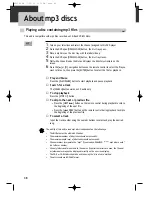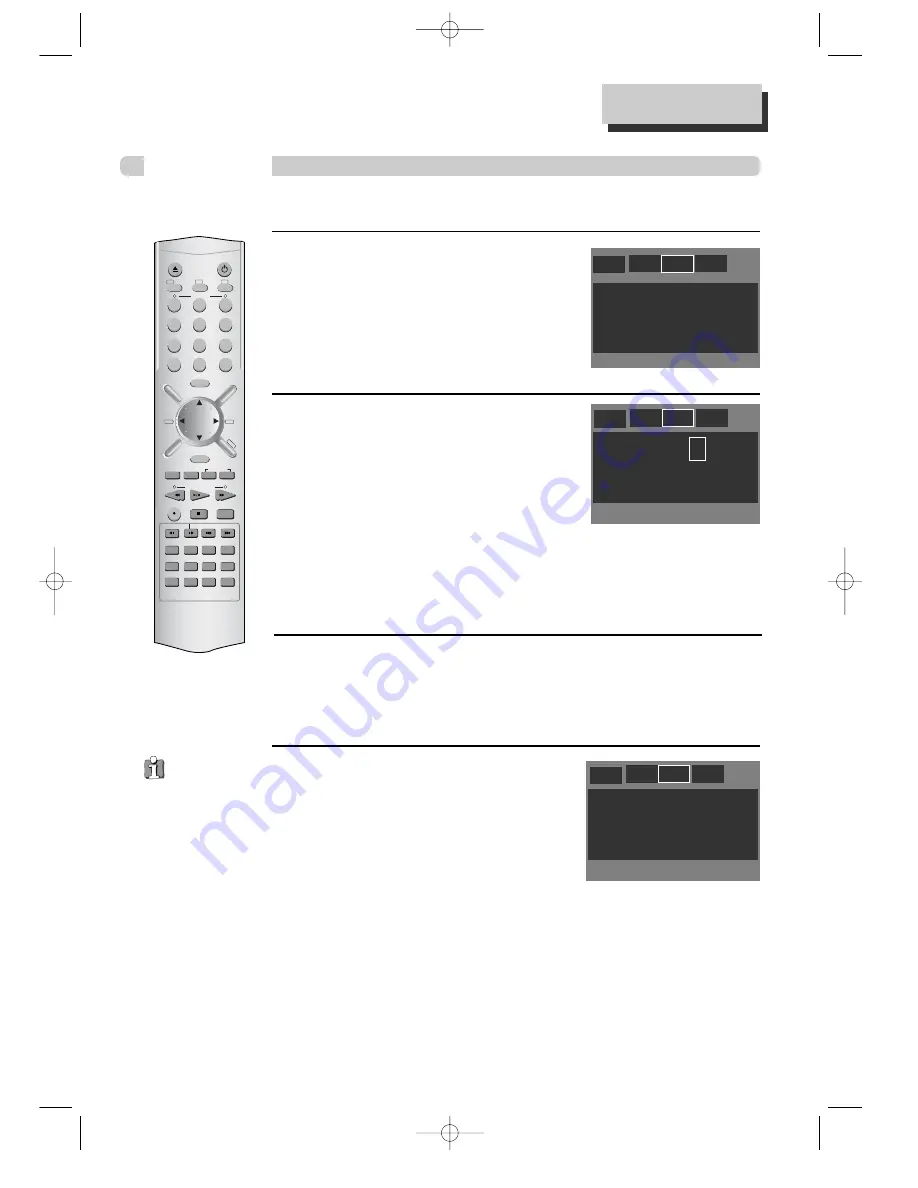
24
DVD initial setting
AUDIO Setup
Display Audio Ratings
Language
Dynamic Range : On
Speaker Setup : Configure
■
Audio settings can be adjusted to match the speakers connected with the unit.
In STOP or Resume STOP mode,
press the [SETUP] button to
display the DVD setup menu.
Press the [
2
] or [
3
] buttons to select
“Audio” from the top menu bar.
To adjust volume range, select
“Dynamic Range” from the
“Audio” menu using the [
5
5
] or
[
∞
∞
] buttons.
Press [ENTER] to display Dynamic Range
options.
• Off : The volume range is the same as
what is recorded on the disc (default).
• On : The volume range is compressed to
make loud sound softer and soft sound
louder.
Press [
5
5
] or [
∞
∞
] to make your
selection and [ENTER] to confirm.
To adjust speaker settings to
match the DVD/VCR player, select
“Speaker Setup” from the
“Audio” menu using the [
5
5
] or
[
∞
∞
] button.
Press [ENTER] to display the “Speaker
Setup” screen.
1
1
2
2
Dynamic Range :
Speaker Setup :
Off
>On
OPEN/CLOSE
–
TRACKING
CLEAR
SETUP
ENTER
OK
ZOOM
REC
PROGRAM
MEMORY
SEARCH
SUBTITLE
AUDIO SOUND FIELD
REPEAT
A–B
DELAY
LEVEL
MUTE
CLK/CNT
TV/VCR
TV INPUT
SLEEP
STEP
SPEED/ANGLE
CH/PRESET
DISPLA
Y
FM/AM
MENU
TITLE/PBC
100/P-SCAN
+
/INPUT
1
2
3
4
5
6
7
8
0
9
VCR
POWER
DVD
TV
VOL+
VOL–
–
TUNING & SEARCH
+
–
+
Display Audio Ratings
Language
3
3
Do not adjust
Speaker Type and
speaker Distance
settings if you are
using the speakers
provided with this
unit.
Adjust the speaker
settings only if you
have upgraded your
speakers.
Dynamic Range : On
Speaker Setup : Configure
Display Audio Ratings
Language
4
4
RTD300 EN 7/25/03 2:36 PM Page 28