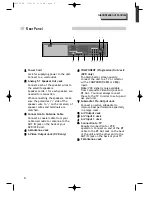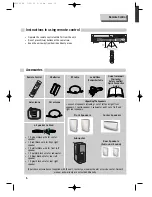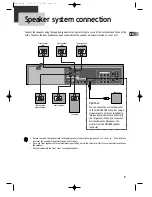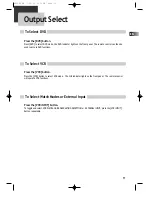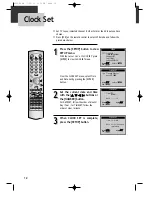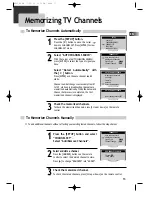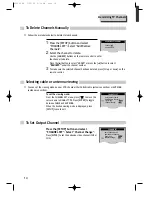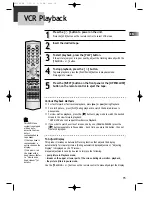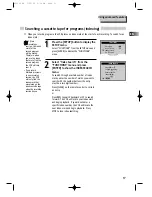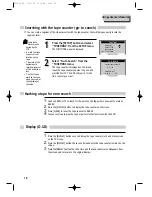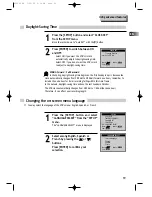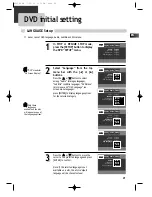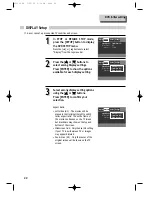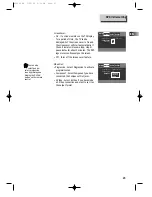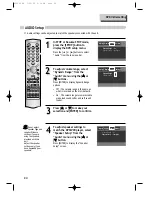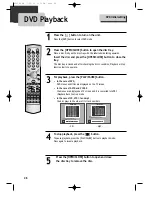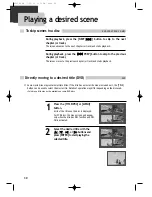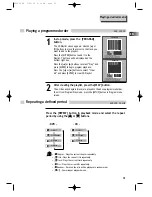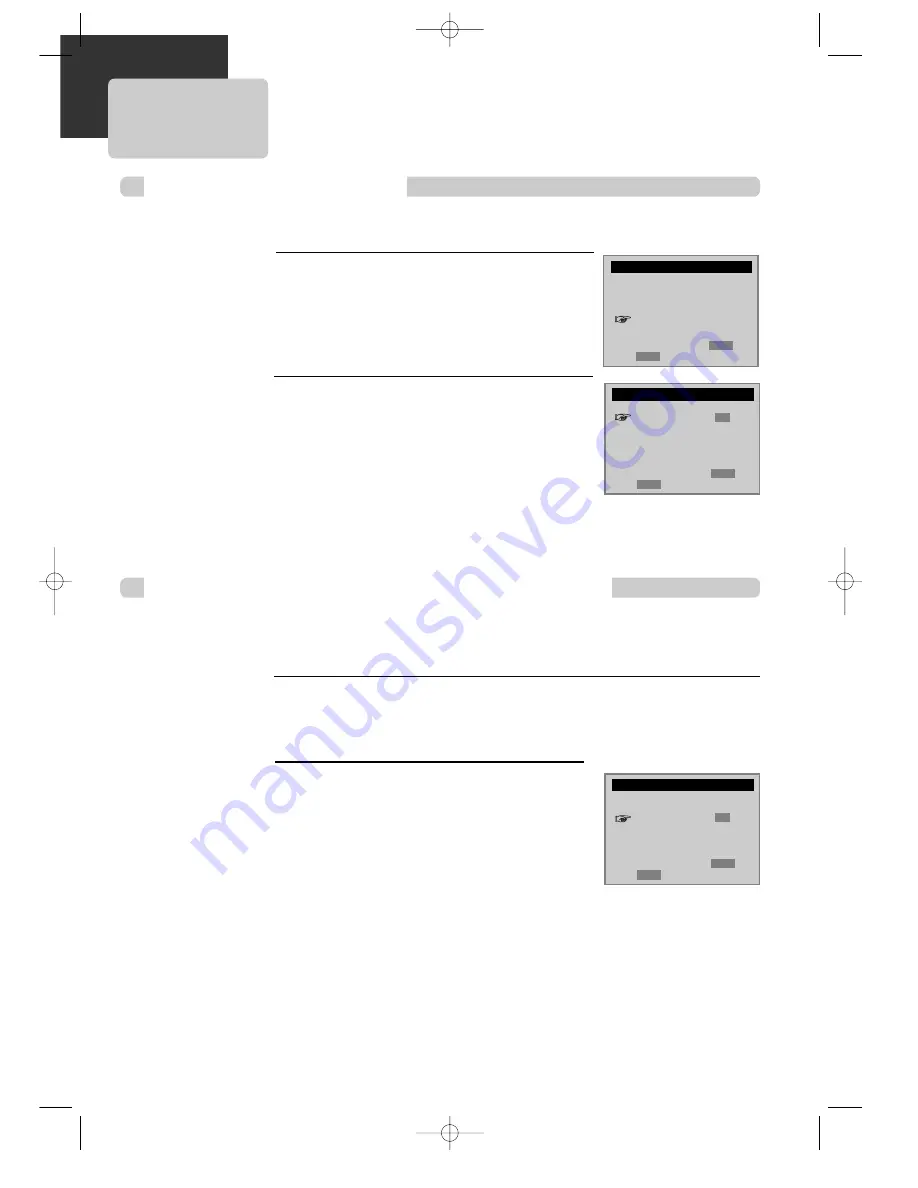
16
Press the [SETUP] button to display the
SETUP menu.
Move the cursor down to select “FUNCTIONS”
with the [
∞
] button. The FUNCTION menu is
displayed.
Move the cursor to “AutoPlay” and
press [ENTER] to select between ON
and OFF.
- Select ON if you want a tape with its safety
tab removed to start playing automatically
when the tape is inserted.
- Select OFF if you do not want a tape with its
safety tab removed to start playing
automatically.
Play the tape automatically
Press the [SETUP] button to display the SETUP menu.
Move the cursor down to “FUNCTIONS” using the [
∞
] button and press [ENTER]
to display the “FUNCTIONS” menu.
Using advanced features
Switch the VCR to TV or VCR mode automatically
1
1
SETUP
CLOCK SET
TIMER RECORDINGS
CHANNEL SET
FUNCTIONS
LANGUAGE SELECT
Move:
5
5 ∞
∞
Select: ENTER
End: SETUP
■
This feature allows the VCR to automatically start playback when a tape (with it’s safety tab removed) is
inserted.
2
2
Move the cursor down to select “Auto
TV/VCR” and press [ENTER] to select
between ON and OFF.
- Select ON if you want the VCR to switch to
VCR mode when the VCR is turned on or
when a cassette is inserted. This cuts off
other incoming signals that may cause
interference.
Note: This is only applicable if you have
connected the RF cable to the ANT.IN jack on
your TV and RF OUT jacks on your VCR. Your
VCR must also be set to channel 3 on your
TV.
1
1
■
This feature controls whether the TV/VCR changes to VCR mode automatically when the VCR is turned on.
The purpose of this switch is to avoid interference between an incoming antennal signal and the output of
your VCR.
2
2
FUNCTIONS
Auto Play:
ON
Auto TV/VCR:
ON
Index Search
Go-To Search
Move:
5
5 ∞
∞
Select: ENTER
End: SETUP
FUNCTIONS
Auto Play:
ON
Auto TV/VCR:
ON
Index Search
Go-To Search
Move:
5
5 ∞
∞
Select: ENTER
End: SETUP
- Select OFF if you want the VCR to remain in TV mode. This is useful if you
watch your VCR on the TV’s video input and you don’t want your
antenna/cable signal interrupted by the VCR.
RTD300 EN 7/25/03 2:36 PM Page 20