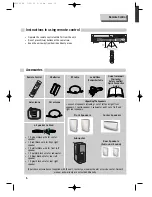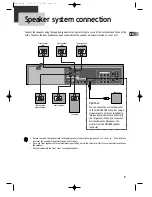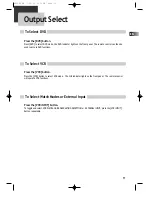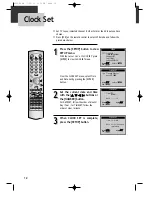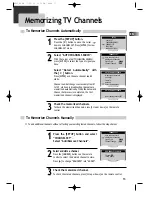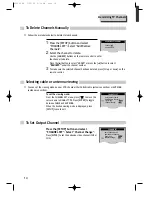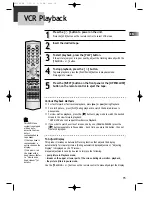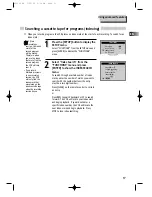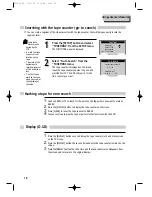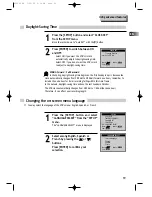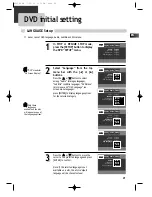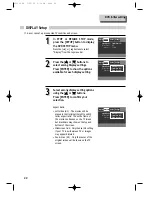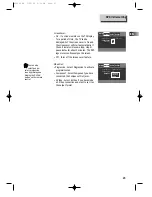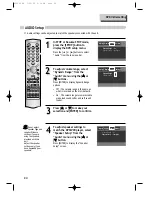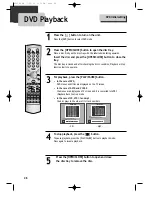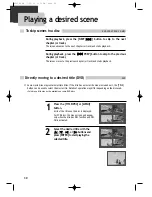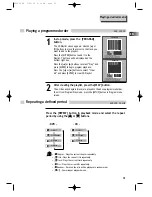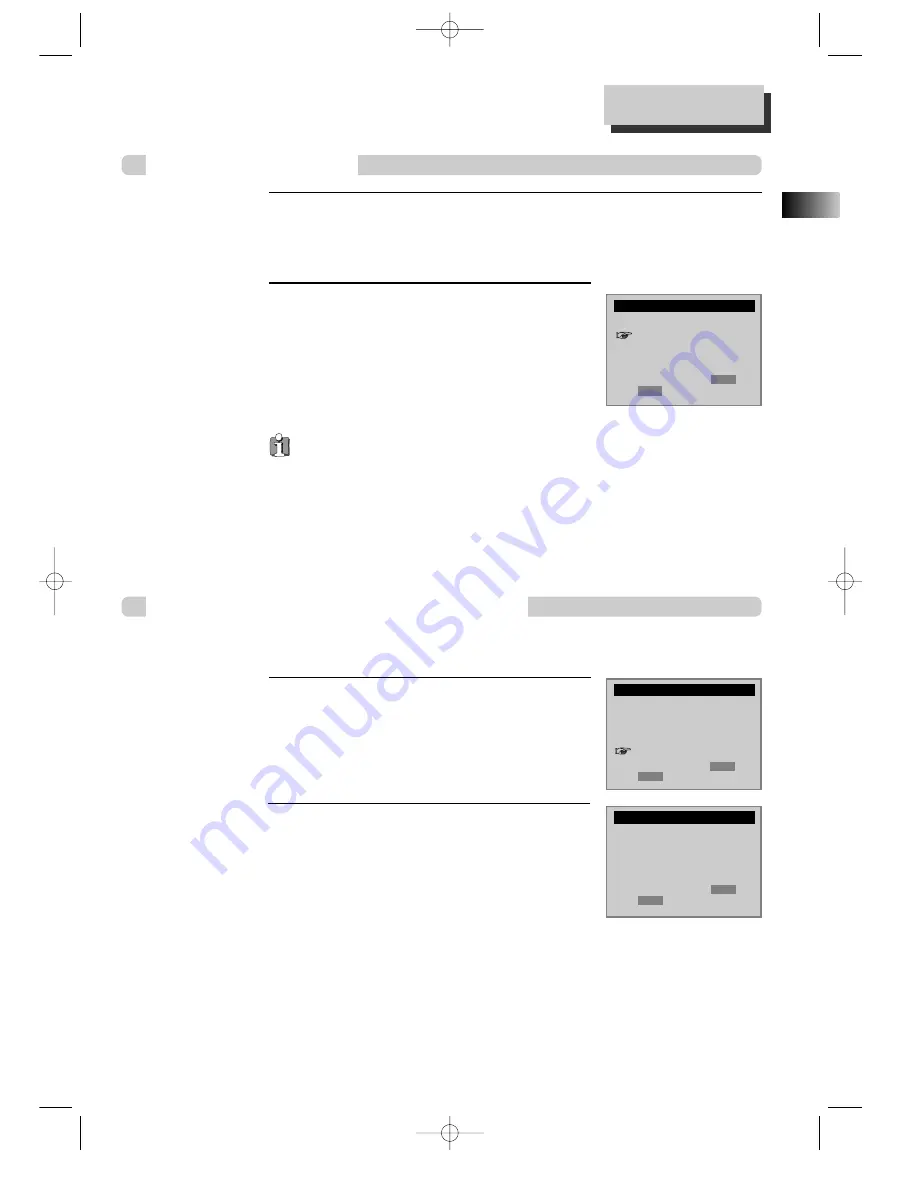
19
EN
Using advanced features
CLOCK SET
SETUP
CLOCK SET
TIMER RECORDINGS
CHANNEL SET
FUNCTIONS
LANGUAGE SELECT
Move:
5
5 ∞
∞
Select: ENTER
End: SETUP
LANGUAGE SELECT
Daylight-Saving Time
Changing the on-screen menu language
Press the [SETUP] button and select “CLOCK SET”
from the SETUP menu.
Move the cursor down to “Auto DST” with the[
∞
] button .
Press [ENTER] to switch between ON
and OFF.
- Select ON if you want the VCR’s clock to
automatically adjust to daylight-saving time.
- Select OFF if you do not want the VCR’s clock
to adjust to daylight-saving time.
SPRING Forward ; Fall Backward
In the Spring, daylight-saving time begins on the first Sunday in April. Because the
clock automatically changes from 2:00 AM to 3:00 AM (forward one hour), remember to
include the extra hour for timer recording falling within this time frame.
In the Autumn, daylight-saving time ends on the last Sunday in October.
The VCR clock automatically changes from 2:00 AM to 1:00 AM (back one hour).
Therefore, it can affect your recording length.
■
You may select the language of the VCR’s menu: English, Spanish, or French.
Press the [SETUP] button and select
“LANGUAGE SELECT” from the “SETUP”
menu.
The “LANGUAGE SELECT” menu is displayed.
Select among English, Spanish or
French by pressing the [
5
5
] or [
∞
∞
]
buttons.
Press [ENTER] to confirm your
selection.
1
1
2
2
1
1
2
2
Time and Date Set
Auto DST : ON
Move:
5
5 ∞
∞
Select: ENTER
End: SETUP
Select a language.
English
Spanish
French
Move:
5
5 ∞
∞
Select: ENTER
End: SETUP
RTD300 EN 7/25/03 2:36 PM Page 23