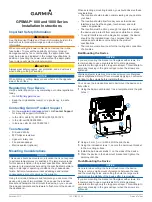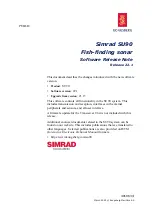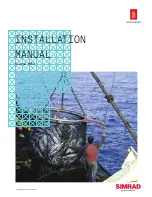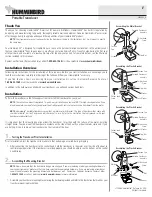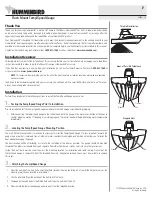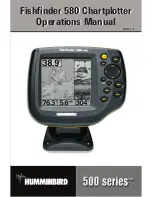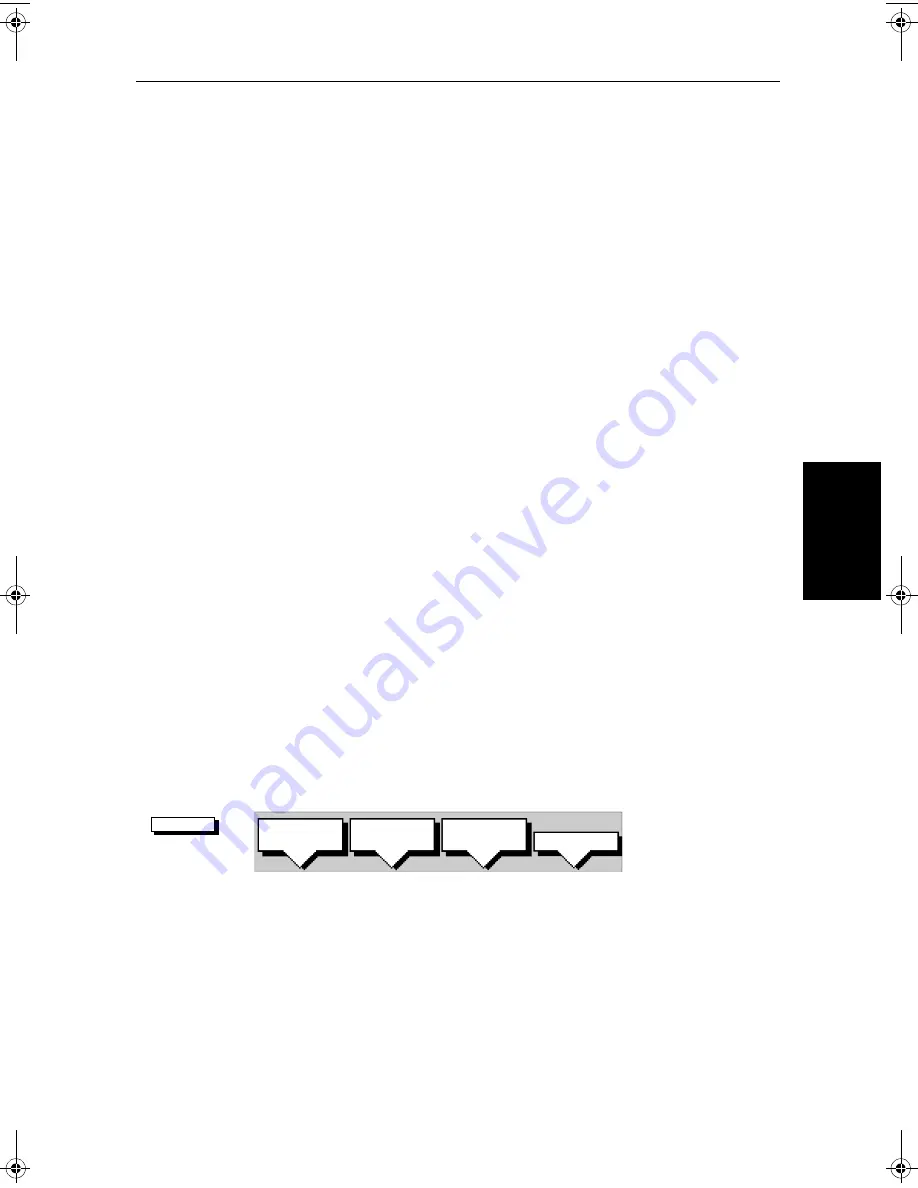
Chapter 7: Standard Chart Operations
7-19
Cre
ati
ng a Ne
w
Ro
ute
Up to 20 routes can be saved in the route database. You can then select a route
from the database list as the current route.
The current route can be edited by adding and moving waypoints. The current
route is always placed in the database list as route number 0, so you can edit the
current route without affecting the original route in the database. Once a route
has been saved, options are also provided to name a route, erase a route and to
display route details.
You can use the route information to review your passage plan by adjusting the
planned Speed Over Ground (SOG).
Note:
The route database is stored locally, in the display unit on which it was
created. Although the current route is automatically transferred, you need to
use the
WAYPOINT TRANSFER
function, described in Section 7.6, to transfer the
complete route database to a repeater display connected via
hsb
2
.
Also, it is possible for the current route to be overwritten by a route from an-
other unit on an integrated system, so it is advisable to save all routes.
This section explains how to perform the following tasks:
•
Creating a new route.
•
Saving the current route in the database list.
•
Clearing the current route.
•
Retrieving a route from the database list as the current route.
•
Displaying route information, including the route leg data and waypoint
details. Use the waypoint details to review your passage plans for different
speeds.
•
Using the database list to erase and name existing routes.
•
Editing a route by adding, removing and moving waypoints.
➤
To access the route soft keys, press the default soft key
ROUTE
:
Creating a New Route
Note:
If there is a current route, it is cleared when you select
MAKE ROUTE
. If
you are following the current route you are prompted to
STOP FOLLOW
. Press
the
YES
soft key to continue, or
NO
to abandon route creation. If the route has
not been saved you are prompted to save it.
The chart scenario
Make and Follow a Route
on
page 7-46
provides a simple
example of how to create a route.
ROUTE
D4167-1A
MAKE
ROUTE
EDIT
ROUTE
CLEAR
ROUTE
MORE!
81213_1.book Page 19 Monday, March 17, 2003 1:14 PM
Summary of Contents for L1250DRC
Page 1: ...HD Series Fishfinders Owner s Handbook Document number 81213_1 Date February 2003...
Page 2: ......
Page 8: ...viii HD Series Fishfinders...
Page 16: ...xvi HD Series Fishfinders...
Page 100: ...4 22 HD Series Fishfinders Position Offset...
Page 130: ...5 30 HD Series Fishfinders Moving Around the Chart...
Page 194: ...7 50 HD Series Fishfinders Review Your Passage Plan...
Page 206: ...8 12 HD Series Fishfinders Data Log Mode...
Page 218: ...9 12 HD Series Fishfinders Worldwide Support...
Page 234: ...C 6 HD Series Fishfinders Appendix C C MAP Chart Card Features...
Page 246: ...viii HD Series Fishfinders...