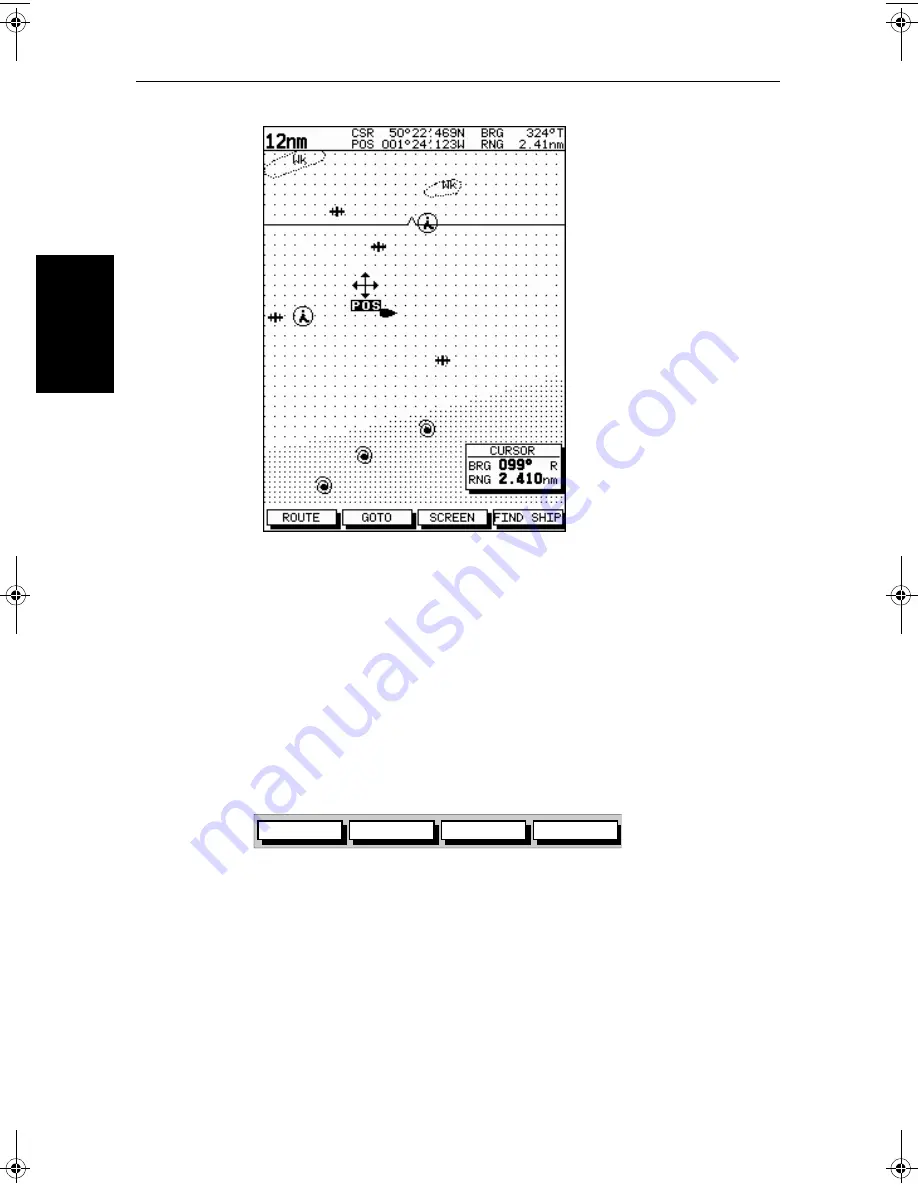
5-26
HD Series Fishfinders
M
ovin
g A
rou
nd
the
Ch
art
Figure 5-11: Changing the Chart Center
3. Use the trackpad to move the cursor to the desired position.
4. Press
ENTER
to select the position and return to normal cursor control. The
chart is redrawn with the vessel position at the cursor.
Alternatively, you can press
CLEAR
to abandon the move and leave the
chart (and vessel) in its former position.
Using FIND SHIP
FIND SHIP
is used in chart mode to re-draw the chart with the vessel at the center
and the cursor homed onto the vessel.
When you press
FIND SHIP
the following occur:
•
The chart is re-drawn with the vessel’s position in the center.
•
The cursor is homed onto the vessel position and moves with it.
•
When the vessel moves near the edge of the chart window, the chart is
redrawn to place the vessel and cursor at the center again.
•
The status bar indicates vessel position, speed and course over ground.
➤
To release the cursor from homed mode press the trackpad to move the cursor
away from the vessel’s current position. The status bar shows the cursor
position, range and bearing.
D4278-1
GOTO
SCREEN
ROUTE
FIND SHIP
D4160-1
81213_1.book Page 26 Monday, March 17, 2003 1:14 PM
Summary of Contents for L1250DRC
Page 1: ...HD Series Fishfinders Owner s Handbook Document number 81213_1 Date February 2003...
Page 2: ......
Page 8: ...viii HD Series Fishfinders...
Page 16: ...xvi HD Series Fishfinders...
Page 100: ...4 22 HD Series Fishfinders Position Offset...
Page 130: ...5 30 HD Series Fishfinders Moving Around the Chart...
Page 194: ...7 50 HD Series Fishfinders Review Your Passage Plan...
Page 206: ...8 12 HD Series Fishfinders Data Log Mode...
Page 218: ...9 12 HD Series Fishfinders Worldwide Support...
Page 234: ...C 6 HD Series Fishfinders Appendix C C MAP Chart Card Features...
Page 246: ...viii HD Series Fishfinders...






























