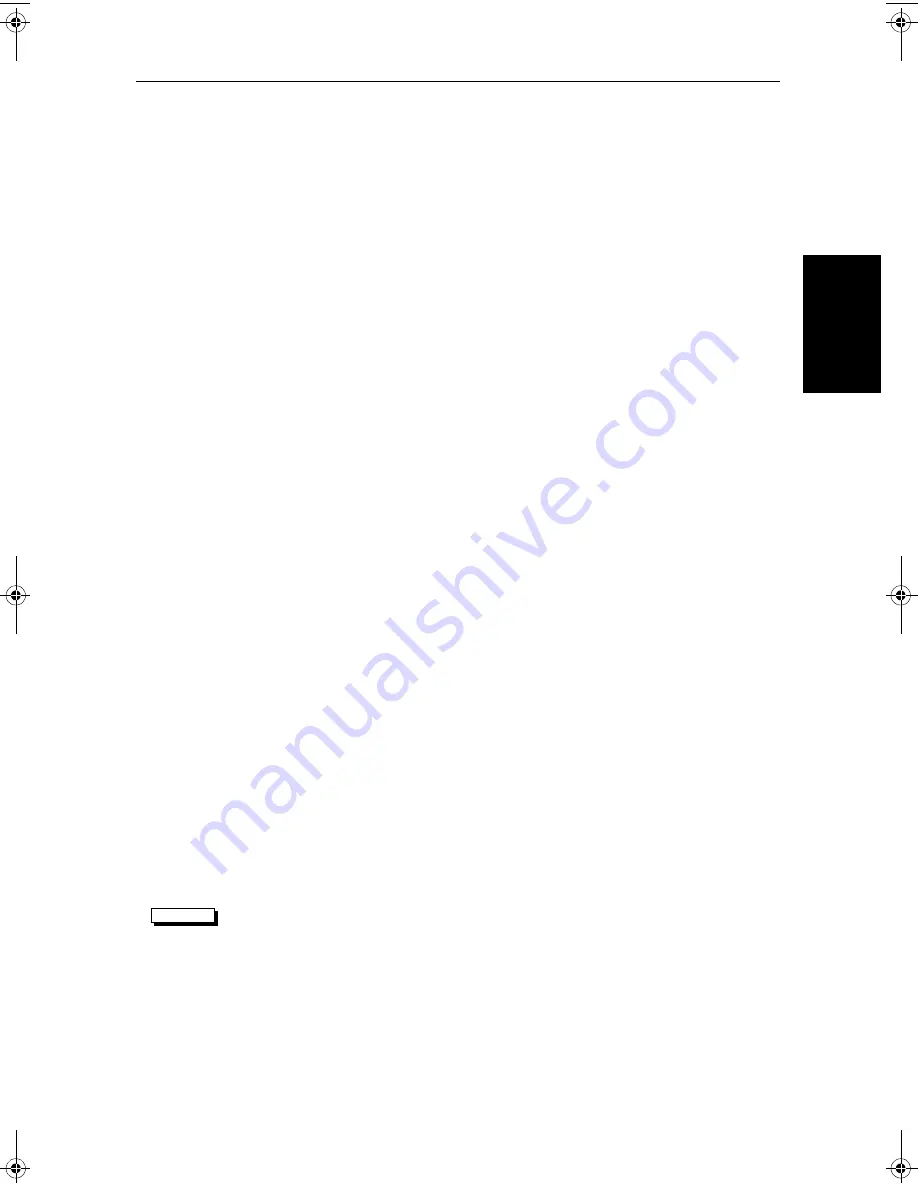
Chapter 5: Adjusting the Display
5-17
Usi
ng B
ottom
L
oc
k
If you choose split, the scrolling bottom is displayed in both frequencies
with 200 kHz in the upper window and 50 kHz in the lower window.
3. If necessary, press the
AUTO FREQ OFF ON
soft key to select
AUTO
fre-
quency.
AUTO
frequency is indicated by the letter
F
in the status bar.
4. Press
ENTER
or
CLEAR
to return to the default display.
You can choose the split frequency display with the fishfinder display options,
Bottom Lock, A-Scope, or Zoom.
Using Bottom Lock
The scrolling bottom display provides a
top-down
view, referenced from the
surface of the water. Bottom Lock shows a water column of fixed height,
referenced from the bottom, that appears flat. It removes bottom detail to
provide an image of objects directly above the bottom and is useful when you
are looking for fish that feed close to the bottom.
You can select the Bottom Lock image to be vertically split with the scrolling
bottom display, or it can replace the scrolling bottom display.
As illustrated in
Figure 5-7
, the bottom is shown as a straight line. Note that
some bottom features may extend above this line. The actual depth reading is
given in the bottom left hand corner of the Bottom Lock display.
Range intervals on Bottom Lock are measured up from the bottom (rather than
down from the surface). Thus, the bottom is shown as zero and the top number
indicates the maximum distance above the bottom being displayed. You can
adjust the Bottom Lock range.
If the A-Scope or Zoom image was displayed, selecting Bottom Lock
automatically switches
OFF
A-Scope and Zoom.
If you have split frequency selected, the Bottom Lock image is displayed in
both frequency windows.
If Target Depth ID is
ON
(see
Target Depth ID
on
page 4-14
), the target depth
is displayed as distance from the bottom.
➤
To display the Bottom Lock image:
1. Press the
BTM. LOCK
soft key. The Bottom Lock selection soft keys are dis-
played.
2. Press the
BTM. LOCK OFF ON
soft key to toggle the function
ON
.
3. Press the
BTM. LOCK FULL SPLIT
soft key to toggle between a full window
bottom lock image or split windows. The bottom lock image is displayed.
If you select split windows, the fishfinder display is split vertically, with
the bottom lock image in the left hand window and the scrolling bottom
display in the right hand window.
BTM.LOCK
81213_1.book Page 17 Monday, March 17, 2003 1:14 PM
Summary of Contents for L1250DRC
Page 1: ...HD Series Fishfinders Owner s Handbook Document number 81213_1 Date February 2003...
Page 2: ......
Page 8: ...viii HD Series Fishfinders...
Page 16: ...xvi HD Series Fishfinders...
Page 100: ...4 22 HD Series Fishfinders Position Offset...
Page 130: ...5 30 HD Series Fishfinders Moving Around the Chart...
Page 194: ...7 50 HD Series Fishfinders Review Your Passage Plan...
Page 206: ...8 12 HD Series Fishfinders Data Log Mode...
Page 218: ...9 12 HD Series Fishfinders Worldwide Support...
Page 234: ...C 6 HD Series Fishfinders Appendix C C MAP Chart Card Features...
Page 246: ...viii HD Series Fishfinders...






























