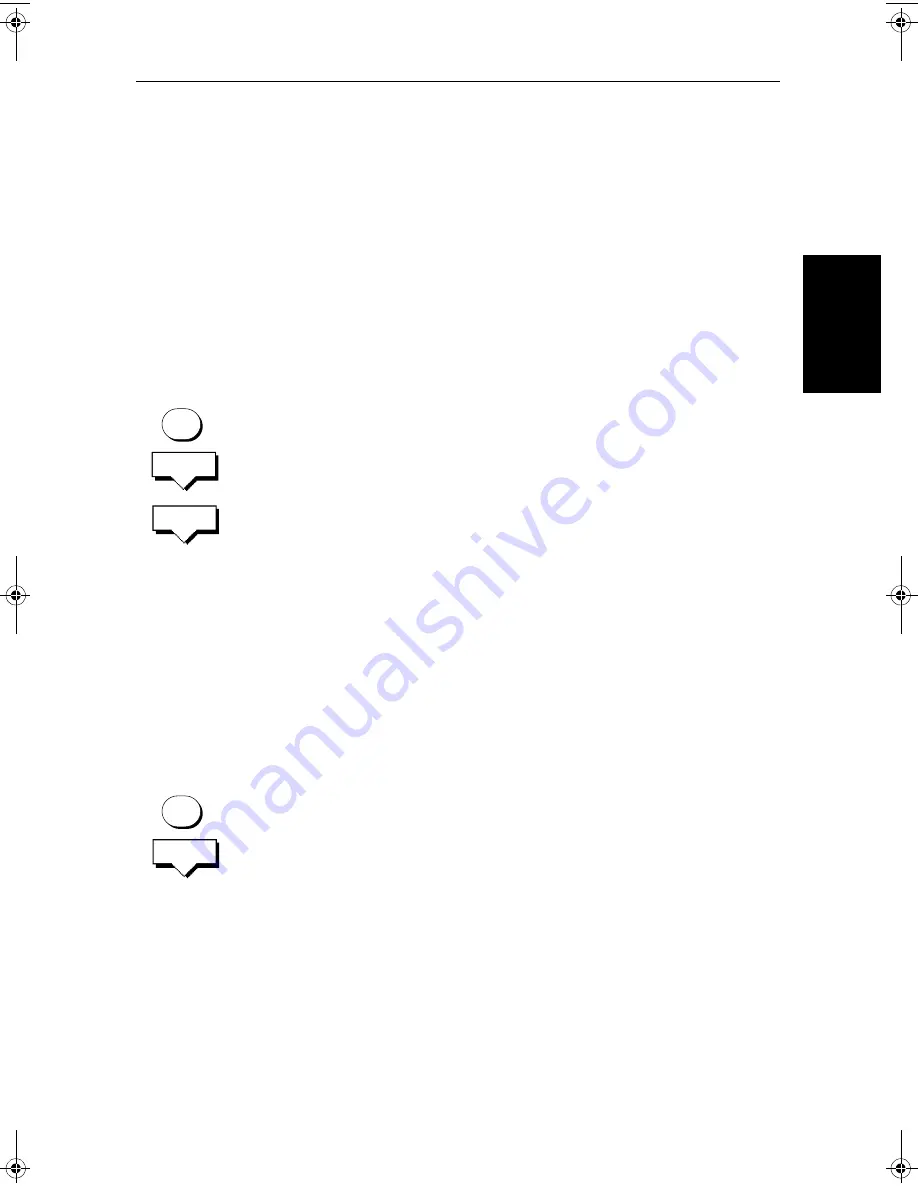
Chapter 5: Adjusting the Display
5-3
Ch
an
gi
ng
th
e
B
righ
tne
ss &
Co
lor
Se
tt
in
g
s
Selecting the Color Threshold
You use the color threshold control to determine the minimum echo strength
that is displayed. Each range of echo strengths is displayed in a color as shown
in the color bar; you select the minimum strength that is displayed by blanking
echo colors below the desired minimum.
If you blank a color, the corresponding echoes are displayed in the background
color. You can remove up to six colors, but you cannot remove the strongest
color.
The color threshold you select is used on all the fishfinder windows (scrolling
bottom, Zoom, Bottom Lock and A-Scope).
➤
To change the color threshold:
1. Press the
MULTI
key to display the soft key controls, then press
COLOR SETTINGS
.
2. Press the
COLOR THRESH
soft key. The color threshold soft keys are dis-
played below color indicator showing the available echo colors.
The weakest color is at the bottom of the indicator, with the strongest color
at the top; you can remove colors from the bottom up.
3. Press the left or right
ADJUST COLOR THRESHOLD
soft key to change the
color threshold.
Pressing the left key removes out the next color up, it increases the mini-
mum strength displayed.
Pressing the right key displays the next color down, it decreases the mini-
mum strength displayed.
4. Press
ENTER
or
CLEAR
twice to return to the
MULTI
soft keys.
Selecting the Color Set
➤
To change the color palette:
1. Press the
MULTI
key to display the soft key controls, then press
COLOR SETTINGS
.
2. Press the
COLOR SET
soft key, which toggles between color set 1 (bolder
colors) and color set 2 (softer colors).
3. Press
ENTER
or
CLEAR
twice to return to the default screen.
MULTI
COLOR
SETTINGS
COLOR
THRESH
MULTI
COLOR
SETTINGS
81213_1.book Page 3 Monday, March 17, 2003 1:14 PM
Summary of Contents for L1250DRC
Page 1: ...HD Series Fishfinders Owner s Handbook Document number 81213_1 Date February 2003...
Page 2: ......
Page 8: ...viii HD Series Fishfinders...
Page 16: ...xvi HD Series Fishfinders...
Page 100: ...4 22 HD Series Fishfinders Position Offset...
Page 130: ...5 30 HD Series Fishfinders Moving Around the Chart...
Page 194: ...7 50 HD Series Fishfinders Review Your Passage Plan...
Page 206: ...8 12 HD Series Fishfinders Data Log Mode...
Page 218: ...9 12 HD Series Fishfinders Worldwide Support...
Page 234: ...C 6 HD Series Fishfinders Appendix C C MAP Chart Card Features...
Page 246: ...viii HD Series Fishfinders...






























