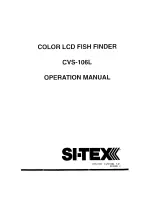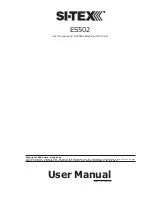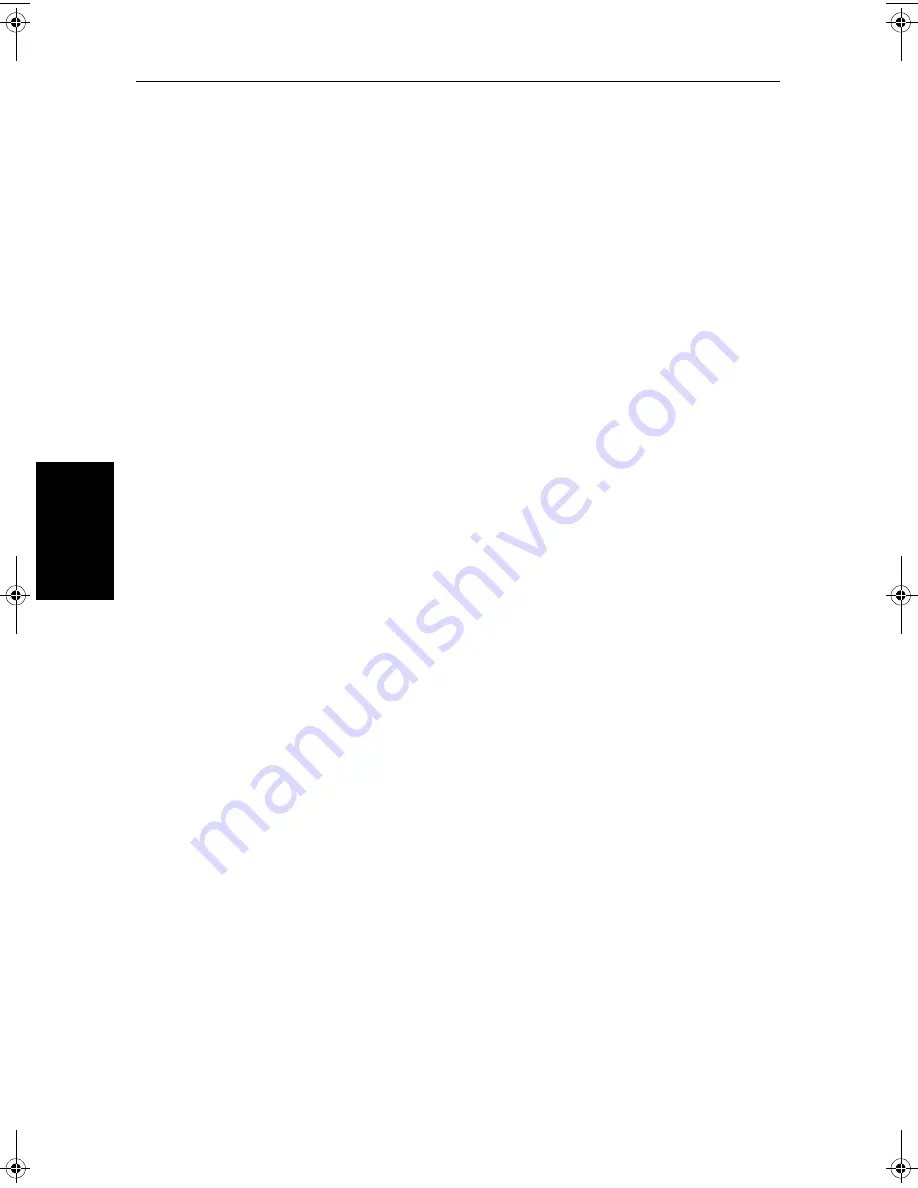
7-8
HD Series Fishfinders
W
o
rk
in
g w
ith
W
aypoi
nts
Soft keys provide you with options to
EXPAND
port, wreck and obstruc-
tions data; view a
FULL LIST
of ports detailed on the chart card;
SHOW TIDE
data;
GOTO
a waypoint; and
FIND
the object (redraw the chart with the
object at the center). Use the trackpad to highlight an object, then press the
desired soft key.
3. To return to the default display, press
CLEAR
to back-track through the
pop-up lists.
7.3 Working with Waypoints
Introduction
The Chartplotter enables you to place up to 998 waypoints. (Waypoint number
999 is used for MOB operation.) A waypoint is a position entered on a chart as
a reference, or as a place to go to. All waypoints placed on the chartplotter are
stored in a waypoint database list, which includes symbol, position, bearing,
range and additional data. All waypoints in the database are displayed on the
screen, unless you set waypoint display off in the Chart Set Up menu, as
described in
Chapter 4
. You can select a waypoint, either on-screen or from
the list, for editing.
A waypoint can be placed at the cursor position or at the vessel’s current
position (sometimes known as an event mark). A waypoint at the vessel
position includes additional information (if available) on the depth and
temperature when it was placed. Alternatively, you can manually enter
Waypoints as either Lat/Long coordinates or Loran TDs which are
automatically converted into Lat/Long coordinates. All waypoints can be
included in a route. You can place waypoints, using simulator mode, before
you install the chartplotter on your vessel.
Note:
Radar marks may also be displayed on the screen if your chartplotter is
part of an integrated system with a radar display. These are screen annota-
tions - you cannot go to marks, nor can they be included in routes.
When you place a new waypoint, it is displayed using the default symbol of a
cross (unless you have changed the symbol in Chart Set Up). The waypoint is
added to the waypoint list and tagged with the next available number. You can
use the edit functions to change the symbol and name. When the cursor is
positioned over a waypoint, the waypoint bearing and range are displayed.
Waypoints in the current route are available on other SeaTalk instruments that
support current route transfer (for example: another
hsb
2
Plus Series
Chartplotter or the ST80 Masterview). You can also transfer waypoints
between the chartplotter and other NMEA or SeaTalk instruments using the
Waypoint Transfer functions.
81213_1.book Page 8 Monday, March 17, 2003 1:14 PM
Summary of Contents for L1250D
Page 1: ...HD Series Fishfinders Owner s Handbook Document number 81213_1 Date February 2003...
Page 2: ......
Page 8: ...viii HD Series Fishfinders...
Page 16: ...xvi HD Series Fishfinders...
Page 100: ...4 22 HD Series Fishfinders Position Offset...
Page 130: ...5 30 HD Series Fishfinders Moving Around the Chart...
Page 194: ...7 50 HD Series Fishfinders Review Your Passage Plan...
Page 206: ...8 12 HD Series Fishfinders Data Log Mode...
Page 218: ...9 12 HD Series Fishfinders Worldwide Support...
Page 234: ...C 6 HD Series Fishfinders Appendix C C MAP Chart Card Features...
Page 246: ...viii HD Series Fishfinders...