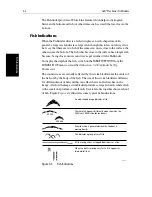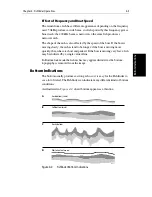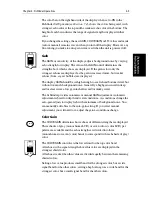Chapter 3: Getting Started & Adjusting the Display
3-25
Usin
g Zoo
m
➤
To reposition the zoom window:
If manual zoom is selected, you can reposition the area of the image that is
zoomed.
1. Use the trackpad to place the cursor in the zoom window, the text
ZOOM
is
displayed near the cursor.
2. Press
ENTER
, a horizontal line appears, indicating the cursor is active. Use
the trackpad to select the new position.
3. Press
ENTER
to reposition the zoom image, or
CLEAR
to cancel the opera-
tion.
If the Bottom Lock or A-Scope image was displayed, selecting Zoom
automatically switches
OFF
Bottom Lock or A-Scope.
If you have split frequency selected, the selected Zoom image is displayed in
both frequency windows.
Summary of Contents for hsb2 PLUS
Page 1: ...hsb2 PLUS Series Fishfinders Owner s Handbook Document number 81195_2 Date August 2002...
Page 2: ......
Page 34: ...1 22 hsb2 Plus Series Fishfinders Database Lists...
Page 64: ...2 30 hsb2 Plus Series Fishfinders Transmitted Data...
Page 110: ...4 14 hsb2 Plus Series Fishfinders MOB...
Page 160: ...5 50 hsb2 Plus Series Fishfinders Review Your Passage Plan...
Page 172: ...6 12 hsb2 Plus Series Fishfinders Data Log Mode...
Page 200: ...8 8 hsb2 Plus Series Fishfinders Worldwide Support...
Page 204: ...A 4 hsb2 Plus Series Fishfinders Appendix A Specifications...
Page 216: ...C 6 hsb2 Plus Series Fishfinders Appendix C C MAP Chart Card Features...
Page 228: ...viii hsb2 Plus Series Fishfinders...